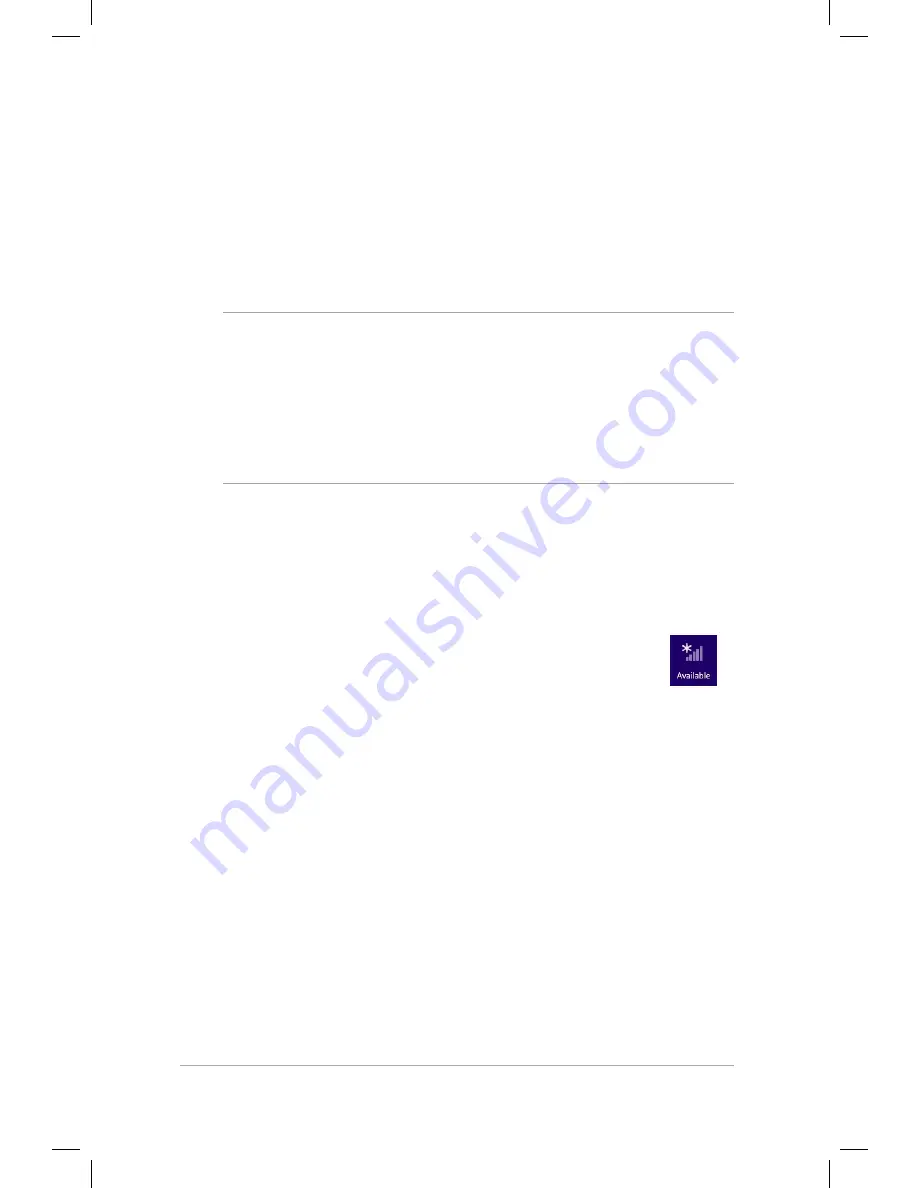
Mini Desktop PC User Guide
80
Mini Desktop PC User Guide
80
Wired connection
1. Use a network (RJ-45) cable to connect your Mini Desktop PC to
a DSL/cable modem or a local area network (LAN).
2. Turn on your computer.
3. Configure the necessary Internet connection settings.
NOTES:
• For more details, refer to the sections
Configuring a dynamic
IP/PPPoE network connection
or
Configuring a static IP network
connection
.
• Contact your Internet Service Provider (ISP) for details or
assistance in setting up your Internet connection.
Configuring a dynamic IP/PPPoE network connection
To configure a dynamic IP/PPPoE or static IP network connection:
1. From the Start screen, click
Desktop
to launch the Desktop
mode.
2. From the Windows
®
taskbar, right-click the network icon
and click
Open Network and Sharing Center
.
3. From the Open Network and Sharing Center screen, click
Change Adapter settings
.
4. Right-click on your LAN and select
Properties
.
5. Click
Internet Protocol Version 4(TCP/IPv4)
and click
Properties
.
Содержание E510 Series
Страница 1: ...Mini Desktop PC User Guide E510 Series E10189 First Edition February 2015 ...
Страница 13: ...1 Mini Desktop PC parts and features Chapter 1 Mini Desktop PC parts and features ...
Страница 26: ...Mini Desktop PC User Guide 26 Mini Desktop PC User Guide 26 ...
Страница 27: ...2 Hardware setup Chapter 2 Hardware setup ...
Страница 40: ...Mini Desktop PC User Guide 40 Mini Desktop PC User Guide 40 ...
Страница 41: ...3 Using your Mini Desktop PC Chapter 3 Using your Mini Desktop PC ...
Страница 47: ...4 Supported operating systems Chapter 4 Supported operating systems ...
Страница 86: ...Mini Desktop PC User Guide 86 Mini Desktop PC User Guide 86 ...
Страница 87: ...5 ASUS Business Manager Chapter 5 ASUS Business Manager ...
Страница 104: ...Mini Desktop PC User Guide 104 Mini Desktop PC User Guide 104 ...
Страница 105: ...6 BIOS Setup Chapter 6 BIOS Setup ...
Страница 117: ...Troubleshooting Troubleshooting ...
Страница 129: ...Appendix Appendix ...






























