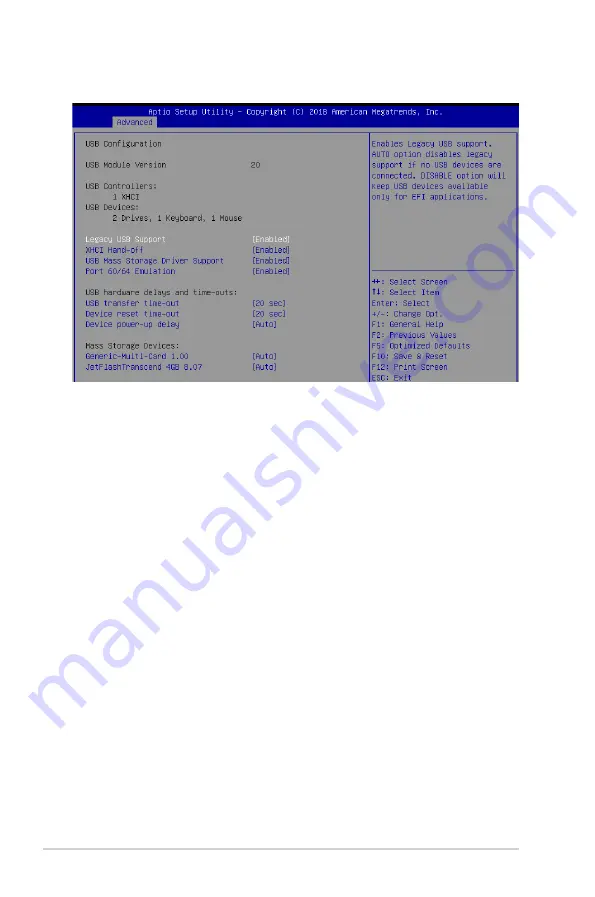
4-22
Chapter 4: BIOS Setup
4.4.12 USB Configuration
Legacy USB Support [Enabled]
[Disabled]
The USB devices can be used only for the BIOS setup program. It cannot
be recognized in boot devices list.
[Enabled]
Enables the support for USB devices on legacy operating systems (OS).
[Auto]
Allows the system to detect the presence of USB devices at startup. If
detected, the USB controller legacy mode is enabled. If no USB device is
detected, the legacy USB support is disabled.
XHCI Hand-off [Enabled]
Allows you to enable or disable workaround for OS(s) without XHCI hand-off support.
Configuration options: [Disabled] [Enabled]
USB Mass Storage Driver Support [Enabled]
Allows you to enable or disable USB Mass Storage driver support.
Configuration options: [Disabled] [Enabled]
Port 60/64 Emulation [Enabled]
Allows you to enable or disable Port 60/64 Emulation.
Configuration options: [Disabled] [Enabled]
USB hardware delays and time-outs
USB transfer time-out [20 sec]
Allows you to set the USB transfer time-out value.
Configuration options: [1 sec] [5 sec] [10 sec] [20 sec]
Device reset time-out [20 sec]
Allows you to set the device reset time-out value.
Configuration options: [10 sec] 20 sec] [30 sec] [40 sec]
Содержание E500 G5 SFF
Страница 1: ...Workstation E500 G5 SFF User Guide ...
Страница 10: ...x ...
Страница 27: ...2 9 ASUS E500 G5 SFF To remove a DIMM 2 5 1 DIMM installation ...
Страница 48: ...Chapter 2 Hardware Setup 2 30 ...
Страница 72: ...Chapter 3 Motherboard Information 3 24 ...
Страница 98: ...4 26 Chapter 4 BIOS Setup 4 4 18 iSCSI Configuration Allows you to configure the iSCSi parameters ...
Страница 118: ...4 46 Chapter 4 BIOS Setup ...
Страница 133: ...A Appendix Appendix ...
Страница 134: ...A 2 Appendix WS C246M PRO block diagram ...
















































