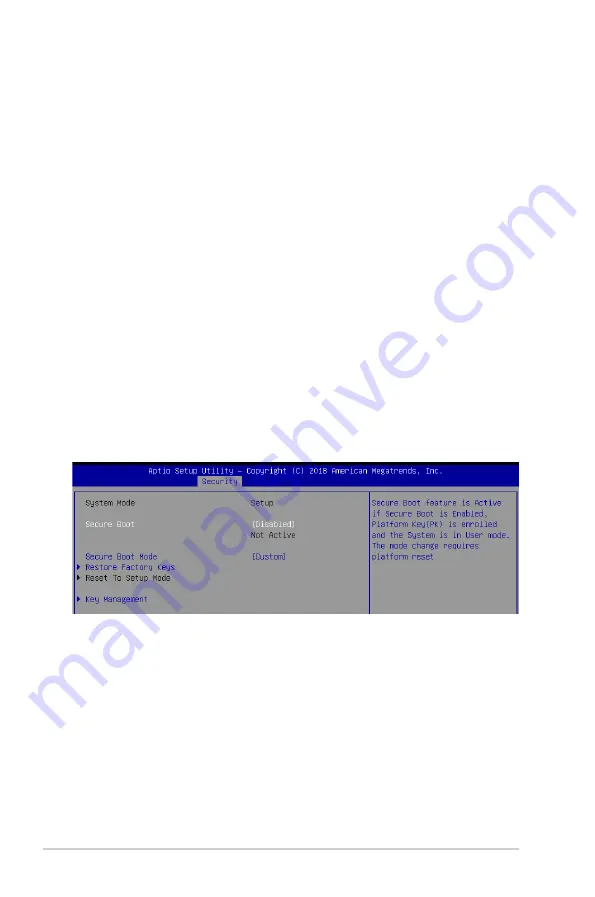
4-34
Chapter 4: BIOS Setup
User Password
To set a user password:
1. Select the User Password item and press <Enter>.
2. From the Create New Password box, key in a password, then press <Enter>.
3. Confirm the password when prompted.
To change a user password:
1. Select the User Password item and press <Enter>.
2. From the Enter Current Password box, key in the current password, then press <Enter>.
3. From the Create New Password box, key in a new password, then press <Enter>.
4. Confirm the password when prompted.
To clear a user password:
1. Select the Clear User Password item and press <Enter>.
2. Select Yes from the Warning message window then press <Enter>.
Secure Boot
This item allows you to customize the Secure Boot settings.
Secure Boot [Disabled]
Secure Boot can be enabled if the system is running in User mode with enrolled platform Key
(EPK) or if the CSM function is disabled.
Configuration options: [Disabled] [Enabled]
Secure Boot Mode [Custom]
Allows you to set the Secure Boot selector.
Configuration options: [Custom] [Standard]
Содержание E500 G5 SFF
Страница 1: ...Workstation E500 G5 SFF User Guide ...
Страница 10: ...x ...
Страница 27: ...2 9 ASUS E500 G5 SFF To remove a DIMM 2 5 1 DIMM installation ...
Страница 48: ...Chapter 2 Hardware Setup 2 30 ...
Страница 72: ...Chapter 3 Motherboard Information 3 24 ...
Страница 98: ...4 26 Chapter 4 BIOS Setup 4 4 18 iSCSI Configuration Allows you to configure the iSCSi parameters ...
Страница 118: ...4 46 Chapter 4 BIOS Setup ...
Страница 133: ...A Appendix Appendix ...
Страница 134: ...A 2 Appendix WS C246M PRO block diagram ...






























