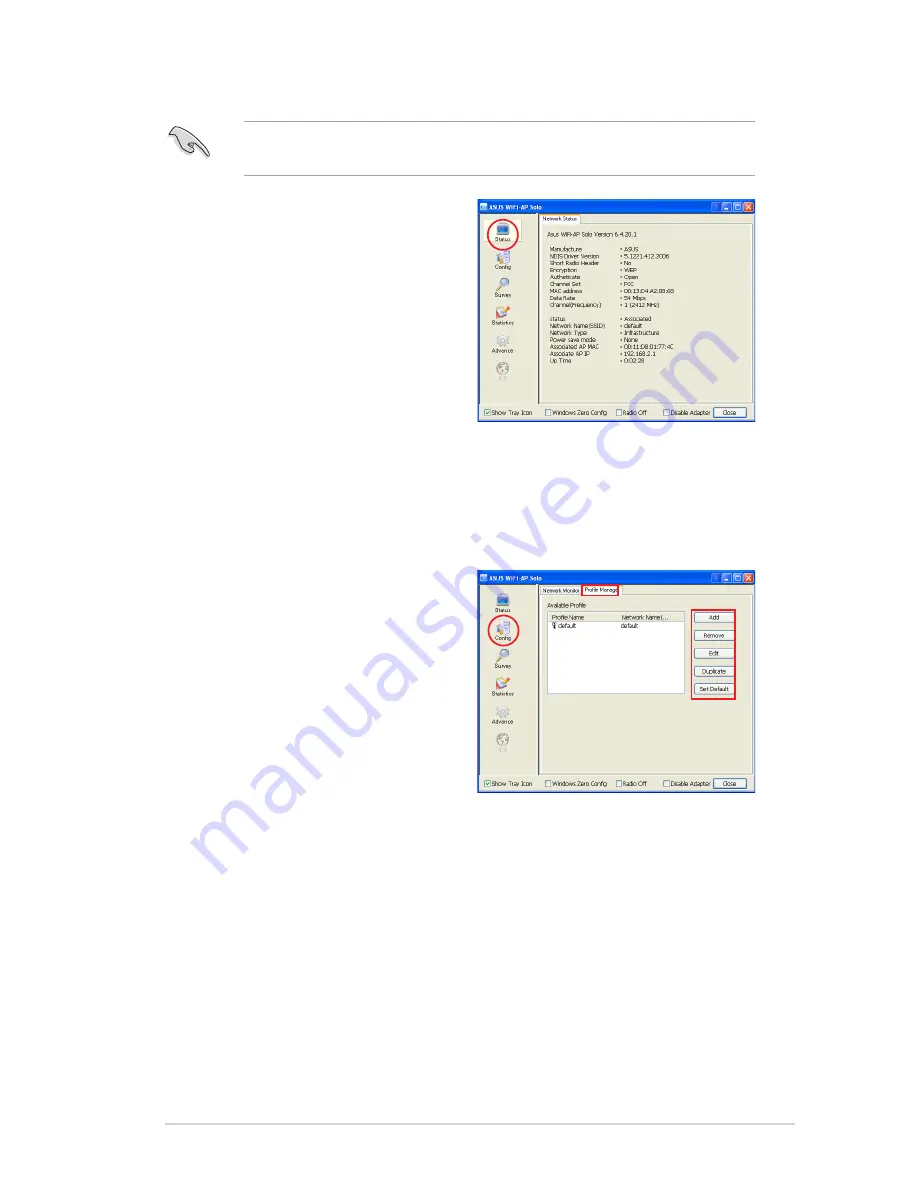
3-19
4. Click the
Status
button to view
the information of the WiFi-AP
Solo. The connection setup is
complete.
5. You can save the settings to a profile for future use. With profiles, it becomes
much easier to roam among different sites, for example, a home network and
an office wireless LAN. When roaming from office to home, double-click the
"home" profile and you are connected to the home network.
Click
Config
button and enter the
Profile Manager
tab. You can see
the wireless AP that you currently
connect to is in the list. In this
page, you can add, remove, edit
the profiles, and appoint a default
profile.
• To add a profile, click
Add
button
and enter the
Wireless Network
Properties
page. After you
complete the settings and click
Finish
, the configurations are saved to a
profile and the profile is listed in the
Available Profile
window.
• To delete a profile, select the profile you want to delete and click
Remove
.
• To edit an existing profile, select the profile and click
Edit
button to enter
the
Wireless Network Property
page and modify the settings.
• To duplicate a profile, select the profile from the list and click
Duplicate
.
• To set a profile as default, select the profile and click
Set Default
.
If DHCP server is disabled on the wireless AP in your network, refer to your
network administrator for a valid IP address.
















































