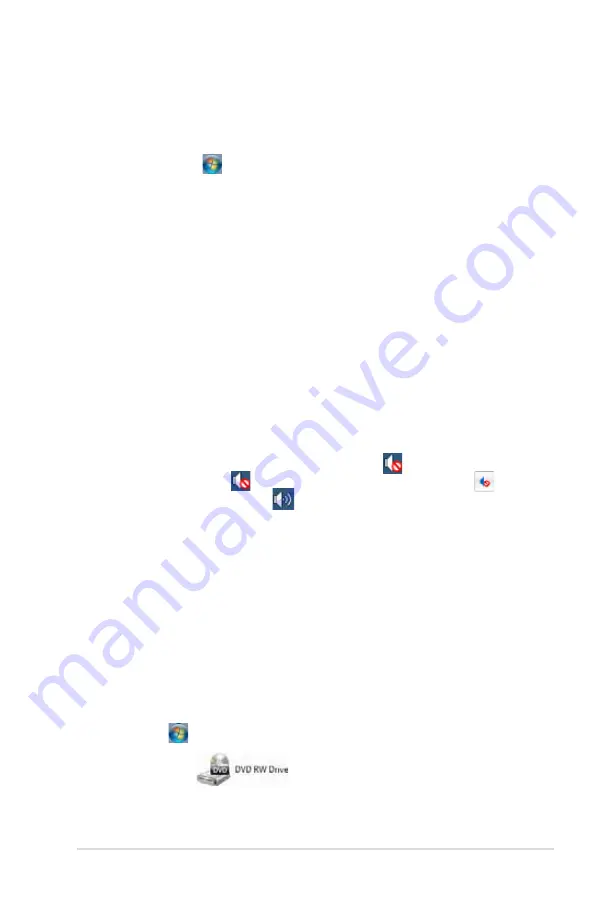
ASUS.CS6110
7-3
?
The picture on the HDTV is stretched.
•.
It.is.caused.by.the.different.resolutions.of.your.monitor.and.your.HDTV..Adjust.
the screen resolution to fit your HDTV. To change the screen resolution:
.
1.. Do.any.of.the.following.to.open.the.
Screen Resolution
.setting.screen:..
.
•...Click.
.>.
Control Panel
.>.
Appearance and Personalization
.>.
Display
.>.
Change display settings
..
.
.
•...Right.click.anywhere.on.your.Windows.desktop..When.the.pop-up.
menu.appears,.click.
Personalize
.>.
Display
.>.
Change display
settings
.
.
2.. .Adjust.the.resolution..Refer.to.the.documentation.came.with.your.HDTV.
for.the.resolution.
.
3.. .Click.
Apply
.or.
OK
..Then.click.
Keep Changes
on the confirmation
message..
?
My speakers produce no sound.
•.
Ensure.that.you.connect.your.speakers.to.the.Line.out.port.(lime).on.the.front.
panel.or.the.rear.panel..
•.
Check.if.your.speak.is.connected.to.a.electrical.source.and.turned.on..
•
Adjust your speakers’ volume.
•
Ensure that your computer’s system sounds are not Muted.
.
•.
If.it.is.muted,.the.volume.icon.is.displayed.as.
...To.enable.the.system..
.
sounds,.click.
from the Windows notification area, then click
....
•.
If.it.is.not.muted,.click.
.and.drag.the.slider.to.adjust.the.volume.
•.
Connect.your.speakers.to.another.computer.to.test.if.the.speakers.arer.
working.properly.
?
The DVD drive cannot read a disc.
•.
Check.if.the.disc.is.placed.with.the.label.side.facing.up.
•.
Check.if.the.disc.is.centered.in.the.tray,.especially.for.the.discs.with..
non-standard size or shape.
•.
Check.if.the.disc.is.scratched.or.damaged..
?
The DVD drive eject button is not respond.
1..
Click.
.>.
Computer
.
2..
Right-click.
,.then.click.
Eject
.from.the.menu.
Содержание CS6110
Страница 1: ...華碩桌上型電腦 CS6110 使用手冊 ...
Страница 10: ... ...
Страница 18: ...1 8 第一章 系統導覽 ...
Страница 32: ...2 14 第二章 使用 Windows 7 設定使用者密碼 請參考以下步驟設定使用者密碼 1 打開 控制台 使用者帳戶 2 選擇 變更您的使用者帳戶 3 輸入密碼並確認 輸入密碼提示 4 完成後點選 變更密碼 ...
Страница 34: ...2 16 第二章 使用 Windows 7 ...
Страница 36: ...3 2 第三章 裝置連接 連接麥克風與喇叭 桌上型電腦的前後面板均有麥克風連接埠與喇叭連接埠 後面板的音效 I O 連接 埠允許您連接二 四 六 八聲道立體聲喇叭 連接耳機與話筒 連接二聲道喇叭 ...
Страница 37: ...3 3 華碩 CS6110 連接四聲道喇叭 連接六聲道喇叭 ...
Страница 38: ...3 4 第三章 裝置連接 連接八聲道喇叭 ...
Страница 42: ...3 8 第三章 裝置連接 ...
Страница 57: ...6 10 第六章 使用應用程式 4 選擇安裝精靈的語言 然後點選 下一步 5 點選 下一步 繼續 6 勾選 我接受授權條款 完成後點選 下一步 ...
Страница 58: ...華碩 CS6110 6 11 7 選擇 典型 然後點選 下一步 8 勾選 是 我想傳送匿名應用程式資料給 Nero 協助進行改善 然後點選 下一 步 9 完成後點選 結束 ...
Страница 59: ...6 12 第六章 使用應用程式 燒錄檔案 請參考以下步驟燒錄檔案 1 在主選單中點選 資料燒錄 新增 2 選擇您想要燒錄的檔案 點選 新增 ...
Страница 68: ...華碩台式電腦 CS6110 用戶手冊 ...
Страница 77: ... ...
Страница 85: ...1 8 第一章 系統導覽 ...
Страница 99: ...2 14 第二章 使用 Windows 7 設置用戶密碼 請參考以下步驟設置用戶密碼 1 打開 控制麵板 用戶帳戶 2 選擇 為您的帳戶創建密碼 3 輸入密碼并確認 輸入密碼提示 4 完成后點擊 創建密碼 ...
Страница 101: ...2 16 第二章 使用 Windows 7 ...
Страница 103: ...3 2 第三章 設備連接 連接麥克風與喇叭 台式機的前後面板均有麥克風接口與喇叭接口 後面板的音頻 I O 接口允許您 連接二 四 六 八聲道立體聲喇叭 連接耳機與話筒 連接二聲道喇叭 ...
Страница 104: ...3 3 華碩 CS6110 連接四聲道喇叭 連接六聲道喇叭 ...
Страница 105: ...3 4 第三章 設備連接 連接八聲道喇叭 ...
Страница 109: ...3 8 第三章 設備連接 ...
Страница 124: ...6 10 第六章 使用應用程序 4 選擇安裝嚮導的語言 然後點擊 下一步 5 點擊 下一步 繼續 6 勾選 我接受許可證條款 完成後點擊 下一步 ...
Страница 125: ...華碩 CS6110 6 11 7 選擇 典型 然後點擊 下一步 8 勾選 是 我想通過向 Nero 傳送匿名應用程序數據以提供幫助 然後點擊 下一步 9 完成後點擊 退出 ...
Страница 126: ...6 12 第六章 使用應用程序 刻錄文件 請參考以下步驟刻錄文件 1 在主菜單中點擊 數據刻錄 添加 2 選擇您想要刻錄的文件 點擊 添加 ...
Страница 129: ...華碩 CS6110 6 15 ...
Страница 135: ...ASUS Essentio Desktop PC CS6110 User Manual ...
Страница 144: ... ...
Страница 152: ...1 8 Chapter 1 Getting started ...
Страница 168: ...2 16 Chapter 2 Using Windows 7 ...
Страница 171: ...ASUS CS6110 3 3 Connecting 4 channel Speakers Connecting 6 channel Speakers ...
Страница 172: ...3 4 Chapter 3 Connecting devices to your computer Connecting 8 channel Speakers ...
Страница 176: ...3 8 Chapter 3 Connecting devices to your computer ...
Страница 180: ...4 4 Chapter 4 Using your computer ...
Страница 200: ...ASUS Essentio Desktop PC CS6110 Benutzerhandbuch ...
Страница 231: ...2 16 Kapitel 2 Verwenden von Windows 7 ...
Страница 234: ...ASUS CS6110 3 3 Anschluss von 4 Kanal Lautsprechern Anschluss von 6 Kanal Lautsprechern ...
Страница 235: ...3 4 Kapitel 3 Anschließen von Geräten an Ihren Computer Anschluss von 8 Kanal Lautsprechern ...
Страница 239: ...3 8 Kapitel 3 Anschließen von Geräten an Ihren Computer ...
Страница 243: ...4 4 Kapitel 4 Computer verwenden ...






























