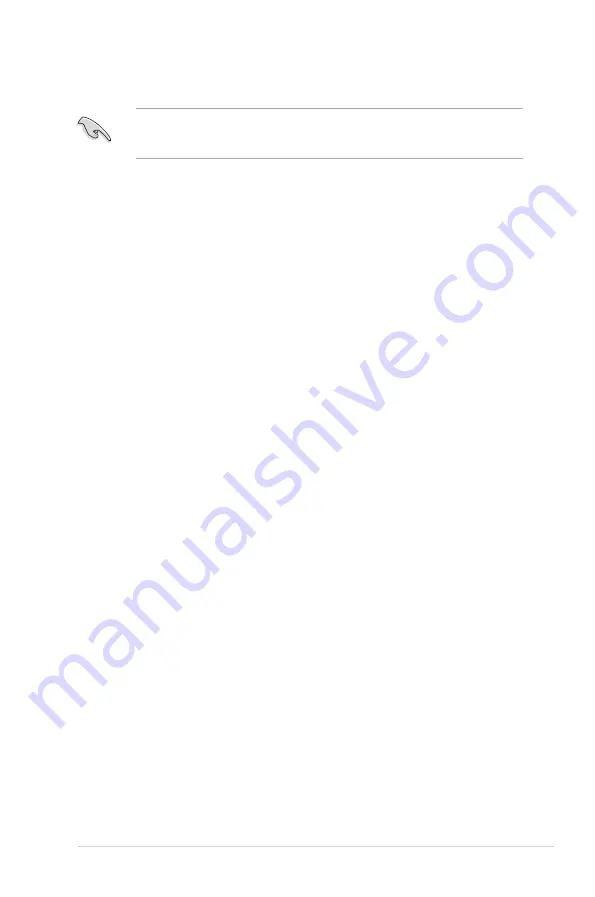
vii
Safety information
Disconnect.the.AC.power.and.peripherals.before.cleaning..Wipe.the.Desktop.PC.using.a.
clean.cellulose.sponge.or.chamois.cloth.dampened.with.solution.of.nonabrasive.detergent.
and.a.few.drops.of.warm.water.then.remove.any.extra.moisture.with.a.dry.cloth.
•.
DO NOT
.place.on.uneven.or.unstable.work.surfaces..Seek.servicing.if.the.casing.has.
been.damaged.
•.
DO NOT
.expose.to.dirty.or.dusty.environments..
DO NOT
.operate.during.a.gas.leak.
•.
DO NOT
.place.or.drop.objects.on.top.and.do.not.shove.any.foreign.objects.into.the.
Desktop.PC.
•.
DO NOT
expose to strong magnetic or electrical fields.
•.
DO NOT
.expose.to.or.use.near.liquids,.rain,.or.moisture..
DO NOT
.use.the.modem.during.
electrical.storms.
•. Battery.safety.warning:.
DO NOT
throw the battery in fire.
DO NOT
.short.circuit.the.
contacts..
DO NOT
.disassemble.the.battery.
• Use this product in environments with ambient temperatures between 0˚C (32̊F)and
35˚C (95̊F).
•.
DO NOT
.cover.the.vents.on.the.Desktop.PC.to.prevent.the.system.from.overheating.
•.
DO NOT
.use.damaged.power.cords,.accessories,.or.other.peripherals.
•.
To prevent electrical shock hazard, disconnect the power cable from the electrical outlet
before.relocating.the.system.
•. Seek.professional.assistance.before.using.an.adapter.or.extension.cord..These.devices.
could.interrupt.the.grounding.circuit.
•. Ensure.that.your.power.supply.is.set.to.the.correct.voltage.in.your.area..If.you.are.not.
sure.about.the.voltage.of.the.electrical.outlet.you.are.using,.contact.your.local.power.
company.
•.
If the power supply is broken, do not try to fix it by yourself. Contact a qualified service
technician.or.your.retailer.
Содержание CS6110
Страница 1: ...華碩桌上型電腦 CS6110 使用手冊 ...
Страница 10: ... ...
Страница 18: ...1 8 第一章 系統導覽 ...
Страница 32: ...2 14 第二章 使用 Windows 7 設定使用者密碼 請參考以下步驟設定使用者密碼 1 打開 控制台 使用者帳戶 2 選擇 變更您的使用者帳戶 3 輸入密碼並確認 輸入密碼提示 4 完成後點選 變更密碼 ...
Страница 34: ...2 16 第二章 使用 Windows 7 ...
Страница 36: ...3 2 第三章 裝置連接 連接麥克風與喇叭 桌上型電腦的前後面板均有麥克風連接埠與喇叭連接埠 後面板的音效 I O 連接 埠允許您連接二 四 六 八聲道立體聲喇叭 連接耳機與話筒 連接二聲道喇叭 ...
Страница 37: ...3 3 華碩 CS6110 連接四聲道喇叭 連接六聲道喇叭 ...
Страница 38: ...3 4 第三章 裝置連接 連接八聲道喇叭 ...
Страница 42: ...3 8 第三章 裝置連接 ...
Страница 57: ...6 10 第六章 使用應用程式 4 選擇安裝精靈的語言 然後點選 下一步 5 點選 下一步 繼續 6 勾選 我接受授權條款 完成後點選 下一步 ...
Страница 58: ...華碩 CS6110 6 11 7 選擇 典型 然後點選 下一步 8 勾選 是 我想傳送匿名應用程式資料給 Nero 協助進行改善 然後點選 下一 步 9 完成後點選 結束 ...
Страница 59: ...6 12 第六章 使用應用程式 燒錄檔案 請參考以下步驟燒錄檔案 1 在主選單中點選 資料燒錄 新增 2 選擇您想要燒錄的檔案 點選 新增 ...
Страница 68: ...華碩台式電腦 CS6110 用戶手冊 ...
Страница 77: ... ...
Страница 85: ...1 8 第一章 系統導覽 ...
Страница 99: ...2 14 第二章 使用 Windows 7 設置用戶密碼 請參考以下步驟設置用戶密碼 1 打開 控制麵板 用戶帳戶 2 選擇 為您的帳戶創建密碼 3 輸入密碼并確認 輸入密碼提示 4 完成后點擊 創建密碼 ...
Страница 101: ...2 16 第二章 使用 Windows 7 ...
Страница 103: ...3 2 第三章 設備連接 連接麥克風與喇叭 台式機的前後面板均有麥克風接口與喇叭接口 後面板的音頻 I O 接口允許您 連接二 四 六 八聲道立體聲喇叭 連接耳機與話筒 連接二聲道喇叭 ...
Страница 104: ...3 3 華碩 CS6110 連接四聲道喇叭 連接六聲道喇叭 ...
Страница 105: ...3 4 第三章 設備連接 連接八聲道喇叭 ...
Страница 109: ...3 8 第三章 設備連接 ...
Страница 124: ...6 10 第六章 使用應用程序 4 選擇安裝嚮導的語言 然後點擊 下一步 5 點擊 下一步 繼續 6 勾選 我接受許可證條款 完成後點擊 下一步 ...
Страница 125: ...華碩 CS6110 6 11 7 選擇 典型 然後點擊 下一步 8 勾選 是 我想通過向 Nero 傳送匿名應用程序數據以提供幫助 然後點擊 下一步 9 完成後點擊 退出 ...
Страница 126: ...6 12 第六章 使用應用程序 刻錄文件 請參考以下步驟刻錄文件 1 在主菜單中點擊 數據刻錄 添加 2 選擇您想要刻錄的文件 點擊 添加 ...
Страница 129: ...華碩 CS6110 6 15 ...
Страница 135: ...ASUS Essentio Desktop PC CS6110 User Manual ...
Страница 144: ... ...
Страница 152: ...1 8 Chapter 1 Getting started ...
Страница 168: ...2 16 Chapter 2 Using Windows 7 ...
Страница 171: ...ASUS CS6110 3 3 Connecting 4 channel Speakers Connecting 6 channel Speakers ...
Страница 172: ...3 4 Chapter 3 Connecting devices to your computer Connecting 8 channel Speakers ...
Страница 176: ...3 8 Chapter 3 Connecting devices to your computer ...
Страница 180: ...4 4 Chapter 4 Using your computer ...
Страница 200: ...ASUS Essentio Desktop PC CS6110 Benutzerhandbuch ...
Страница 231: ...2 16 Kapitel 2 Verwenden von Windows 7 ...
Страница 234: ...ASUS CS6110 3 3 Anschluss von 4 Kanal Lautsprechern Anschluss von 6 Kanal Lautsprechern ...
Страница 235: ...3 4 Kapitel 3 Anschließen von Geräten an Ihren Computer Anschluss von 8 Kanal Lautsprechern ...
Страница 239: ...3 8 Kapitel 3 Anschließen von Geräten an Ihren Computer ...
Страница 243: ...4 4 Kapitel 4 Computer verwenden ...
















































