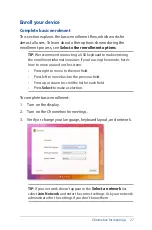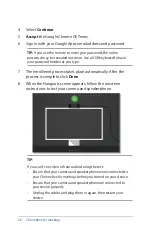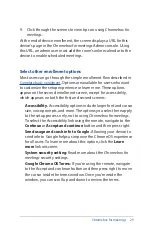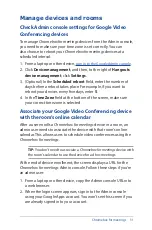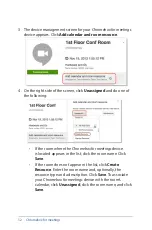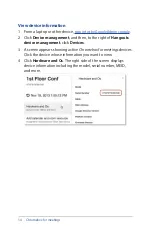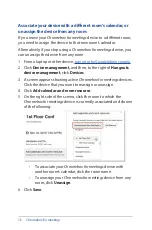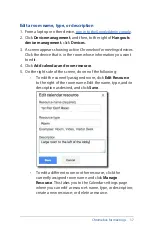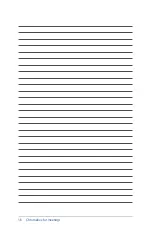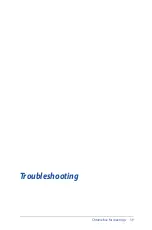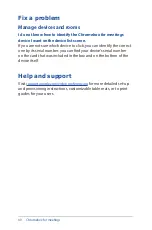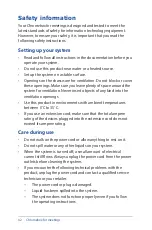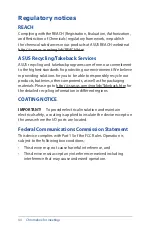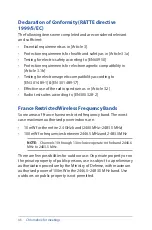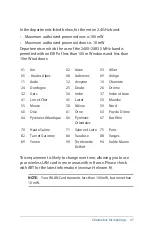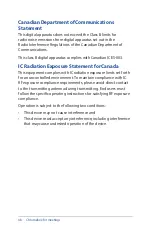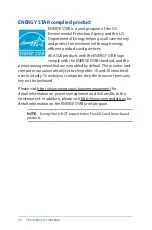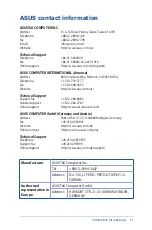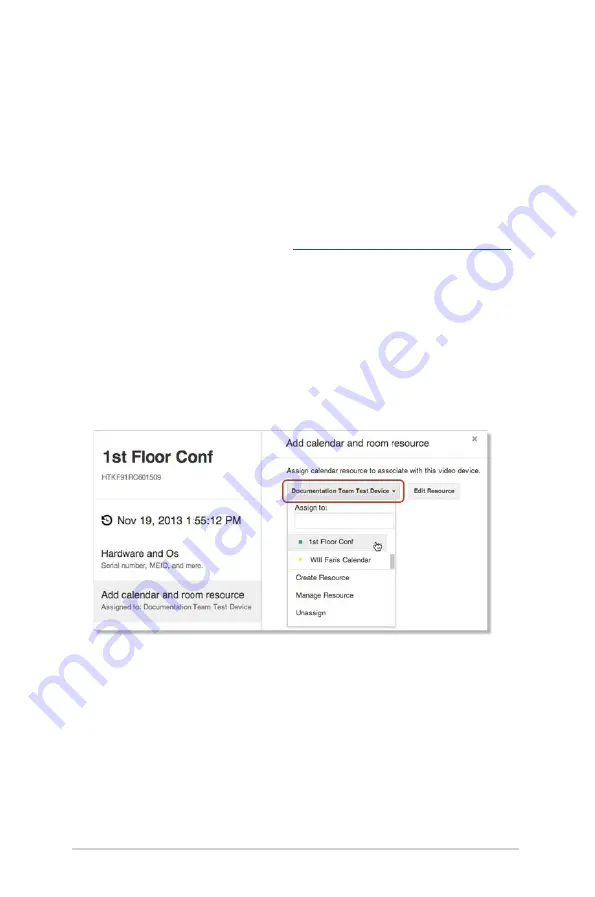
36
Chromebox for meetings
Associate your device with a different room’s calendar, or
unassign the device from any room
If you move your
Chromebox for meetings
device to a different room,
you need to assign the device to that new room’s calendar.
Alternatively, if you stop using a
Chromebox for meetings
device, you
can unassign the device from any room.
1. From a laptop or other device,
sign in to the Google Admin console.
2. Click
Device management
, and then, to the right of
Hangouts
device management
, click
Devices
.
3. A screen appears showing active
Chromebox for meetings
devices.
Click the device that you want to reassign or unassign.
4. Click
Add calendar and room resource
.
5. On the right side of the screen, click the room to which the
Chromebox for meetings
device is currently associated and do one
of the following:
•
To associate your
Chromebox for meetings
device with
another room’s calendar, click the room name.
•
To unassign your
Chromebox for meetings
device from any
room, click
Unassign
.
6. Click
Save
.
Содержание Chromebox
Страница 1: ...Chromebox for meetings User Guide ...
Страница 7: ...1 Getting to know your Chromebox for meetings ...
Страница 12: ...12 Chromebox for meetings ...
Страница 13: ...2 Using your Chromebox for meetings ...
Страница 21: ...Chromebox for meetings 21 3 Configuring your Chromebox for meetings ...
Страница 38: ...38 Chromebox for meetings ...
Страница 39: ...Chromebox for meetings 39 Troubleshooting ...
Страница 41: ...Appendix ...
Страница 54: ...54 Chromebox for meetings ...