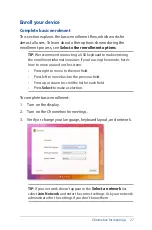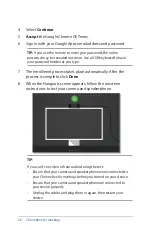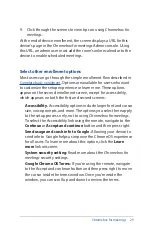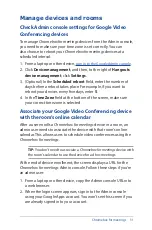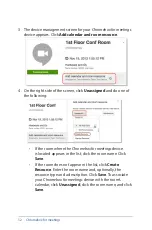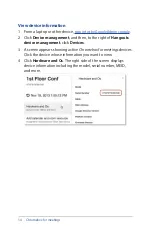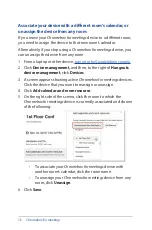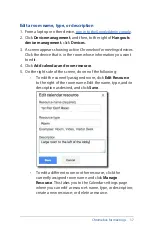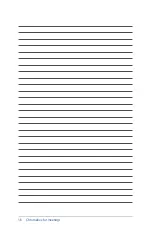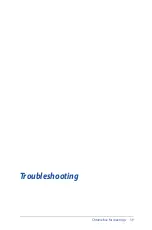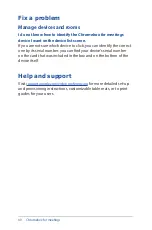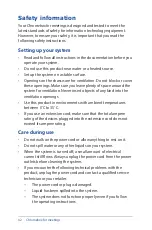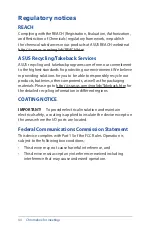Chromebox for meetings
29
9. Click through the screens to view tips on using
Chromebox for
meetings
.
At the end of device enrollment, the screen displays a URL for this
device’s page in the
Chromebox for meetings
Admin console. Using
this URL, an admin user must add the room’s online calendar to the
device to enable scheduled meetings.
Select other enrollment options
Most users can go through the simple enrollment flow described in
. Options are available for users who want
to customize the setup experience or learn more. These options
appear on the second enrollment screen, except for accessibility,
which appears on both the first and second screens:
Accessibility.
Accessibility options include larger font and cursor
size, voice prompts, and more. The options you select here apply
to the setup process only, not to using
Chromebox for meetings
.
To select the Accessibility link using the remote, navigate to the
Continue
or
Accept and continue
button and then press right.
Send usage and crash info to Google.
Allowing your device to
send info to Google helps us improve the Chrome OS experience
for all users. To learn more about this option, click the
Learn
more
link onscreen.
System security setting:
Read more about the
Chromebox for
meetings
security settings.
Google Chrome OS Terms:
If you’re using the remote, navigate
to the Accept and continue button and then press right to move
the cursor inside the terms window. Once you’re inside the
window, you can scroll up and down to review the terms.
Содержание Chromebox
Страница 1: ...Chromebox for meetings User Guide ...
Страница 7: ...1 Getting to know your Chromebox for meetings ...
Страница 12: ...12 Chromebox for meetings ...
Страница 13: ...2 Using your Chromebox for meetings ...
Страница 21: ...Chromebox for meetings 21 3 Configuring your Chromebox for meetings ...
Страница 38: ...38 Chromebox for meetings ...
Страница 39: ...Chromebox for meetings 39 Troubleshooting ...
Страница 41: ...Appendix ...
Страница 54: ...54 Chromebox for meetings ...