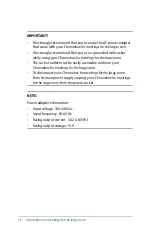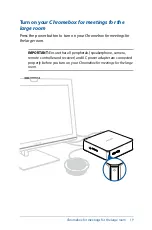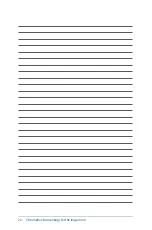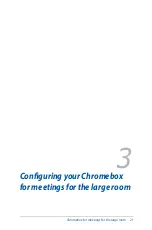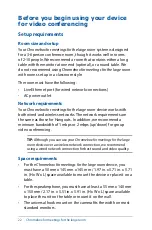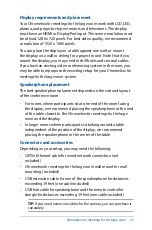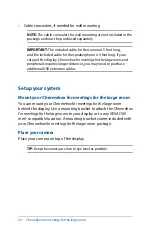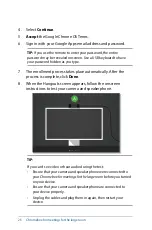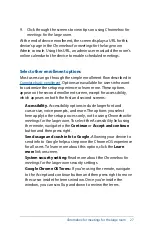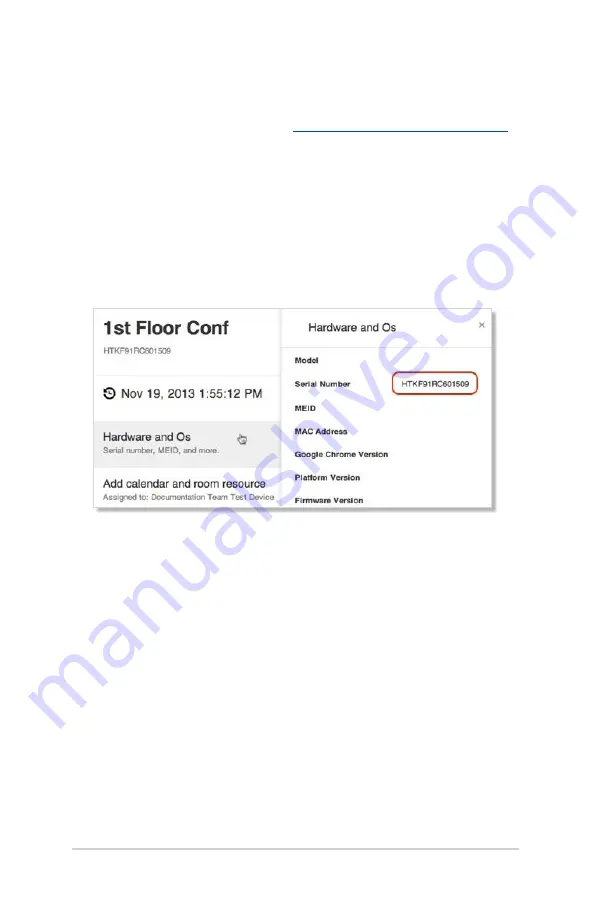
32
Chromebox for meetings for the large room
View device information
1. From a laptop or other device,
sign in to the Google Admin console
.
2. Click
Device management
, and then, to the right of
Hangouts
device management
, click
Devices
.
3. A screen appears showing active
Chromebox for meetings for the
large room
devices. Click the device whose information you want
to view.
4. Click
Hardware and Os
. The right side of the screen displays
device information including the model, serial number, MEID,
and more.
Содержание Chromebox for meetings for the large room
Страница 1: ...Chromebox for meetings for the large room User Guide ...
Страница 6: ...6 Chromebox for meetings for the large room ...
Страница 7: ...1 Getting to know your Chromebox for meetings for the large room ...
Страница 12: ...12 Chromebox for meetings for the large room ...
Страница 13: ...2 Using your Chromebox for meetings for the large room ...
Страница 20: ...20 Chromebox for meetings for the large room ...
Страница 21: ...Chromebox for meetings for the large room 21 3 Configuring your Chromebox for meetings for the large room ...
Страница 36: ...36 Chromebox for meetings for the large room ...
Страница 37: ...Chromebox for meetings for the large room 37 Troubleshooting ...
Страница 39: ...Appendix ...
Страница 54: ...54 Chromebox for meetings for the large room ...