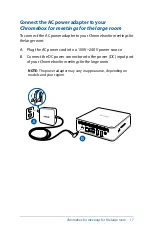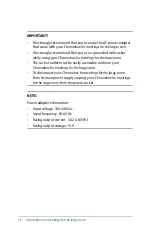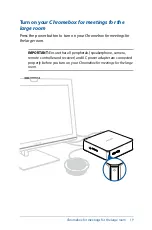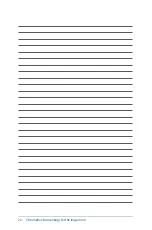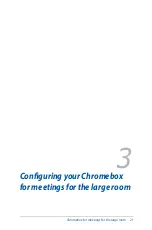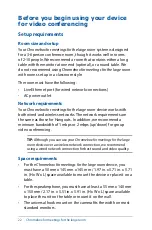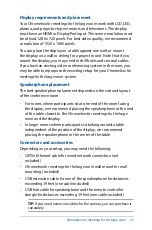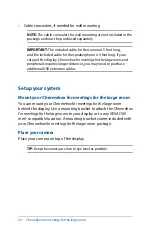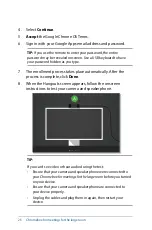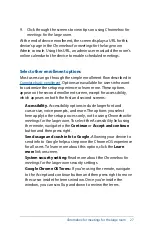Chromebox for meetings for the large room
25
Enroll your device
Complete basic enrolment
This section explains the basic enrollment flow, which works for
almost all users. To learn about other options shown during the
enrollment process, see
Select other enrollment options
.
TIP:
We recommend connecting a USB keyboard to make entering
the enrollment information easier. If you’re using the remote, here’s
how to move around on the screen:
• Press right to move to the next field.
• Press left to move back to the previous field.
• Press up or down to scroll the list for each field.
• Press
Select
to make a selection.
To complete basic enrollment:
1. Turn on the display.
2. Turn on the
Chromebox for meetings for the large room
.
3. Verify or change your language, keyboard layout, and network.
TIP:
If your network doesn’t appear in the
Select a network
list,
select
Join Network
and enter the correct settings. Ask your network
administrator for the settings if you don’t know them.
Содержание Chromebox for meetings for the large room
Страница 1: ...Chromebox for meetings for the large room User Guide ...
Страница 6: ...6 Chromebox for meetings for the large room ...
Страница 7: ...1 Getting to know your Chromebox for meetings for the large room ...
Страница 12: ...12 Chromebox for meetings for the large room ...
Страница 13: ...2 Using your Chromebox for meetings for the large room ...
Страница 20: ...20 Chromebox for meetings for the large room ...
Страница 21: ...Chromebox for meetings for the large room 21 3 Configuring your Chromebox for meetings for the large room ...
Страница 36: ...36 Chromebox for meetings for the large room ...
Страница 37: ...Chromebox for meetings for the large room 37 Troubleshooting ...
Страница 39: ...Appendix ...
Страница 54: ...54 Chromebox for meetings for the large room ...