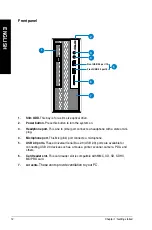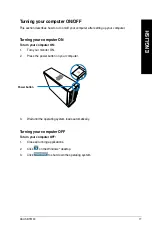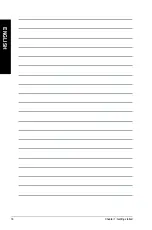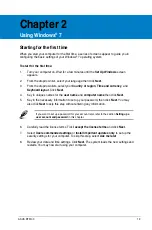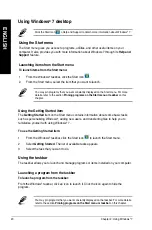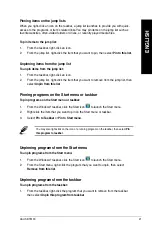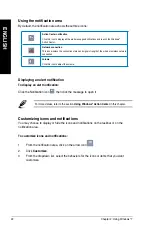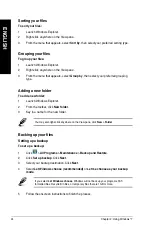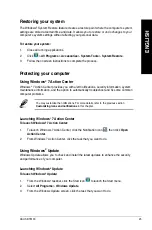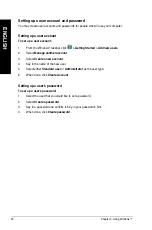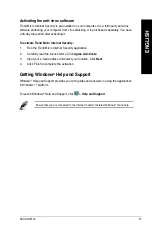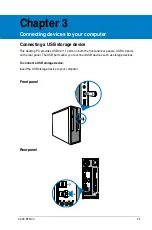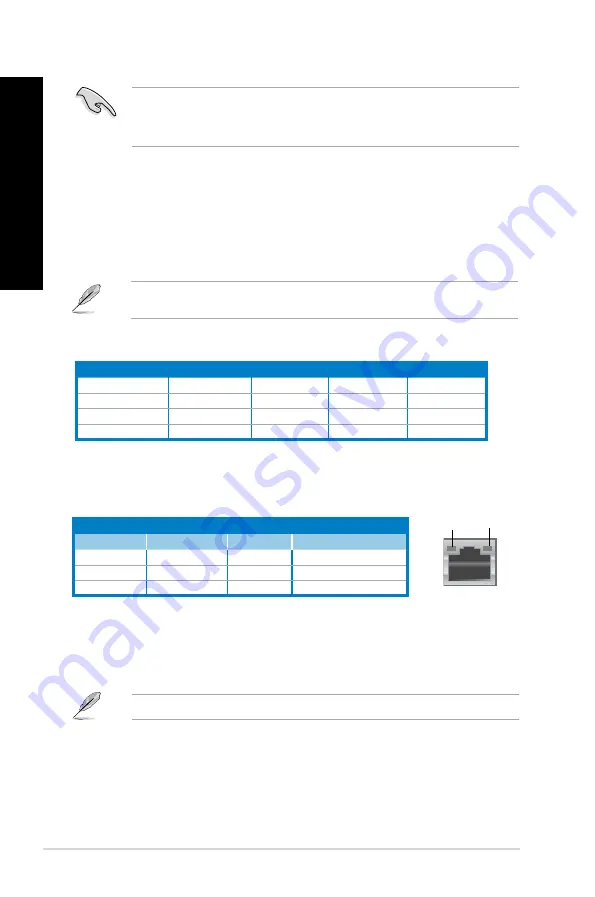
14
Chapter 1: Getting started
EN
GL
IS
H
EN
GL
IS
H
EN
GL
IS
H
EN
GL
IS
H
Audio 2, 4, 6, or 8-channel configuration
Activity/Link
Speed LED
Status
Description
Status
Description
OFF
No link
OFF
10 Mbps connection
ORANGE
Linked
ORANGE
100 Mbps connection
BLINKING
Data activity
GREEN
1 Gbps connection
LAN port LED indications
SPEED
LED
ACT/LINK
LED
LAN port
8.
LAN (RJ-45) port.
This port allows gigabit connection to a Local Area Network (LAN)
through a network hub. Refer to the table below for the LAN port LED indications.
9.
Chassis fan vent.
This vent is for the fan that provides ventilation inside the system
chassis.
10. Video Graphics Adapter (VGA) port.
This 15-pin port is for a VGA monitor or other
VGA-compatible devices.
Use a VGA card in one slot height, otherwise it cannot be installed in the chassis.
11. PS/2 keyboard/mouse combo port.
This port is for a PS/ keyboard or PS/ mouse.
12. Power supply unit fan vent.
This vent is for the PSU fan that provides ventilation
inside the power supply unit.
13. Power connector.
This connector is for the power cable and plug.
Refer to the audio configuration table below for the function of the audio ports in 2, 4, 6, or
8-channel configuration.
Port
Headset 2-channel
4-channel
6-channel
8-channel
Light Blue (Rear panel)
Line In
Rear Speaker Out Rear Speaker Out
Rear Speaker Out
Lime (Rear panel)
Line Out
Front Speaker Out Front Speaker Out Front Speaker Out
Pink (Rear panel)
Mic In
Mic In
Bass/Center
Bass/Center
Lime (Front panel)
–
–
–
Side Speaker Out
• USB 3.0 devices can only be used as data storage only.
• We strongly recommend that you connect USB 3.0 devices to USB 3.0 ports for faster
and better performance for your USB 3.0 devices.
5.
Microphone port (pink).
This port connects a microphone.
6.
Line Out port (lime).
This port connects a headphone or a speaker. In 4-channel, 6-
channel, and 8-channel configurations, the function of this port becomes Front Speaker
Out.
7.
Line In port (light blue).
This port connects the tape, CD, DVD player, or other audio
sources.
Содержание BT6130
Страница 1: ...ASUS Desktop PC User Manual BT6130 ...
Страница 10: ...10 ...
Страница 18: ...18 Chapter 1 Getting started ENGLISH ...
Страница 28: ...28 Chapter 2 Using Windows 7 ENGLISH ...
Страница 33: ...ENGLISH ASUS BT6130 33 ENGLISH Connecting 6 channel Speakers Connecting 8 channel Speakers ...
Страница 34: ...34 Chapter 3 Connecting devices to your computer ENGLISH ...