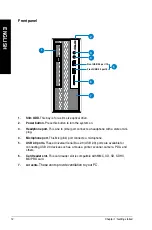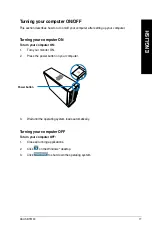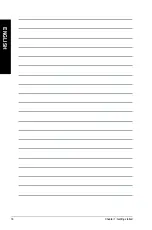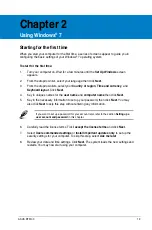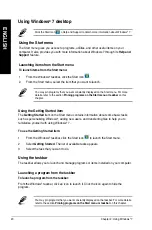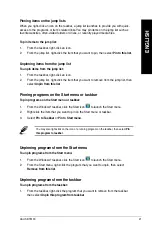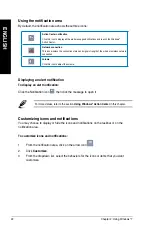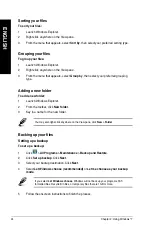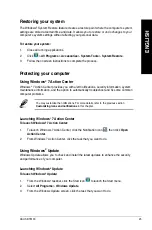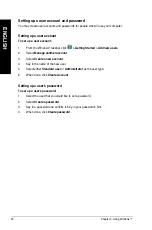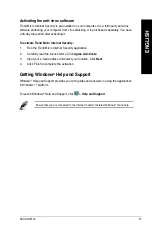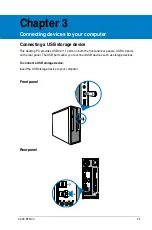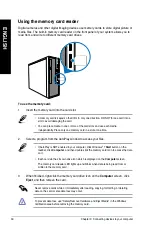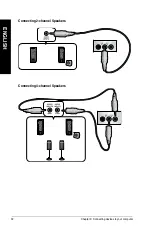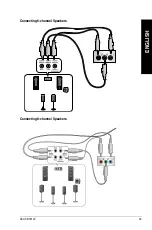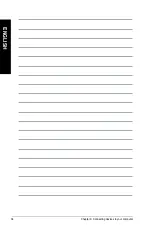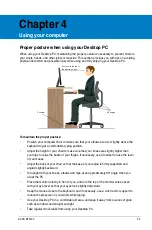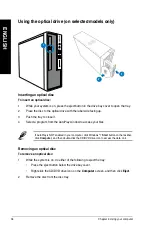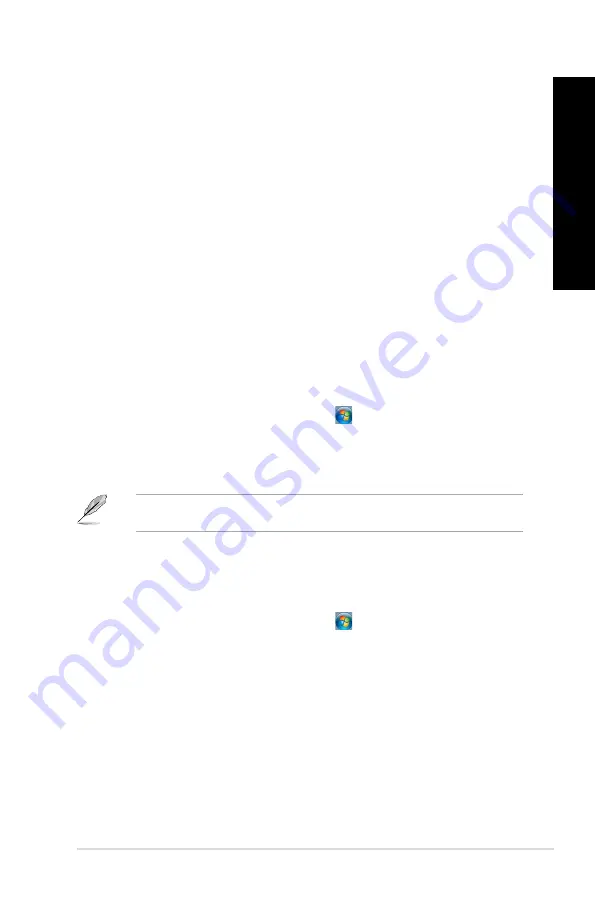
EN
GL
IS
H
EN
GL
IS
H
ASUS BT6130
1
EN
GL
IS
H
EN
GL
IS
H
Pinning items on the jump lists
When you right-click an icon on the taskbar, a jump list launches to provide you with quick-
access to the program’s or item’s related links.You may pin items on the jump list such as
favorite websites, often-visited folders or drives, or recently played media files.
To pin items to the jump list:
1.
From the taskbar, right-click an icon.
.
From the jump list, right-click the item that you want to pin, then select
Pin to this list
.
Unpinning items from the jump list
To unpin items from the jump list:
1.
From the taskbar, right-click an icon.
.
From the jump list, right-click the item that you want to remove from the jump list, then
select
Unpin from this list
.
Pinning programs on the Start menu or taskbar
To pin programs on the Start menu or taskbar:
1.
From the Windows
®
taskbar, click the Start icon to launch the Start menu.
.
Right-click the item that you want to pin on the Start menu or taskbar.
3.
Select
Pin to Taskbar
or
Pin to Start menu
.
You may also right-click on the icon of a running program on the taskbar, then select
Pin
this program to taskbar
.
Unpinning programs from the Start menu
To unpin programs from the Start menu:
1.
From the Windows
®
taskbar, click the Start icon to launch the Start menu.
.
From the Start menu, right-click the program that you want to unpin, then select
Remove from this list
.
Unpinning programs from the taskbar
To unpin programs from the taskbar:
1.
From the taskbar, right-click the program that you want to remove from the taskbar,
then select
Unpin this program from taskbar
.
Содержание BT6130
Страница 1: ...ASUS Desktop PC User Manual BT6130 ...
Страница 10: ...10 ...
Страница 18: ...18 Chapter 1 Getting started ENGLISH ...
Страница 28: ...28 Chapter 2 Using Windows 7 ENGLISH ...
Страница 33: ...ENGLISH ASUS BT6130 33 ENGLISH Connecting 6 channel Speakers Connecting 8 channel Speakers ...
Страница 34: ...34 Chapter 3 Connecting devices to your computer ENGLISH ...