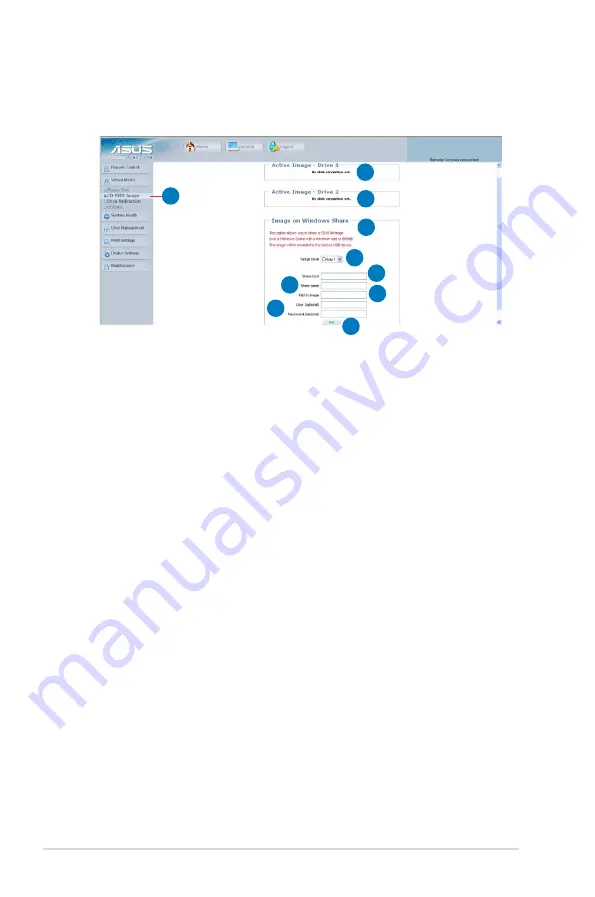
3-8
Chapter 3: Software support
CD-ROM Image
1.
CD-ROM Image:
Click this function key to share data stored in your CD-ROM
image with other users in the remote server through the
Windows Share application via USB.
2.
Active Image - Drive 1:
Displays the file name of the data in Drive 1 of the
remote server.
3.
Active Image - Drive 2:
Displays the file name of the data in Drive 2 of the
remote server.
4.
Image on Windows Share:
Allows you to decide how you want to share
the data stored in your CD-ROM image with the
users in the remote server.*
5.
Virtual Drive:
Selects the drive in the remote server that you want to share
your data with.
6.
Share host:
Enter the IP address or the name of the system that you want to
share data with via Windows Share.
7.
Share name:
Enter the name of the Windows Share you want to share data
with in the remote server.
8.
Path to image:
Enter the location of source files that you want to share via
Windows Share.
9.
User/Password (Optional):
Enter the user name and password of the
Windows Share. Leave blank to use guest
account.
10.
Set:
Click to apply your selections.
1
2
3
4
5
6
7
8
9
10
Содержание ASMB3-IKVM
Страница 1: ...ASMB3 IKVM Server Management Board ...
Страница 10: ... ...
Страница 16: ...1 6 Chapter 1 Product introduction ...
Страница 58: ...3 26 Chapter 3 Software support ...






























