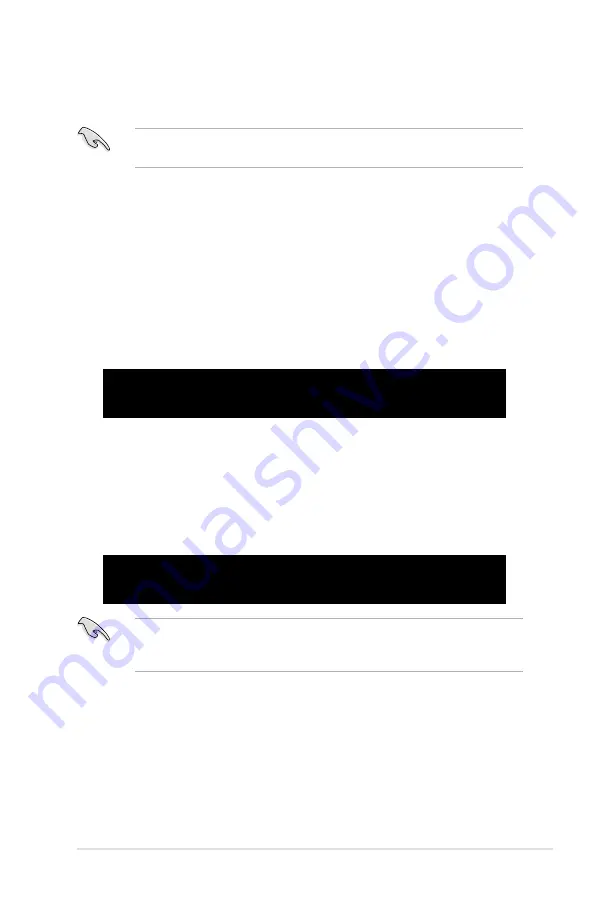
ASUS ASMB3-IKVM
2-15
5. Restart the remote server, enter the BIOS setup, then boot from the hard disk
drive.
* The file name (for example rs100e51.bin) varies based on the motherboard
model you purchase and the firmware version you download from website.
2.5.2
Configuring the LAN controller
Before you can establish connection to the ASMB3-IKVM board, you must
configure the LAN port for server management used by the remote server to
connect to the local/central server.
To configure the LAN port of the remote server:
1. Follow steps 1-6 on page 2-13.
2. At the prompt, type
kirarari ipsrc
, then press <Enter> to see the current
IP source setting.
C:\ASMB3\IKVM\MODEL\RS100-E5\PI2>kirarari ipsrc
IP source: Static Address
C:\ASMB3\IKVM\MODEL\RS100-E5\PI2>
Make sure that the assigned IP address for both remote and local/central
servers are in the same subnet. You can use the network settings utility in your
OS to check.
4. Type
kirarari ip set xxx.xxx.xxx.xxx
, then press <Enter> to
assign any IP address to the remote server. The screen displays the request
and response buffer. Write the remote server IP address in a piece of paper
for reference.
C:\ASMB3\IKVM\MODEL\RS100-E5\PI2>kirarari ip set 192.168.0.212
Successfully set IP address to 192.168.0.212
C:\ASMB3\IKVM\MODEL\RS100-E5\PI2>
5. Configure your subnet mask (a) and gateway address (b) if necessary.
(a) Type
kirarari netmask set xxx.xxx.xxx.xxx
(b) Type
kirarari gw set xxx.xxx.xxx.xxx
6. Press <Enter> to effect the configuration.
7. Restart the remote server, enter the BIOS setup, then boot from the hard disk
drive.
8. Adjust the local/central server network settings, if necessary.
3. If the current IP source is set to DHCP address, then you don’t have to assign
the IP address to the remote server. If the current IP source is set to Static
address, then follow below instructions to complete the IP address assignment.
Содержание ASMB3-IKVM
Страница 1: ...ASMB3 IKVM Server Management Board ...
Страница 10: ... ...
Страница 16: ...1 6 Chapter 1 Product introduction ...
Страница 58: ...3 26 Chapter 3 Software support ...






























