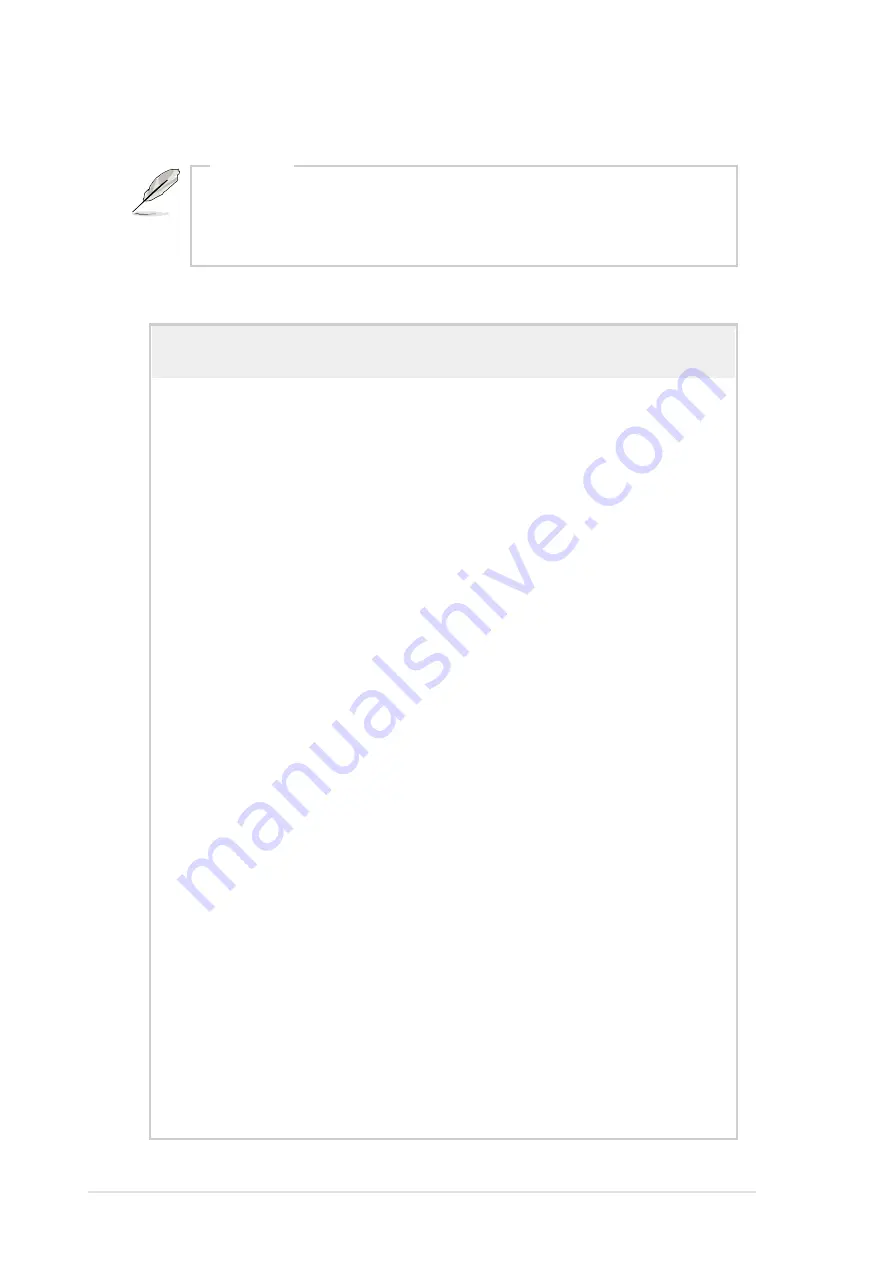
38
Appendix B: Troubleshooting
B.1
Simple Fixes
The power LED on the server
and/or the monitor do not light
up
1. Make sure that the 115V/230V
voltage selector switch is set to
the correct voltage supply in
your area.
2. Check the power cable
connection on the system rear
panel if properly connected.
3. Make sure that the power
cables are connected to a
grounded power outlet.
4. Press the power button to
make sure that the system is
turned on.
Problem
Action
The keyboard does not work
Check the keyboard cable if properly
connected to the keyboard port.
The mouse does not work
Check the mouse cable if properly
connected to the mouse port.
The system does not perform
power-on self tests (POST) after
it was turned on
1. Check the memory modules
and make sure you installed
the DIMMs the system
supports.
2. Make sure that the DIMMs are
properly installed on the
sockets.
NOTE
Some problems that you may encounter are not due to defects on
the system or the components. These problems only requires
simple troubleshooting actions that you can perform by yourself.
Содержание AP130-D5
Страница 1: ...Pentium 4 Pedestal Server AP130 D5 User s Manual ...
Страница 8: ...8 ...
Страница 18: ...18 Chapter 1 System Overview ...
Страница 30: ...30 Chapter 2 Hardware Setup ...
Страница 36: ...36 Appendix A Power Supply ...
Страница 40: ...40 Appendix B Troubleshooting ...



































