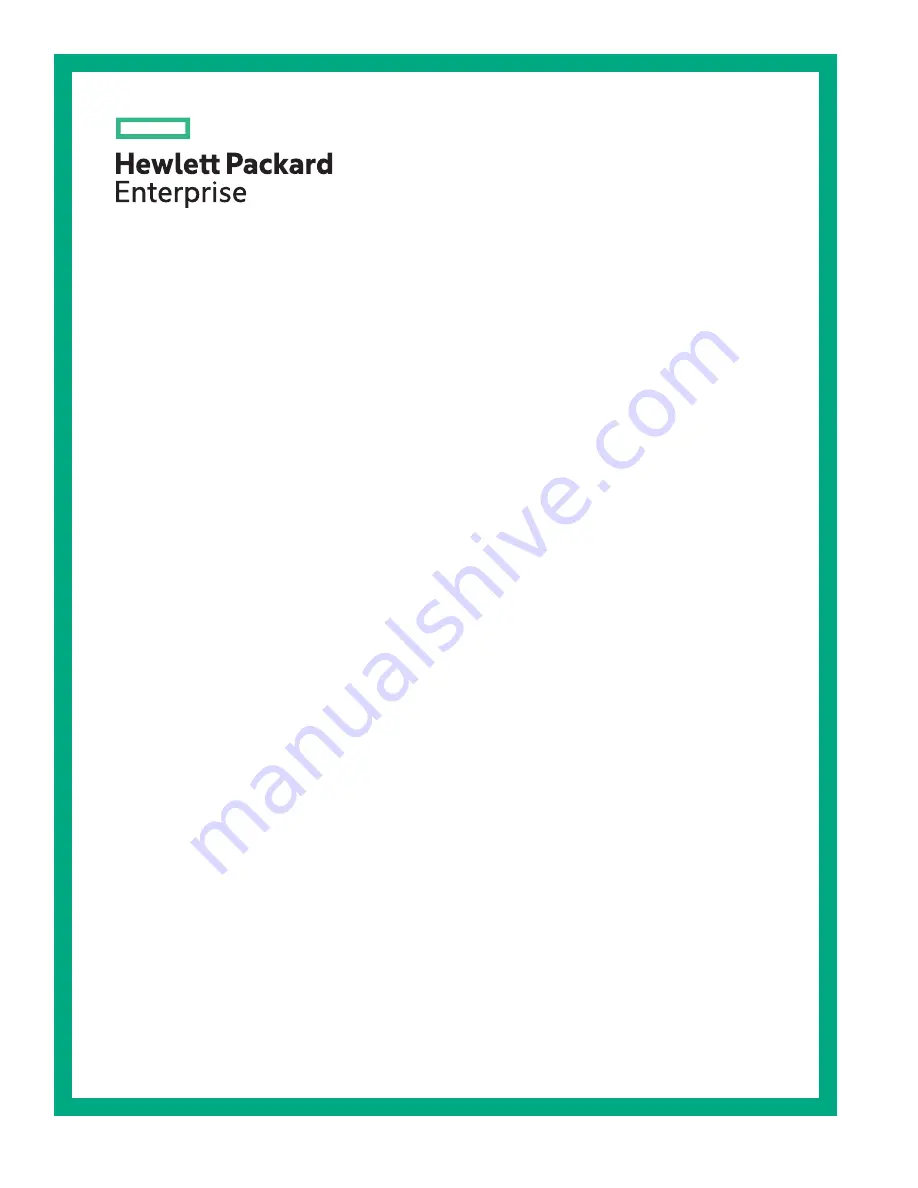
HPE ProLiant ML350 Gen10 Server User Guide
Part Number: 870691-006
Published: April 2020
Edition: 6
Abstract
This document is for the person who installs, administers, and troubleshoots servers and storage systems.
Hewlett Packard Enterprise assumes you are qualified in the servicing of computer equipment and trained in
recognizing hazards in products with hazardous energy levels.
Summary of Contents for ProLiant ML350 Gen10
Page 28: ...NVMe drive bay numbering Tower orientation Rack orientation 28 Component identification ...
Page 31: ...Component identification 31 ...
Page 33: ...Open the front bezel Procedure 1 Unlock the front bezel 2 Open the front bezel Operations 33 ...
Page 178: ...Cable color Description Blue Front I O cable Orange Front USB cable 178 Cabling ...


































