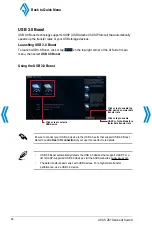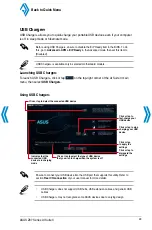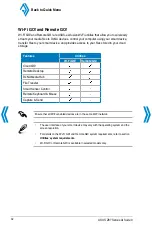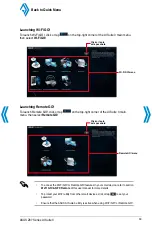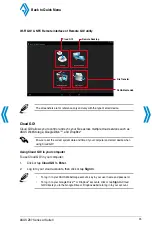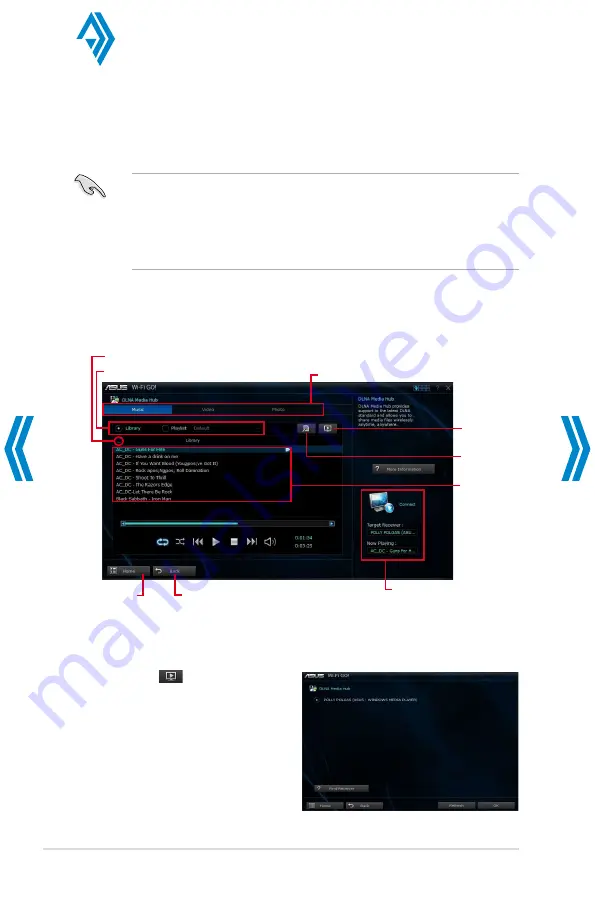
0
ASUS Z87 Series AI Suite 3
DLNA Media Hub
DLNA Media Hub allows you to stream media files to a DLNA-supported device and remotely
control playback using your smart device.
•
When using your computer as a receiver, ensure to launch the Windows Media Player,
then enable the remote control settings of the Windows Media Player. To do this,
click or tap
Stream
then tick the items
Allow remote control of my Player...
and
Automatically allow devices to play my media...
.
•
When using your DLNA display as a receiver (such as DLNA TV), ensure to enable
the DLNA setting.
Using DLNA Media Hub in your computer
To use DLNA Media Hub in your computer, click or tap
DLNA Media Hub
>
Enter
.
Click or tap to select media type
Click or tap to
add or delete
files
Click or tap
to select a
receiver
Click or tap to refresh media files
Click or tap to go back to
the previous screen
Selecting a receiver
To select a receiver:
1.
Click or tap
.
2.
Tick to select a receiver, then click or
tap
OK
.
Click or tap a
media file to
play
Tick to select source location
Displays the target receiver
and media file in play
Click or tap to go
back to Wi-Fi GO!/
Remote GO! screen
Back to Quick Menu
Содержание Al Suite 3
Страница 58: ......