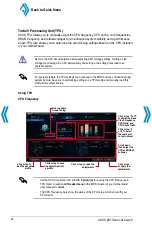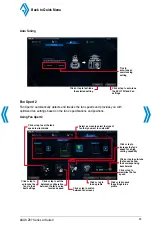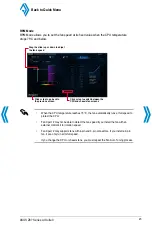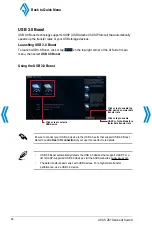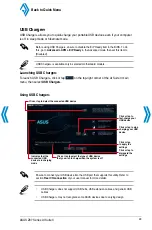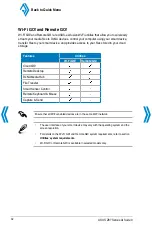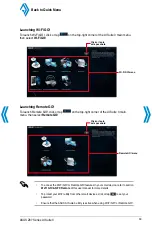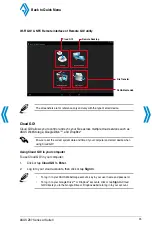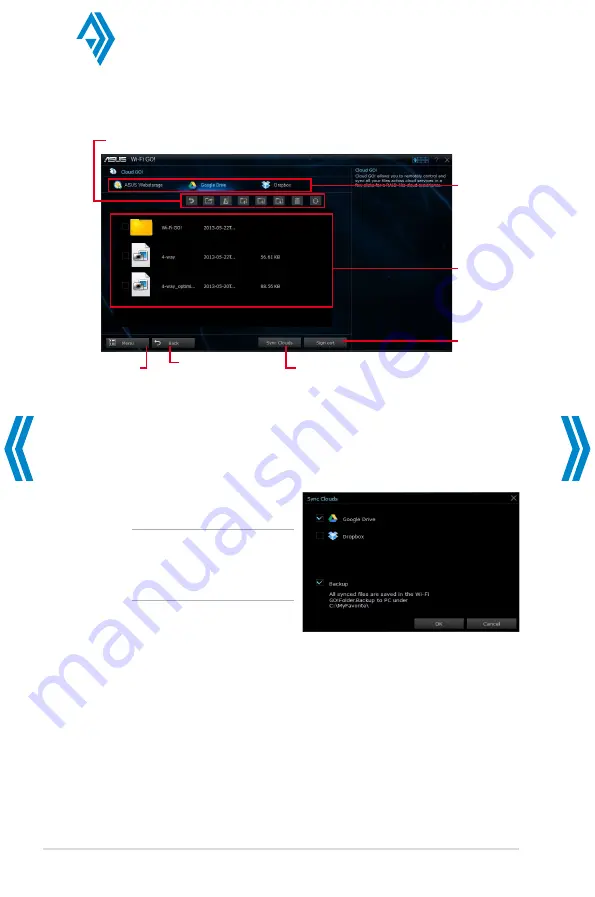
3
ASUS Z87 Series AI Suite 3
Click or tap to open
a cloud storage
account
Click or tap to go back to
the previous screen
Click or tap a specific icon to move, upload, rename, create folder,
download, delete or refresh your cloud contents
Click or tap to synchronize your files to
other cloud accounts or create a back up
to your local drive
Tick to select
contents
Click or tap to go
back to Wi-Fi GO!/
Remote GO! screen
Click or tap to
sign out
Synchronizing cloud contents
To synchronize contents:
1.
Tick the contents that you want to synchronize, then click or tap
Sync Clouds
.
2.
Tick the cloud storage account then
click or tap
OK
.
•
Tick
Backup
if you want to save
a backup in your computer.
•
All synced files are stored in the
Wi-Fi GO! folder.
Back to Quick Menu
Содержание Al Suite 3
Страница 58: ......