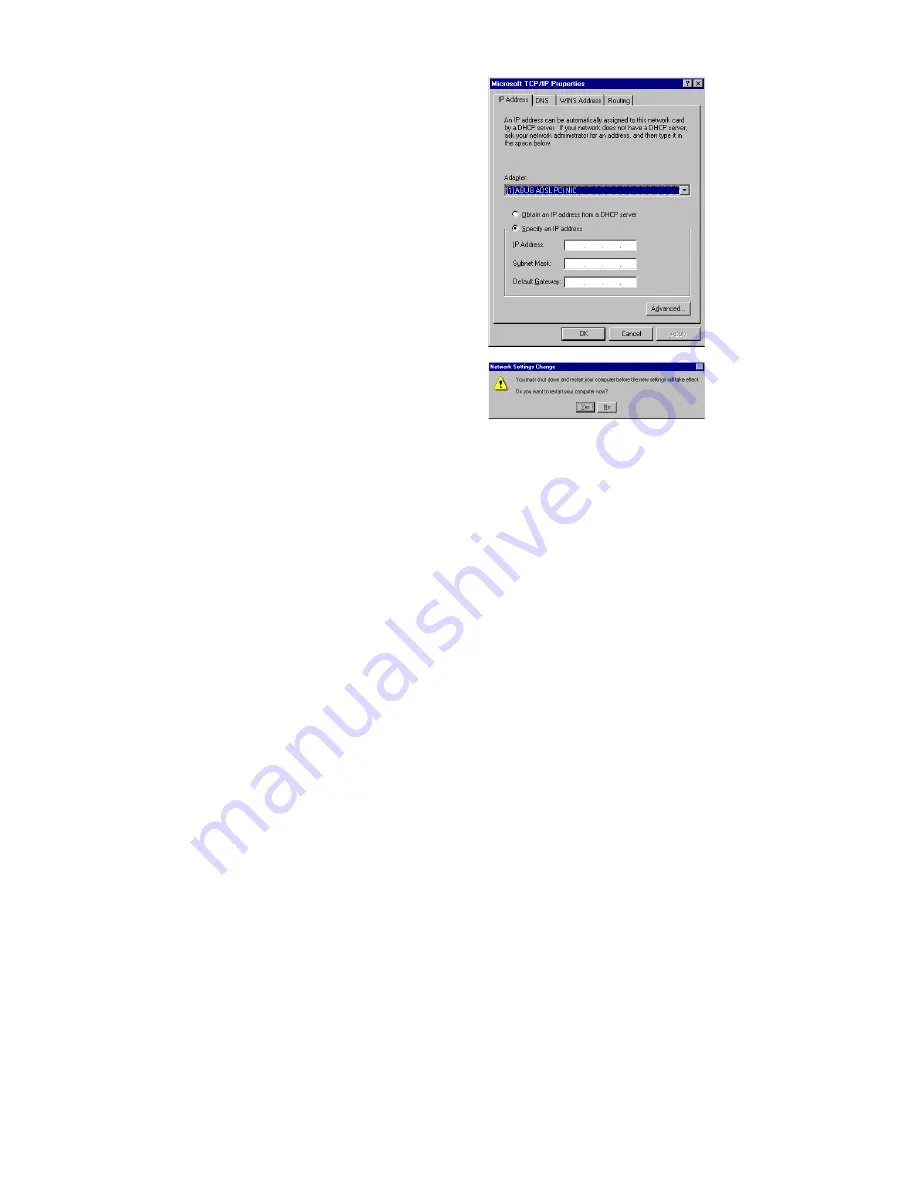
28
11.
The
Microsoft TCP/IP Properties
window appears. Enter in the
IP Address
,
Subnet Mask
and
Default Gateway
supplied by your ADSL service provider.
Click
OK
.
12.
The Network Settings Change window
appears. You must now re-start your
computer for the settings to take effect.
Click
Yes
.
Congratulations, you are done. Your ADSL Internet connection is established!
Содержание AAM6000PI
Страница 1: ...AAM6000PI ADSL Modem Card ...



























