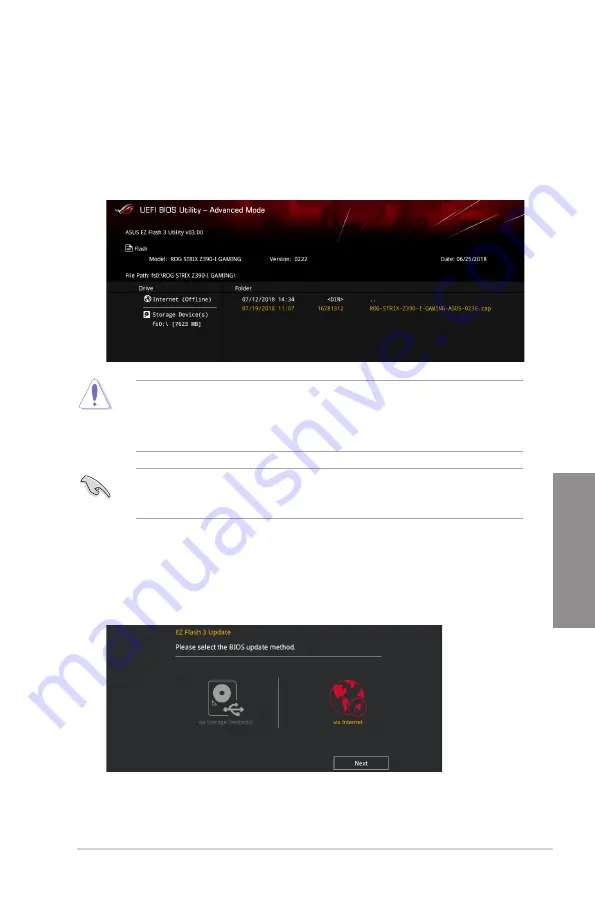
ROG STRIX Z390-I GAMING
3-25
Chapter 3
4.
Press <Tab> to switch to the Drive field.
5.
Press the Up/Down arrow keys to find the USB flash disk that contains the latest BIOS,
and then press <Enter>.
6.
Press <Tab> to switch to the Folder Info field.
7.
Press the Up/Down arrow keys to find the BIOS file, and then press <Enter> to perform
the BIOS update process. Reboot the system when the update process is done.
•
This function can support devices such as a USB flash disk with FAT 32/16 format and
single partition only.
•
DO NOT shut down or reset the system while updating the BIOS to prevent system
boot failure!
Ensure to load the BIOS default settings to ensure system compatibility and stability. Select
the Load Optimized Defaults item under the Exit menu. See section
3.10 Exit Menu
for
details.
To update the BIOS via Internet:
1.
Enter the Advanced Mode of the BIOS setup program. Go to the Tool menu to select
ASUS EZ Flash Utility
and press <Enter>.
2.
Select
via Internet.
Содержание 90MB0YB0-M0EAY0
Страница 1: ...Motherboard ROG STRIX Z390 I GAMING ...
Страница 35: ...ROG STRIX Z390 I GAMING 2 3 Chapter 2 To install a CPU heatsink and fan assembly ...
Страница 38: ...2 6 Chapter 2 Basic Installation Chapter 2 To remove a DIMM 2 1 4 DIMM installation ...
Страница 40: ...2 8 Chapter 2 Basic Installation Chapter 2 2 1 6 SATA device connection OR ...
Страница 42: ...2 10 Chapter 2 Basic Installation Chapter 2 2 1 8 Expansion card installation To install PCIe x16 cards ...
Страница 44: ...2 12 Chapter 2 Basic Installation Chapter 2 Supported M 2 type varies per motherboard M 2_2 Socket Bottom side ...
Страница 78: ...4 2 Chapter 4 RAID Support Chapter 4 ...
Страница 86: ...A 8 Appendix Appendix ...


























