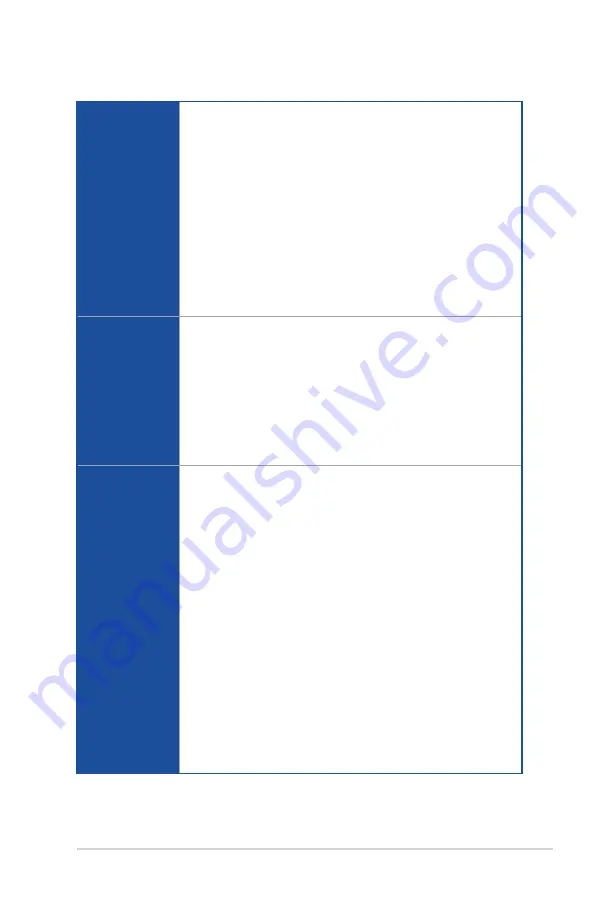
xi
(continued on the next page)
ROG STRIX Z390-I GAMING specifications summary
Special Features
ASUS Exclusive Features
- Pre-mounted I/O Shield
- OptiMem II
- MemOK! II
- AI Suite 3
- AI Charger
ASUS EZ DIY
- ASUS CrashFree BIOS 3
- ASUS EZ Flash 3
ASUS Q-Design
- Q-LED (CPU, DRAM, VGA, Boot Device LED)
- Q-Slot
- Q-DIMM
Back I/O Ports
1 x HDMI 2.0a port
1 x DisplayPort 1.2
2 x USB 2.0 ports
3 x USB 3.1 Gen 1 ports (2 x Type-A [blue] and 1 x Type-C [black])
2 x USB 3.1 Gen 2 ports (2 x Type-A [red])
1 x Anti-surge LAN (RJ45) port
1 x ASUS Wi-Fi module (Wi-Fi 802.11 a/b/g/n/ac and Bluetooth v5.0)
5 x Audio jacks
1 x Optical S/PDIF out port
Internal I/O
connectors
1 x USB 3.1 Gen 2 front panel connector
1 x USB 3.1 Gen 1 header supports additional 2 USB 3.1 Gen 1 ports
1 x USB 2.0 header supports additional 2 USB 2.0 ports
4 x SATA 6Gb/s ports
2 x M.2 Socket 3 with M Key, type 2242/2260/2280 storage devices support
(both SATA & PCIe 3.0 modes)
1 x 4-pin CPU fan connector
1 x 4-pin CPU_OPT fan connector
1 x 4-pin AIO_PUMP connector
1 x Thermal sensor connector
1 x 24-pin EATX power connector
1 x 8-pin EATX 12V power connector
1 x Aura RGB header
1 x Addressable header
1 x MemOK! II switch
1 x Speaker header
1 x Front panel audio connector (AAFP)
1 x System panel connector
1 x Clear CMOS jumper
Содержание 90MB0YB0-M0EAY0
Страница 1: ...Motherboard ROG STRIX Z390 I GAMING ...
Страница 35: ...ROG STRIX Z390 I GAMING 2 3 Chapter 2 To install a CPU heatsink and fan assembly ...
Страница 38: ...2 6 Chapter 2 Basic Installation Chapter 2 To remove a DIMM 2 1 4 DIMM installation ...
Страница 40: ...2 8 Chapter 2 Basic Installation Chapter 2 2 1 6 SATA device connection OR ...
Страница 42: ...2 10 Chapter 2 Basic Installation Chapter 2 2 1 8 Expansion card installation To install PCIe x16 cards ...
Страница 44: ...2 12 Chapter 2 Basic Installation Chapter 2 Supported M 2 type varies per motherboard M 2_2 Socket Bottom side ...
Страница 78: ...4 2 Chapter 4 RAID Support Chapter 4 ...
Страница 86: ...A 8 Appendix Appendix ...












































