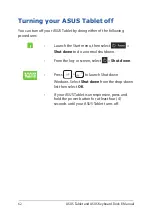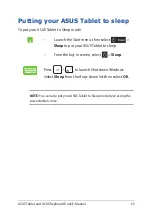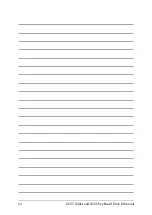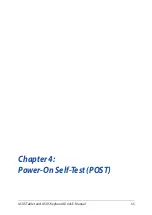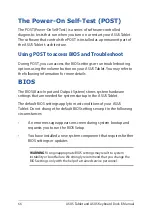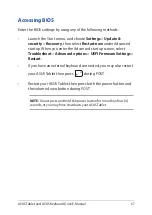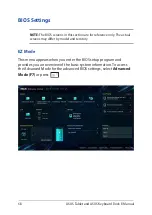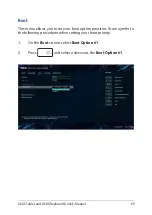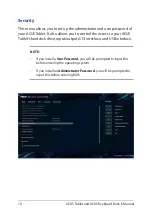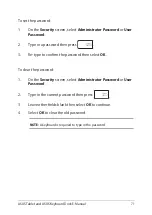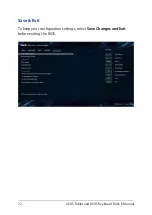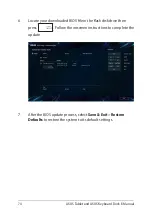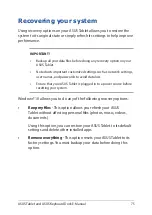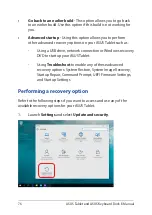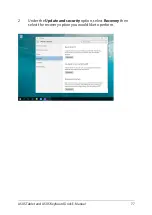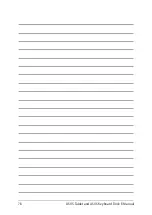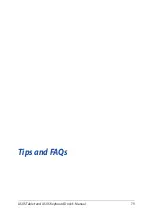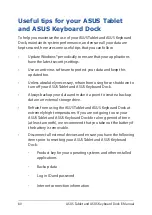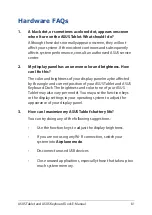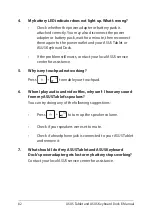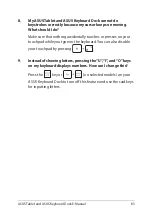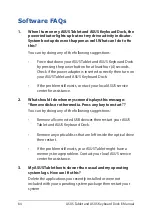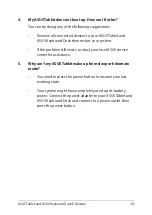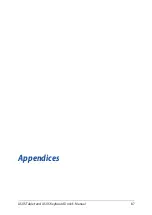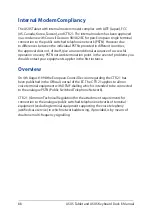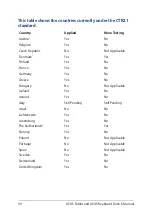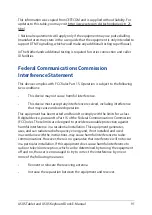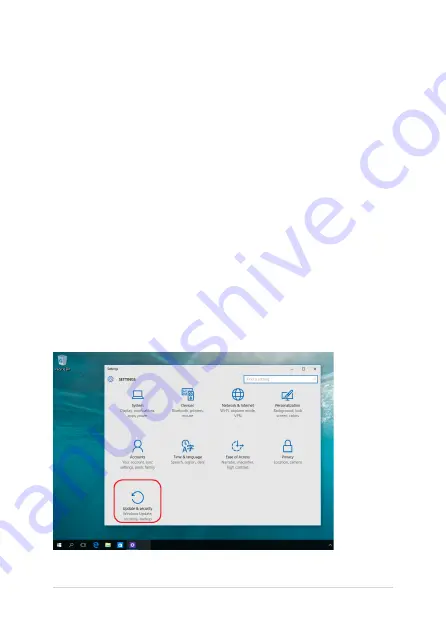
76
ASUS Tablet and ASUS Keyboard Dock E-Manual
Performing a recovery option
Refer to the following steps if you want to access and use any of the
available recovery options for your ASUS Tablet.
1. Launch
Settings
and select
Update and security
.
•
Go back to an earlier build
- This option allows you to go back
to an earlier build. Use this option if this build is not working for
you.
•
Advanced startup
- Using this option allows you to perform
other advanced recovery options on your ASUS Tablet such as:
-
Using a USB drive, network connection or Windows recovery
DVD to startup your ASUS Tablet.
- Using
Troubleshoot
to enable any of these advanced
recovery options: System Restore, System Image Recovery,
Startup Repair, Command Prompt, UEFI Firmware Settings,
and Startup Settings.
Содержание 8260D2
Страница 1: ...E Manual E11960 First Edition November 2016 ...
Страница 12: ...12 ASUS Tablet and ASUS Keyboard Dock E Manual ...
Страница 13: ...ASUS Tablet and ASUS Keyboard Dock E Manual 13 Chapter 1 Hardware Setup ...
Страница 25: ...ASUS Tablet and ASUS Keyboard Dock E Manual 25 Chapter 2 Using your ASUS Tablet and ASUS Keyboard Dock ...
Страница 44: ...44 ASUS Tablet and ASUS Keyboard Dock E Manual ...
Страница 45: ...ASUS Tablet and ASUS Keyboard Dock E Manual 45 Chapter 3 Working with Windows 10 ...
Страница 64: ...64 ASUS Tablet and ASUS Keyboard Dock E Manual ...
Страница 65: ...ASUS Tablet and ASUS Keyboard Dock E Manual 65 Chapter 4 Power On Self Test POST ...
Страница 78: ...78 ASUS Tablet and ASUS Keyboard Dock E Manual ...
Страница 79: ...ASUS Tablet and ASUS Keyboard Dock E Manual 79 Tips and FAQs ...
Страница 86: ...86 ASUS Tablet and ASUS Keyboard Dock E Manual ...
Страница 87: ...ASUS Tablet and ASUS Keyboard Dock E Manual 87 Appendices ...
Страница 106: ...106 ASUS Tablet and ASUS Keyboard Dock E Manual German Greek Italian Portuguese Spanish Swedish ...
Страница 112: ...112 ASUS Tablet and ASUS Keyboard Dock E Manual ...