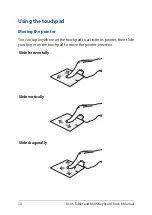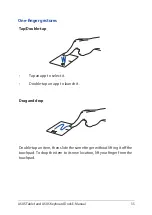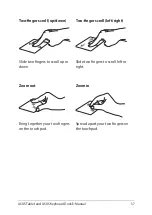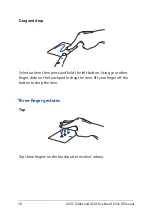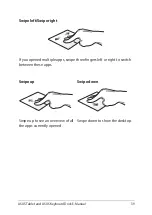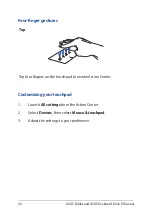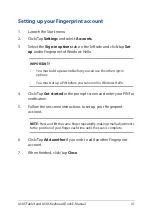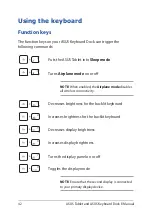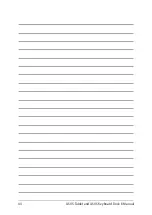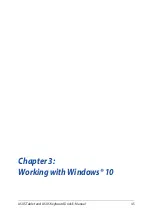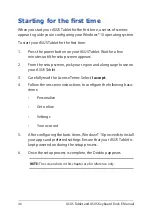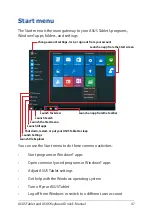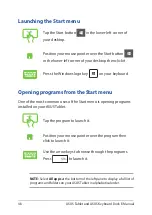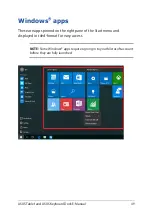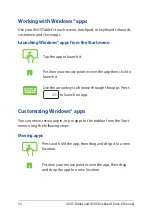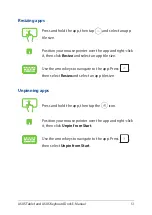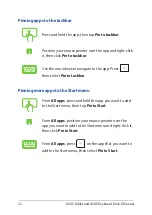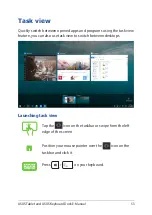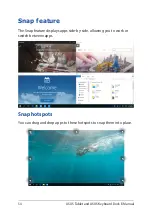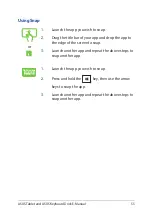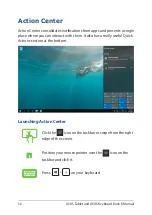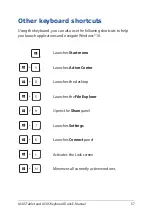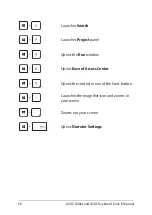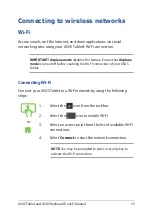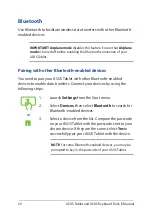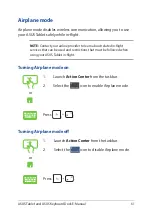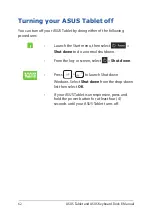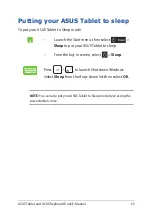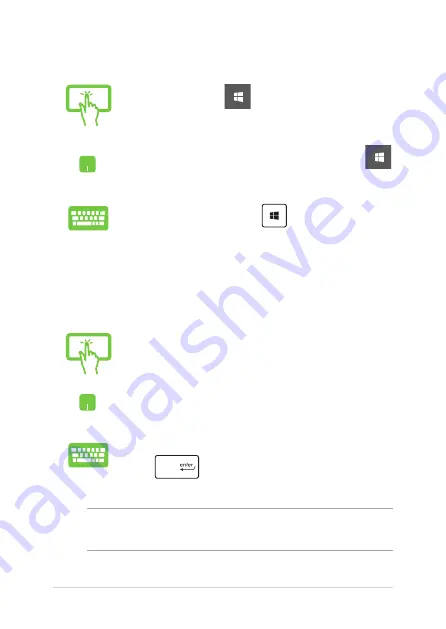
48
ASUS Tablet and ASUS Keyboard Dock E-Manual
Launching the Start menu
Tap the Start button
in the lower-left corner of
your desktop.
Position your mouse pointer over the Start button
in the lower-left corner of your desktop then click it.
Press the Windows logo key
on your keyboard.
Opening programs from the Start menu
One of the most common uses of the Start menu is opening programs
installed on your ASUS Tablet.
Tap the program to launch it.
Position your mouse pointer over the program then
click to launch it.
Use the arrow keys to browse through the programs.
Press
to launch it.
NOTE:
Select
All apps
at the bottom of the left pane to display a full list of
programs and folders on your ASUS Tablet in alphabetical order.
Содержание 8260D2
Страница 1: ...E Manual E11960 First Edition November 2016 ...
Страница 12: ...12 ASUS Tablet and ASUS Keyboard Dock E Manual ...
Страница 13: ...ASUS Tablet and ASUS Keyboard Dock E Manual 13 Chapter 1 Hardware Setup ...
Страница 25: ...ASUS Tablet and ASUS Keyboard Dock E Manual 25 Chapter 2 Using your ASUS Tablet and ASUS Keyboard Dock ...
Страница 44: ...44 ASUS Tablet and ASUS Keyboard Dock E Manual ...
Страница 45: ...ASUS Tablet and ASUS Keyboard Dock E Manual 45 Chapter 3 Working with Windows 10 ...
Страница 64: ...64 ASUS Tablet and ASUS Keyboard Dock E Manual ...
Страница 65: ...ASUS Tablet and ASUS Keyboard Dock E Manual 65 Chapter 4 Power On Self Test POST ...
Страница 78: ...78 ASUS Tablet and ASUS Keyboard Dock E Manual ...
Страница 79: ...ASUS Tablet and ASUS Keyboard Dock E Manual 79 Tips and FAQs ...
Страница 86: ...86 ASUS Tablet and ASUS Keyboard Dock E Manual ...
Страница 87: ...ASUS Tablet and ASUS Keyboard Dock E Manual 87 Appendices ...
Страница 106: ...106 ASUS Tablet and ASUS Keyboard Dock E Manual German Greek Italian Portuguese Spanish Swedish ...
Страница 112: ...112 ASUS Tablet and ASUS Keyboard Dock E Manual ...