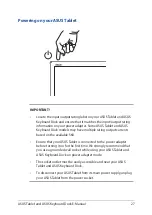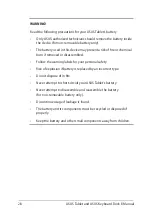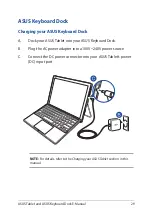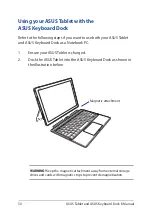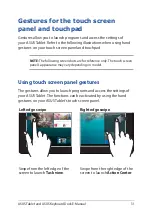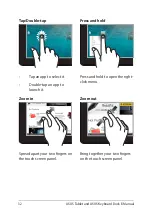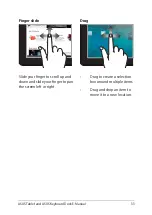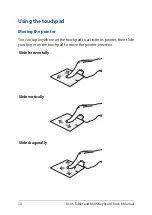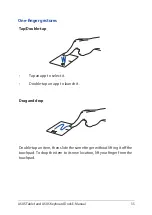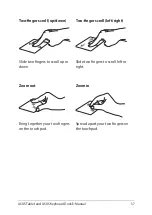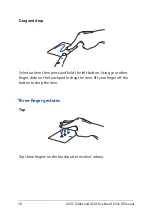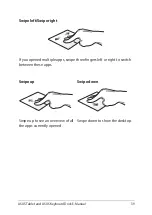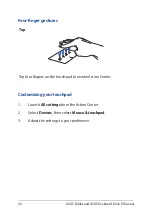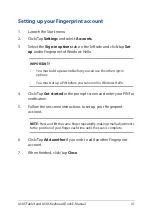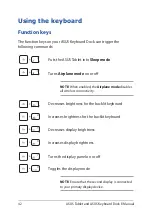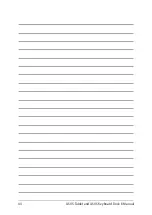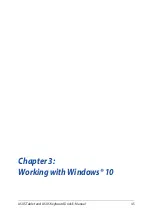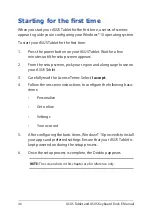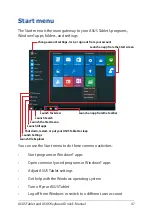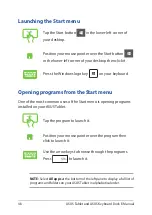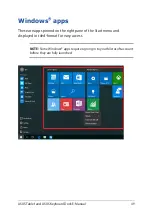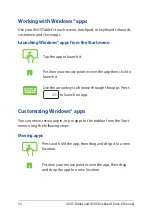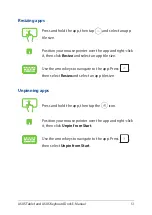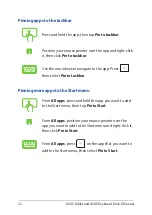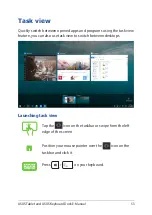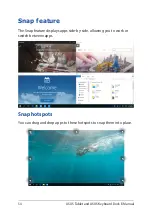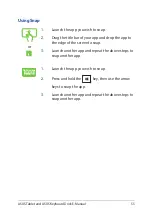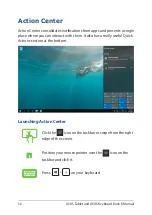ASUS Tablet and ASUS Keyboard Dock E-Manual
41
Setting up your Fingerprint account
1.
Launch the Start menu.
2. Click/Tap
Settings
and select
Accounts
.
3.
Select the
Sign-in options
tab on the left side and click/tap
Set
up
under Fingerprint of Windows Hello.
IMPORTANT!
•
You must add a password before you can use the other sign-in
options.
•
You must set up a PIN before you can enroll in Windows Hello.
4. Click/Tap
Get started
in the prompt screen and enter your PIN for
verification.
5.
Follow the onscreen instructions to set up your Fingerprint
account.
NOTE:
Press and lift the same finger repeatedly, making small adjustments
to the position of your finger each time until the scan is complete.
6. Click/Tap
Add another
if you wish to add another Fingerprint
account.
7.
When finished, click/tap
Close
.
Содержание 8260D2
Страница 1: ...E Manual E11960 First Edition November 2016 ...
Страница 12: ...12 ASUS Tablet and ASUS Keyboard Dock E Manual ...
Страница 13: ...ASUS Tablet and ASUS Keyboard Dock E Manual 13 Chapter 1 Hardware Setup ...
Страница 25: ...ASUS Tablet and ASUS Keyboard Dock E Manual 25 Chapter 2 Using your ASUS Tablet and ASUS Keyboard Dock ...
Страница 44: ...44 ASUS Tablet and ASUS Keyboard Dock E Manual ...
Страница 45: ...ASUS Tablet and ASUS Keyboard Dock E Manual 45 Chapter 3 Working with Windows 10 ...
Страница 64: ...64 ASUS Tablet and ASUS Keyboard Dock E Manual ...
Страница 65: ...ASUS Tablet and ASUS Keyboard Dock E Manual 65 Chapter 4 Power On Self Test POST ...
Страница 78: ...78 ASUS Tablet and ASUS Keyboard Dock E Manual ...
Страница 79: ...ASUS Tablet and ASUS Keyboard Dock E Manual 79 Tips and FAQs ...
Страница 86: ...86 ASUS Tablet and ASUS Keyboard Dock E Manual ...
Страница 87: ...ASUS Tablet and ASUS Keyboard Dock E Manual 87 Appendices ...
Страница 106: ...106 ASUS Tablet and ASUS Keyboard Dock E Manual German Greek Italian Portuguese Spanish Swedish ...
Страница 112: ...112 ASUS Tablet and ASUS Keyboard Dock E Manual ...