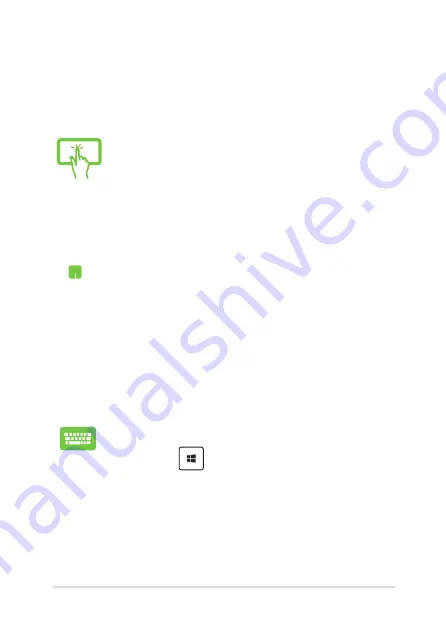
Notebook PC E-Manual
65
Using Snap
Use your Notebook PC’s touch screen panel*, touchpad, or keyboard to
activate and use Snap.
1.
Launch the app you wish to snap.
2.
Hover the mouse point on the top side of your
screen.
3.
Once the pointer changes to a hand icon, drag
then drop the app to the left or right side of the
display panel.
4.
Launch another app.
1.
Launch the app you wish to snap.
2. Press and the left or right arrow key to snap
the app to the left or right pane.
3.
Launch another app. This app is automatically
placed in the empty pane.
1.
Launch the app you wish to snap.
2.
Tap and hold the app’s topmost part then drag it
to the left or right side of the screen until the snap
bar appears.
3.
Launch another app.
Содержание 7260H
Страница 1: ...Notebook PC E Manual First Edition May 2014 E9075 ...
Страница 12: ...12 Notebook PC E Manual ...
Страница 13: ...Notebook PC E Manual 13 Chapter 1 Hardware Setup ...
Страница 23: ...Notebook PC E Manual 23 Chapter 2 Using your Notebook PC ...
Страница 26: ...26 Notebook PC E Manual Lift to open the display panel Press the power button ...
Страница 47: ...Notebook PC E Manual 47 Chapter 3 Working with Windows 8 1 ...
Страница 77: ...Notebook PC E Manual 77 Chapter 4 Power On Self Test POST ...
Страница 93: ...Notebook PC E Manual 93 Tips and FAQs ...
Страница 100: ...100 Notebook PC E Manual ...
Страница 101: ...Notebook PC E Manual 101 Appendices ...
Страница 120: ...120 Notebook PC E Manual CTR 21 Approval for Notebook PC with built in Modem Danish Dutch English Finnish French ...
Страница 121: ...Notebook PC E Manual 121 German Greek Italian Portuguese Spanish Swedish ...
Страница 125: ...Notebook PC E Manual 125 ...
















































