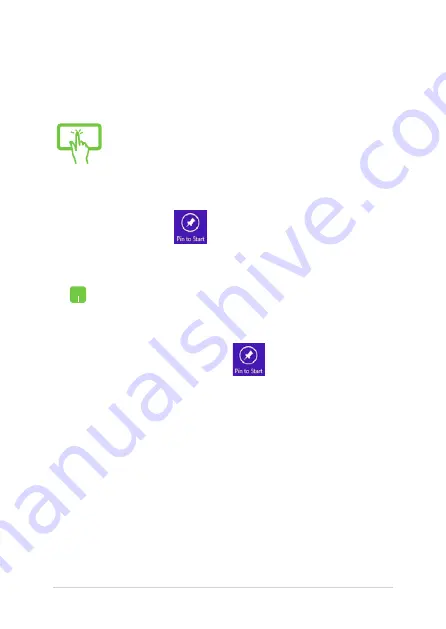
60
Notebook PC E-Manual
Pinning more apps on the Start screen
You can pin more apps on the Start screen using your touch screen
panel* or touchpad.
1.
Launch the All Apps screen.
2.
Tap and hold an app you want to add on the
start to activate the Customize bar. Once the
Customize bar is launched, you may also tap
other more apps to add on the Start screen.
3. Tap to pin the selected apps on the Start
screen.
1.
Launch the All Apps screen
2.
Right-click on the apps that you want to add on
the Start screen.
3.
Tap/click on the
icon to pin the selected
apps on the Start screen.
Содержание 7260H
Страница 1: ...Notebook PC E Manual First Edition May 2014 E9075 ...
Страница 12: ...12 Notebook PC E Manual ...
Страница 13: ...Notebook PC E Manual 13 Chapter 1 Hardware Setup ...
Страница 23: ...Notebook PC E Manual 23 Chapter 2 Using your Notebook PC ...
Страница 26: ...26 Notebook PC E Manual Lift to open the display panel Press the power button ...
Страница 47: ...Notebook PC E Manual 47 Chapter 3 Working with Windows 8 1 ...
Страница 77: ...Notebook PC E Manual 77 Chapter 4 Power On Self Test POST ...
Страница 93: ...Notebook PC E Manual 93 Tips and FAQs ...
Страница 100: ...100 Notebook PC E Manual ...
Страница 101: ...Notebook PC E Manual 101 Appendices ...
Страница 120: ...120 Notebook PC E Manual CTR 21 Approval for Notebook PC with built in Modem Danish Dutch English Finnish French ...
Страница 121: ...Notebook PC E Manual 121 German Greek Italian Portuguese Spanish Swedish ...
Страница 125: ...Notebook PC E Manual 125 ...
















































