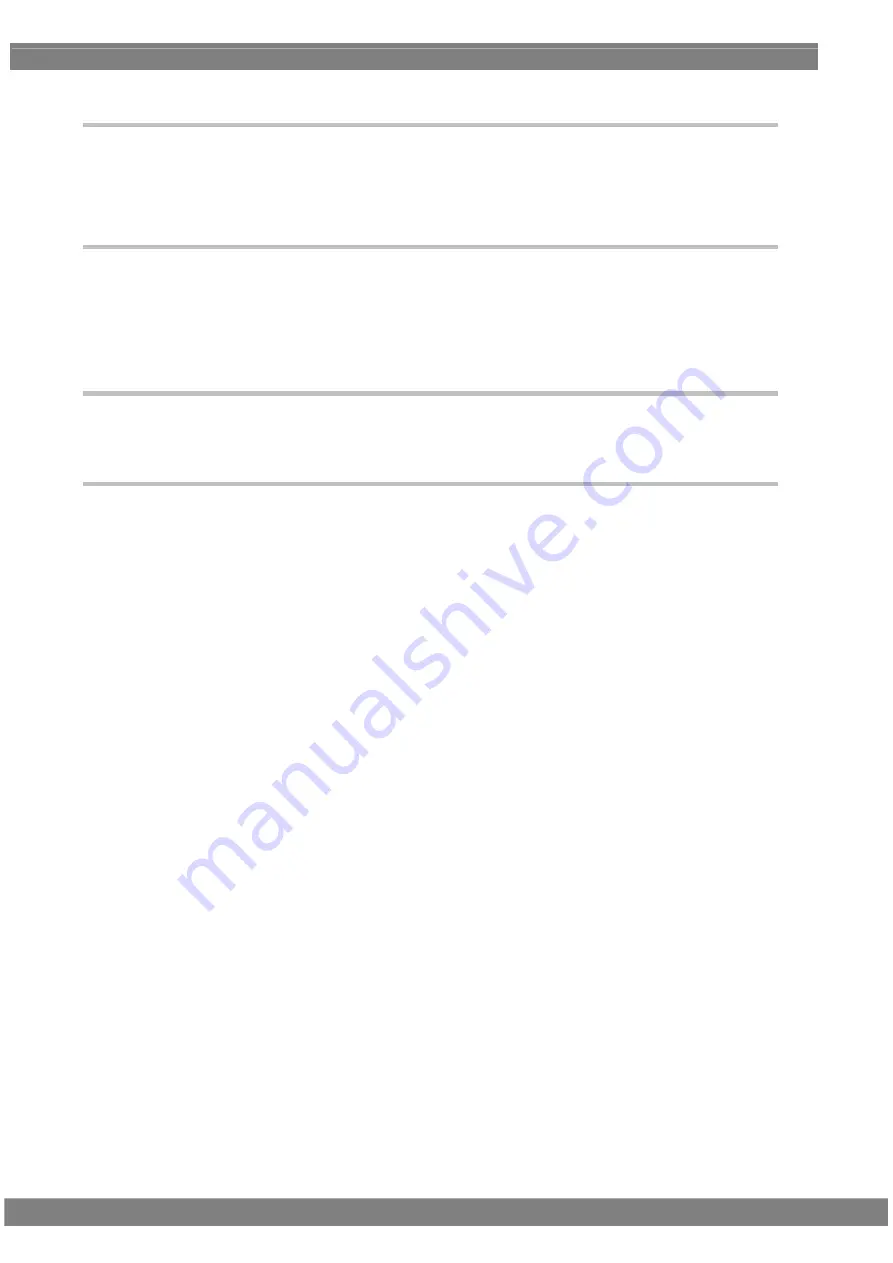
112
4.3.5
Sync signal polarity setting
For further details on the setting procedure, refer to “4.1.2 Setting the sync signals to ON or OFF and
setting the sync signal polarities.” The same settings are established for both the DVI analog and digital
signals.
4.3.6 EDID
For further details on the setting procedure, refer to “6.13.3 EDID.”
Note: The DDC_CLK frequency of DVI (channel 1) is fixed at 40 kHz. It does not exist in
DDC_CLK of Configuration. Also, the DDC_CLK frequency of DVI (channel 2) changes in
tandem with DDC_CLK of Configuration.
4.3.7 HDCP
For further details on the setting procedure, refer to “8.1 HDCP settings.”
4.3.8 DDC/CI
For further details on the setting procedure, refer to “6.13.4 DDC/CI.”
Содержание VG-870B
Страница 1: ...Programmable Video Signal Generator VG 870B 871B 873 874 Instruction Manual Ver 3 80 ...
Страница 2: ......
Страница 4: ......
Страница 14: ...x ...
Страница 58: ...40 ...
Страница 220: ...202 4 12 8 DDC CI For further details on the setting procedure refer to 6 13 4 DDC CI ...
Страница 229: ...Chapter 4 INTERFACE SETTINGS 211 Set LFE Playback Level 0 Unknown 1 0dB Playback 12 LFE PB Level 2 10dB Playback ...
Страница 286: ...268 ...
Страница 300: ...282 7 Interval 0 to 60 Interval The interval at which the V chip data is transmitted is set in 1 second increments ...
Страница 362: ...344 0 1 2 3 4 5 6 ...
Страница 394: ...376 ...
Страница 426: ...408 ...
Страница 450: ...432 ...
Страница 537: ...Chapter 11 SPECIFICATIONS 519 F0H letters me 1 F1H letters me 2 VESA specifications ...
Страница 538: ...520 F2H Chinese character AI F3H Chinese character BI ...
Страница 539: ...Chapter 11 SPECIFICATIONS 521 F4H Chinese character TAKA F5H Chinese character KIRI ...
Страница 540: ...522 F6H Chinese character KEN F7H Burst ...
Страница 541: ...Chapter 11 SPECIFICATIONS 523 11 3 4 Character pattern data 5 7 character pattern table 1 of 2 ...
Страница 542: ...524 5 7 character pattern table 2 of 2 ...
Страница 543: ...Chapter 11 SPECIFICATIONS 525 7 9 character pattern table 1 of 2 ...
Страница 544: ...526 7 9 character pattern table 2 of 2 8 9 dots are used for 80H to 8FH ...
Страница 545: ...Chapter 11 SPECIFICATIONS 527 16 16 character pattern table 1 of 4 ...
Страница 546: ...528 16 16 character pattern table 2 of 4 ...
Страница 547: ...Chapter 11 SPECIFICATIONS 529 16 16 character pattern table 3 of 4 ...
Страница 548: ...530 16 16 character pattern table 4 of 4 ...
Страница 554: ...536 ...






























