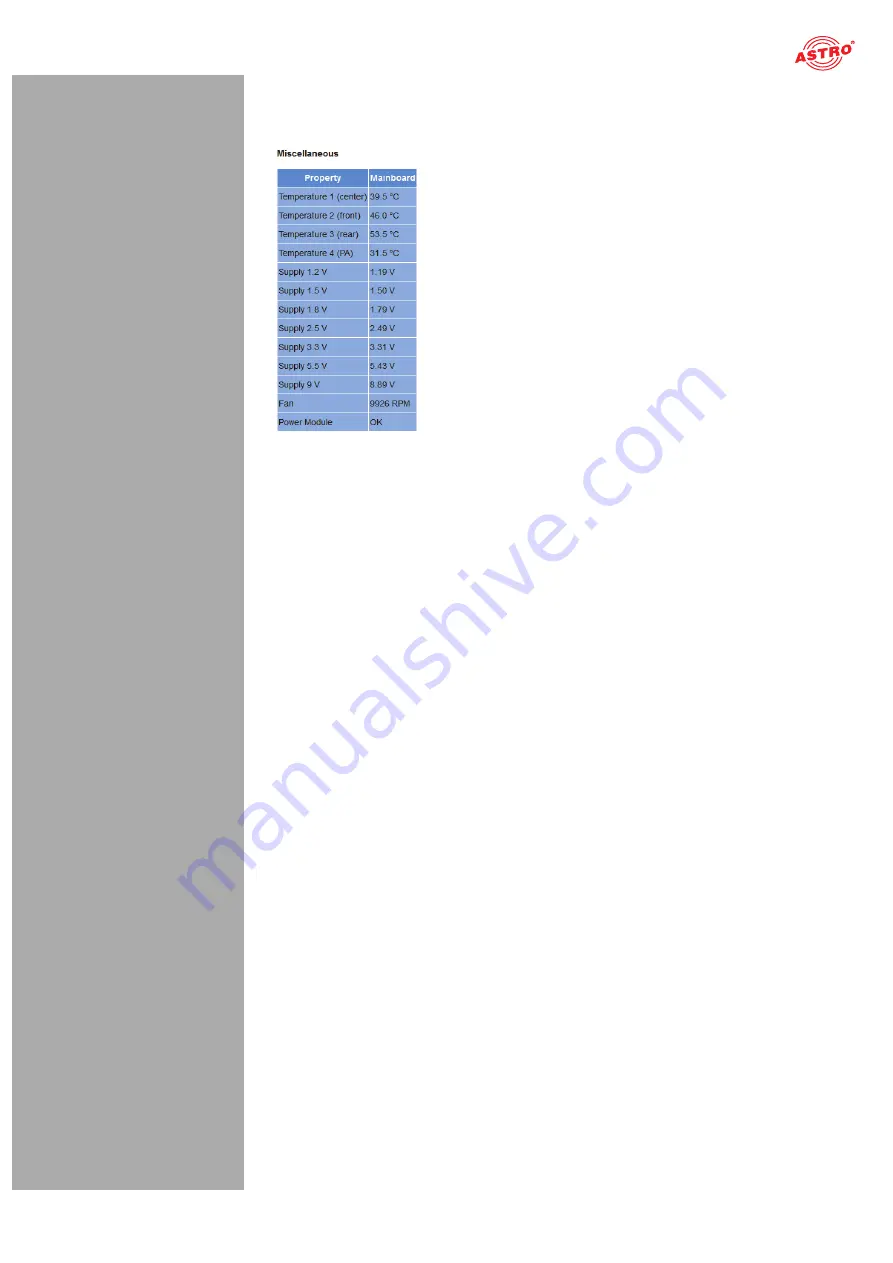
page 21
“Status” menu
Operating manual U 158 -
Version 10-2018A
Status messages on temperature, internal voltages and the power module:
Figure 17: Status display - Miscellaneous
The following, general parameters are displayed in the “Miscellaneous” table:
Temperature 1 (center):
Temperature displayed in °C for the mainboard
Temperature 2 (front):
Temperature displayed in °C for the mainboard
Temperature 3 (rear):
Temperature displayed in °C for the mainboard
Temperature 4 (PA):
Temperature displayed in °C for the HF output stage
Supply 1.2 V:
1.2 V supply voltage
Supply 1.5 V:
1.5 V supply voltage
Supply 1.8 V:
1.8 V supply voltage
Supply 2.5 V:
2.5 V supply voltage
Supply 3.3 V:
3.3 V supply voltage
Supply 5.5 V:
5.5 V supply voltage
Supply 9 V:
9 V supply voltage
Fan:
Fan rotation speed
Power Module:
Functional status (OK or error message)
Содержание U 158
Страница 1: ...Version 10 2018A...
Страница 59: ...Technical data page 59 Operating manual U 158 Version 04 2018A...















































