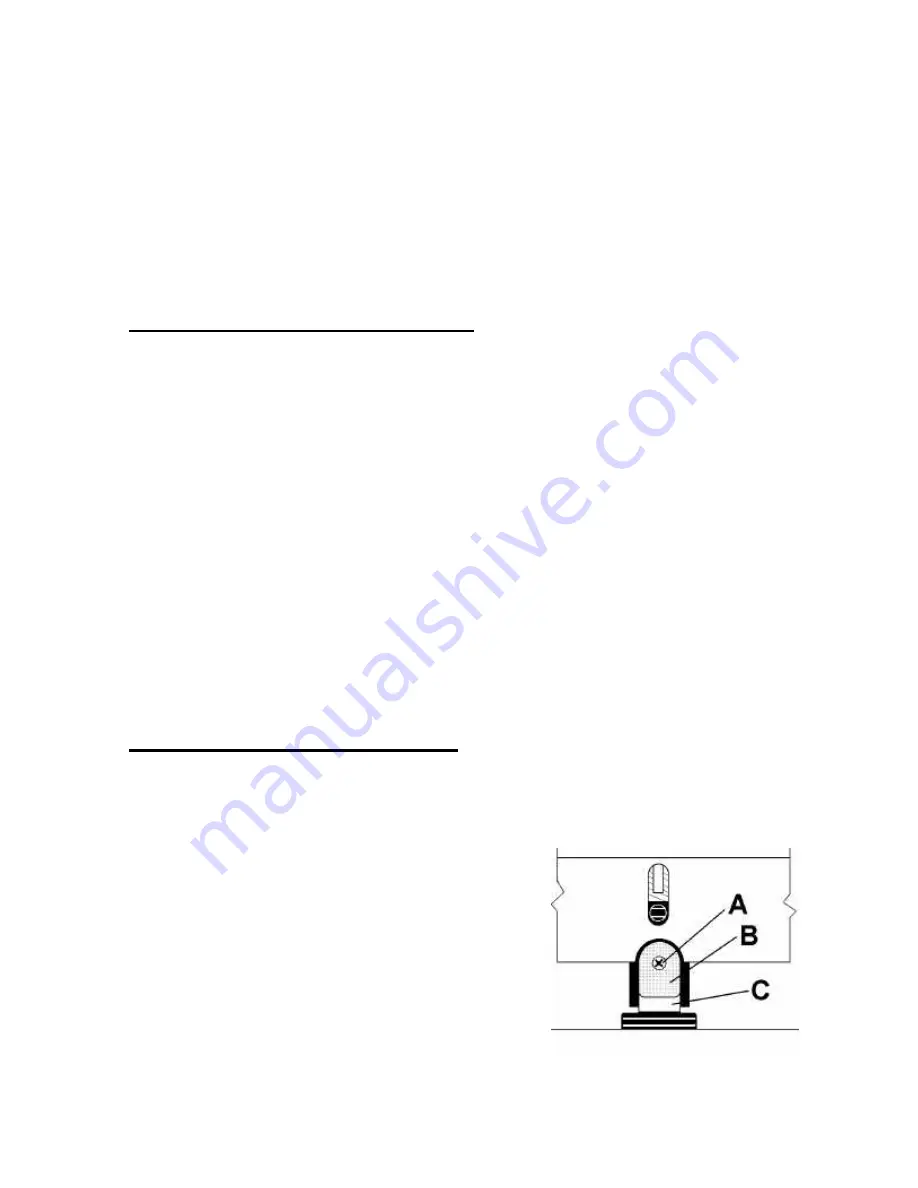
35
order to obtain better print quality, these ink plugs need to be forced out or purged. A Purge routine is
built into the AstroJet 1000 Printer. It can be accessed from the LCD panel on the AstroJet 1000
Printer. Refer to
Section 4 –
Operating the AstroJet 1000
, under "Running a Job;
Purge the
Printheads"
. If this does not solve the problem then proceed as follows:
1. Wipe the printhead with a wet cloth as described in "
Cleaning the Printhead"
above.
2. Perform the Purge routine from the AstroJet 1000 Printer LCD Display panel.
3. Wipe the printhead again with a moist cloth.
NOTE: For more information refer to the Troubleshooting Print Heads in Section 6 –
Trouble Shooting Guide
.
Jams in the AstroJet 1000 Printer
If a jam occurs,
STOP the AstroJet Printer
. The missed addresses can be recovered at the
computer from the control panel by stepping back to the place in the job where the jam occurred. No
data will be lost.
Some possible reasons for jamming are:
1. Feeding more than one piece of media.
2. Damaged media, such a dog-eared (turn down corners).
3. Media that is not stiff enough may not be usable. Media that meets Postal stiffness
requirements for automated feeding is acceptable in the AstroJet 1000.
4. Envelopes that are caught under the flap of another envelope or stuck to one another may
cause jamming.
Removing Jammed Media
1. It may be necessary to move one or more of the printheads to gain access to the jammed
media. Take care in removing jammed media to prevent damage to the print heads. All pieces
of the jammed media must be removed from the feed path.
2. Use the control panel in the AstroJet 1000 Software to recover any lost addresses.
3. Restart the job by putting the AstroJet 1000 back to
STAND BY
and then resume printing by
using the
GO
button on the AstroJet 1000 Software Control Panel.
Replacing the Sheet Separators
The sheet separators insure separation of the pieces as they are being fed. The do wear and must be
replaced from time to time. If you experience double sheet feeding and can not adjust the separators
to prevent it, they should be replaced. Replacement of the sheet separators is not difficult. Just follow
the steps below:
1. Turn off the AstroJet 1000 and unplug it from the
power source.
2. Release the separator-locking lever and move the
paper side guides to their maximum open position.
3. Lower the separators so that they touch the feed
roller.
4. Remove the screw [A] and the separator support [B.]
Then remove the separator [C] by prying it out of the
holder.
5. Install a new separator in place and replace the
separator support and screw.
Содержание AstroJet 1000
Страница 1: ...ASTRO AstroJet 1000 Inkjet Printer Installation and Operating Manual...
Страница 4: ...ii Notes...
Страница 8: ...4 Notes...
Страница 24: ...20 Notes...
Страница 55: ...51...
Страница 56: ......
Страница 57: ...Copyright 2001 Astro Machine Corporation Elk Grove Village Illinois 60007 06 30 2001...






























