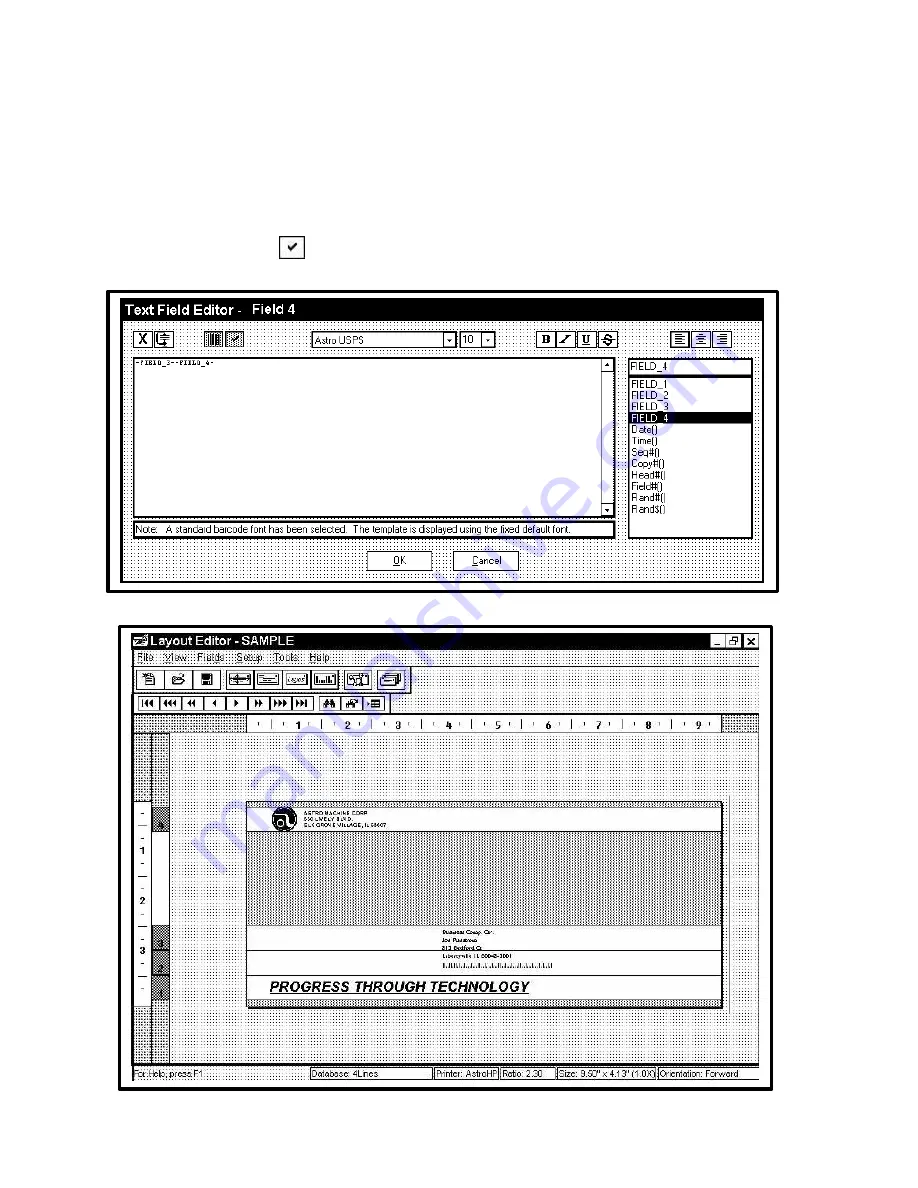
18
If the database contains more than one field for the barcode, or you wish to use a barcode other than
the USPS barcode use the text editor to combine fields to get the proper barcode do the following:
Click on the “Text Field Properties” button and the “Layout Editor – Text Field Properties” window will
open. Enable a field and click
OK
. Drag the “Data Line” from the blotter area to the location you wish
the Barcode to appear on the layout. Double click on the “Data Line” and then click on the Barcode
icon in the “Text Field Editor” and select the proper font and font size (the USPS barcode is a fixed
size font and can not be changed). If the barcode requires a check digit and it is not included in the
barcode field, click on the
icon and it will be automatically calculated and inserted in the layout
when the job is run.
When you have completed the layout it should look like the one below:
Содержание AstroJet 1000
Страница 1: ...ASTRO AstroJet 1000 Inkjet Printer Installation and Operating Manual...
Страница 4: ...ii Notes...
Страница 8: ...4 Notes...
Страница 24: ...20 Notes...
Страница 55: ...51...
Страница 56: ......
Страница 57: ...Copyright 2001 Astro Machine Corporation Elk Grove Village Illinois 60007 06 30 2001...






























