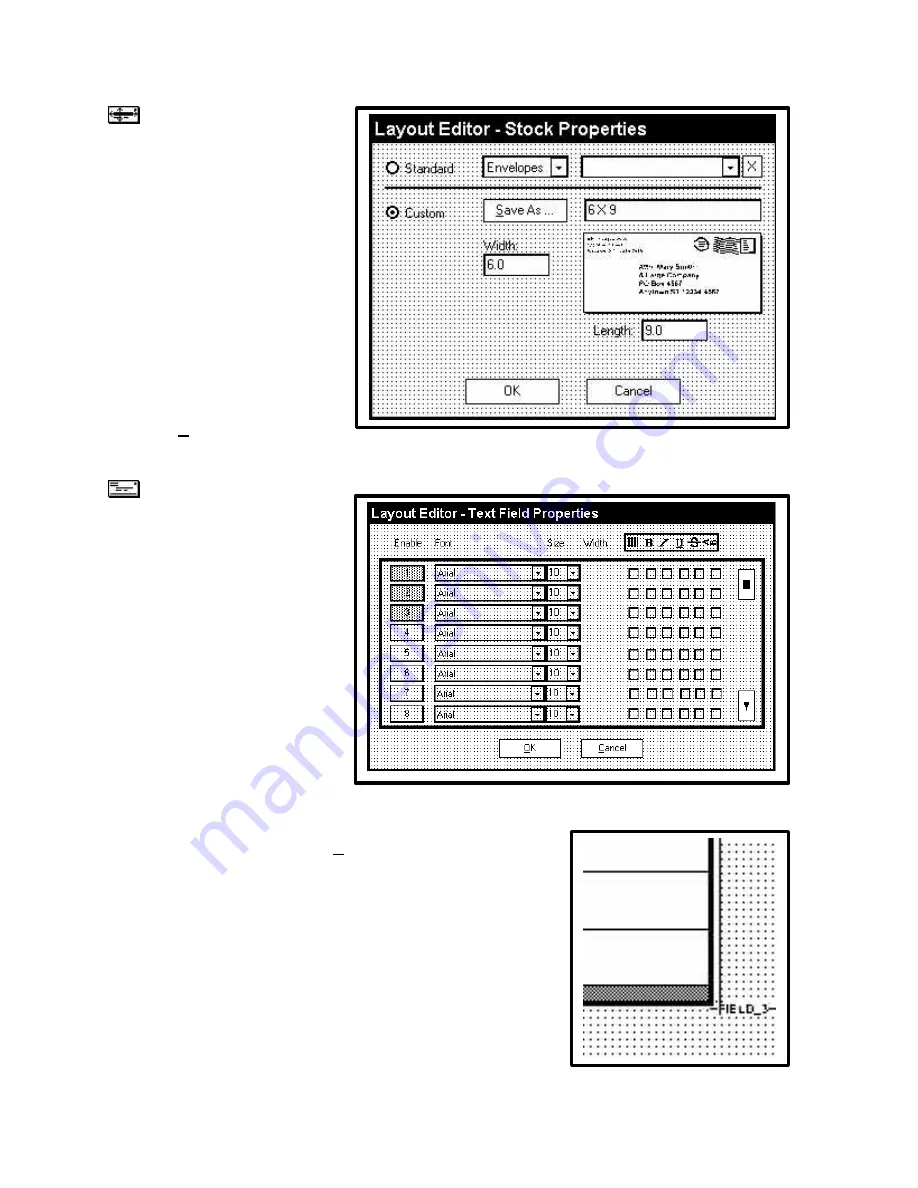
14
When you click on this icon
the Envelope Properties window
will open. You may choose any of
the standard envelope sizes listed
under
Standard
or you may select
Custom
and create your own
envelope size. To do this highlight
the
Width
and type in the actual
width of the media, and then
highlight the
Length
and type in
the length of the media. You may
use any number or fraction from 3
inches up to 12 inches in width and
from 5 inches up to 14 inches in
length. To save the custom size
so that it is available for future
layouts type a unique name in the
save as box and click
Save As…
Next click
OK
and the Layout
screen will adjust the view of the media to the size selected automatically. The illustration at right
shows a change to a 6 X 9 inch envelope.
The next step is to begin
building the job on the layout.
When you click on the “Text Field
Properties” icon the “Layout Editor
– Text Field Properties” window
will open. This window permits
you to enable up to 24 text fields of
information and/or data. One
button for each of the text fields
that will be different from the others
in the layout should be selected. If
you want to make additions or
deletions to the layout you can
click on this icon anytime during
the setup or before you run the job
to add new text fields. For the
purposes of this tutorial, we are
going to enable the first 3 text
fields. Text Field 1 will be for the database address. Text Field 2 will be for the company name in the
return address. Text Field 3 will be for an additional message.
After enabling the text fields, click
OK
to continue.
The software returns to the Layout Editor screen and the data
selected will be displayed at the bottom right hand corner of the
layout called the blotter area. Use the mouse to move each text
field into the general area of the layout where they will be finally
positioned as in the example below.
Содержание AstroJet 1000
Страница 1: ...ASTRO AstroJet 1000 Inkjet Printer Installation and Operating Manual...
Страница 4: ...ii Notes...
Страница 8: ...4 Notes...
Страница 24: ...20 Notes...
Страница 55: ...51...
Страница 56: ......
Страница 57: ...Copyright 2001 Astro Machine Corporation Elk Grove Village Illinois 60007 06 30 2001...






























