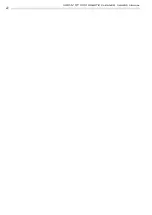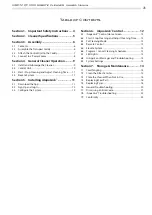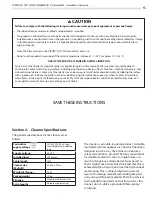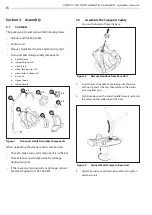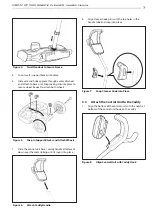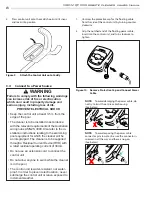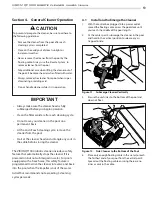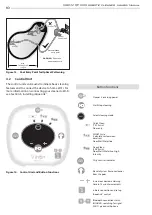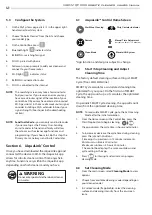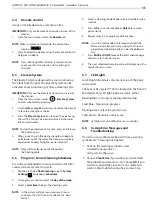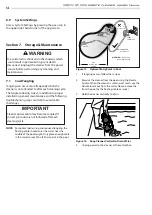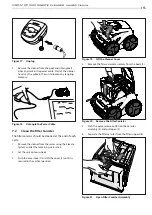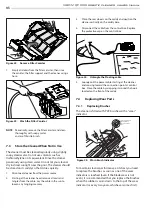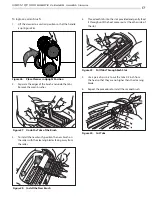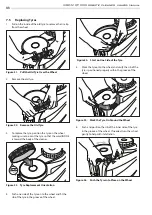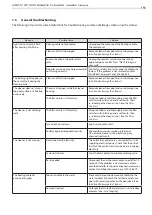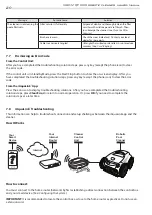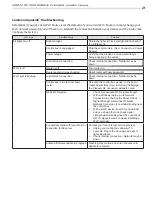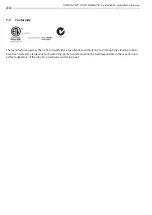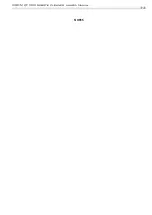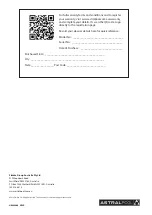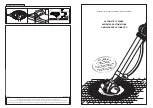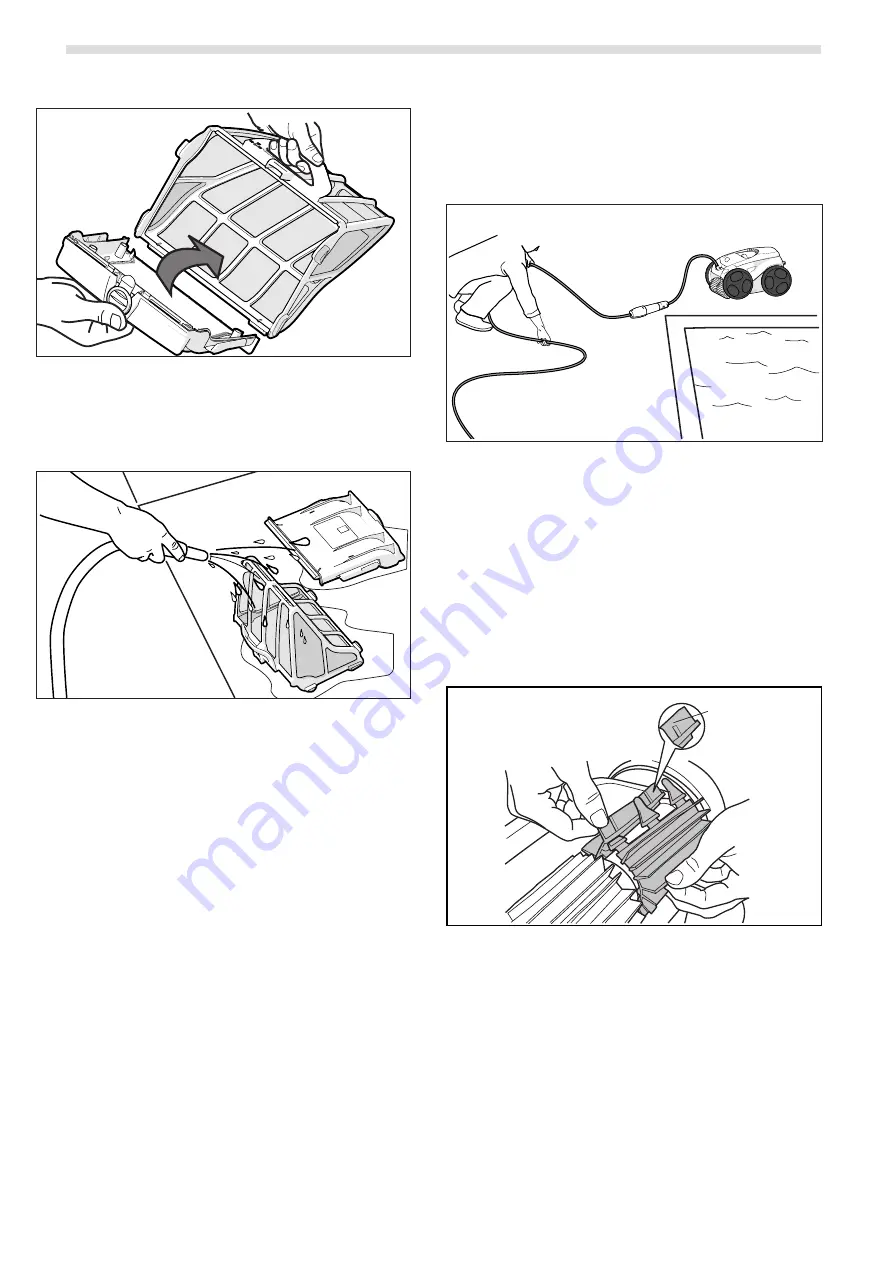
17
VIRON™ QT 1000 robotic cleaner
owner’s Manual
16
VIRON™ QT 1000 robotic cleaner
owner’s Manual
6
Figure 22. Remove Filter Canister
7.
Empty all debris from the filter canister, then rinse
the canister, the filter support and the cleaner using a
hose.
Figure 23. Wash the Filter Canister
NOTE
: Periodically, remove the filter canister and clean
thoroughly with soapy water
and a soft bristle brush.
7.3
Store the Cleaner When Not in Use
The cleaner must be cleaned regularly using slightly
soapy clean water. Do not use solvents such as
trichlorethylene or its equivalent. Rinse the cleaner
generously using clean water. Do not let your cleaner
dry in direct sunlight near the pool. The cleaner should
be stored on its caddy so that it dries quickly.
1.
Disconnect cleaner from the power source.
2.
Starting at the cleaner head, remove all coils and
tangles from the cable. Lay the cable in the sun to
loosen any tangling memory.
3.
Place the rear wheels on the caddy and position the
cleaner vertically on the caddy base.
4.
Disconnect the cable from the control box. Replace
the protective cap on the control box.
Figure 24. Untangle the Floating cable
5.
Loosely coil the power cable starting at the cleaner
and moving toward the connection point at control
box. Store the cable by wrapping it around the hook
located on the front of the caddy.
7.4
Replacing Wear Parts
7.4.1
Replacing Brushes
The cleaner is fitted with PVC brushes with a ‘’wear’’
indicator.
raised groove becomes
partially flattened,
indicating excessive
wear
Figure 25. Worn Brush Indicator
To maintain cleaner performance at its best you need
to replace the brushes as soon as one of the wear
indicators is reached (even if the blade wear is not
even). It is recommended that you replace the brushes
when the rubber is worn down to the top of the wear
indicator (or every two years, whichever comes first).