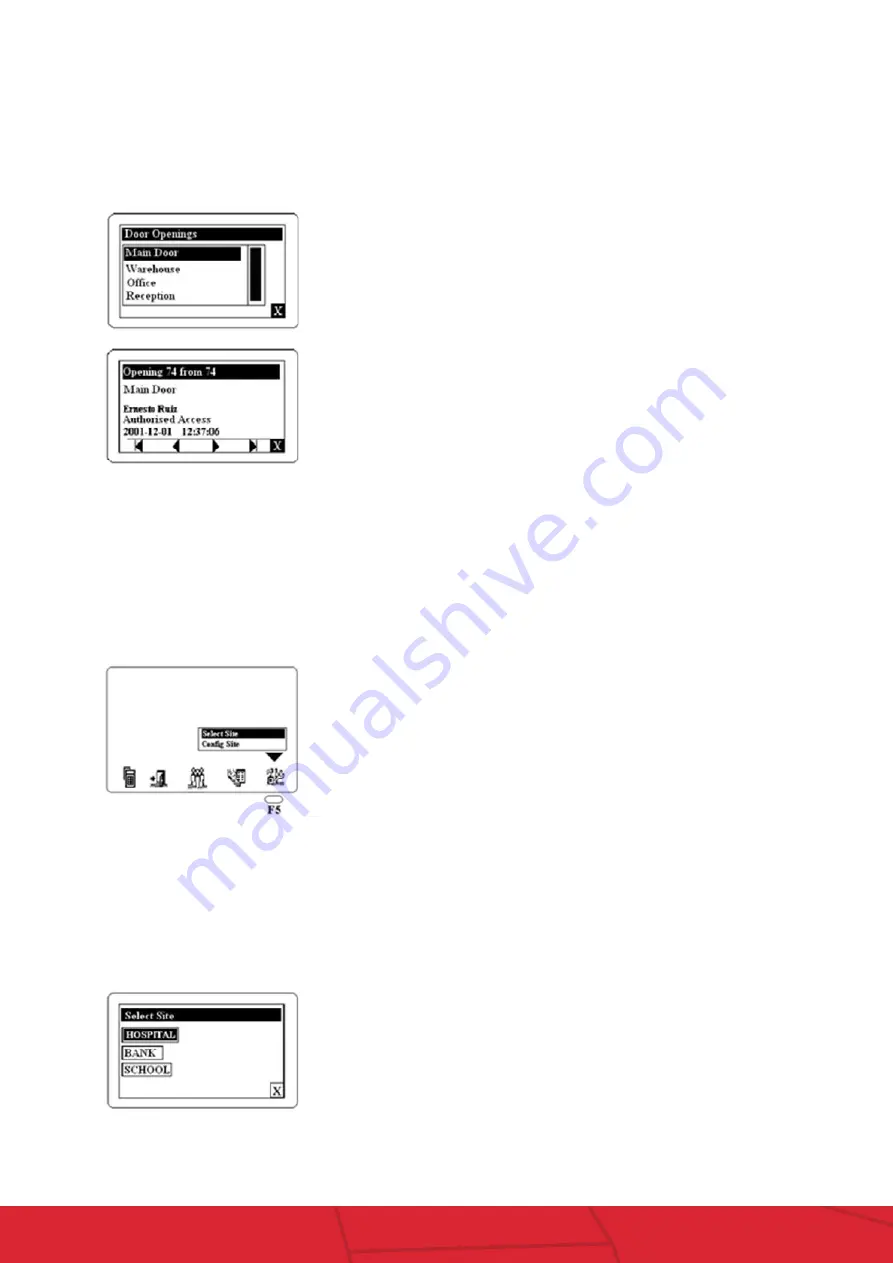
11
Lockwood SMARTair
™
Portable Programmer
assaabloy.co.nz
See Openings
The “See Openings” option allows the Portable Programmer to display all openings uploaded from Escutcheons and Readers, without connecting
to the TS1000 Management Software computer.
Using the Up or Down cursor keys select the option “See Openings” and press the “OK” key. The display will show a list of all the doors events have
been uploaded from.
F5 Key explained – INSTALLATION
The Installation Menu manages the locking plans loaded in the Portable Programmer. From the Computer, several locking plans can be
downloaded to the Portable Programmer (depending on the memory size of the locking plans). This menu is used to select the installation to
work with.
From the main screen of the Portable Programmer select the “Installation” icon (F5). The following screen will be displayed.
Select Site
The “Select Site” option selection of the Installation to be configured.
Select this option using the Up or Down cursor keys and press the “OK” key. The screen will then display any installations which have been
downloaded into the Portable Programmer.
Select the door whose openings you want to see and press the “OK” key.
The events will be displayed one by one from the last to the first.
Use the Up or Down cursor keys of the portable programmer to scroll from
one stored event to another.















