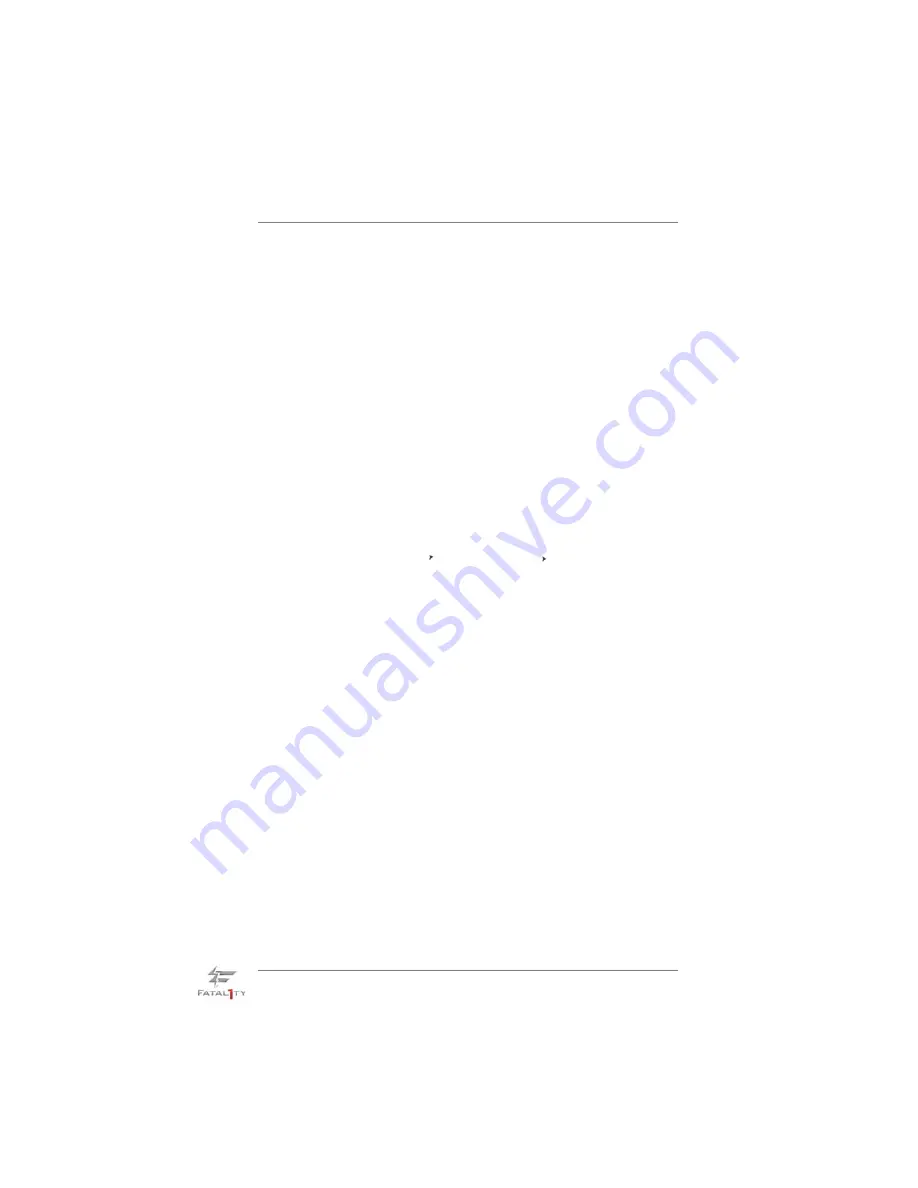
38
2.16 Driver Installation Guide
To install the drivers to your system, please insert the support CD to your optical
drive fi rst. Then, the drivers compatible to your system can be auto-detected and
listed on the support CD driver page. Please follow the order from up to bottom side
to install those required drivers. Therefore, the drivers you install can work properly.
2.17.1 Installing Windows
®
XP / XP 64-bit With RAID Functions
If you want to install Windows
®
XP / XP 64-bit on your SATA / SATAII / SATA3 HDDs
with RAID functions, please follow below steps.
STEP 1: Set up UEFI.
A. Enter UEFI SETUP UTILITY Advanced screen Storage Confi guration.
B. Set the option “SATA Mode” to [RAID].
STEP 2: Make a SATA / SATAII / SATA3 Driver Diskette.
A. Insert the Support CD into your optical drive to boot your system.
B. During POST at the beginning of system boot-up, press <F11> key, and then a
window for boot devices selection appears. Please select CD-ROM as the boot
device.
C. When you see the message on the screen, “Do you want to generate Serial
ATA driver diskette [YN]?”, press <Y>.
D. Then you will see these messages,
Please insert a diskette into the fl oppy drive.
WARNING! Formatting the fl oppy diskette will
lose ALL data in it!
Start to format and copy fi les [YN]?
Please insert a fl oppy diskette into the fl oppy drive, and press <Y>.
E. The system will start to format the fl oppy diskette and copy SATA / SATAII /
SATA3 drivers into the fl oppy diskette.
2.17 Installing
Windows
®
7 / 7 64-bit / Vista
TM
/ Vista
TM
64-bit / XP
/ XP 64-bit With RAID Functions
If you want to install Windows
®
7 / 7 64-bit / Vista
TM
/ Vista
TM
64-bit / XP / XP 64-bit
OS on your SATA / SATAII / SATA3 HDDs with RAID functions, please follow below
procedures according to the OS you install.
















































