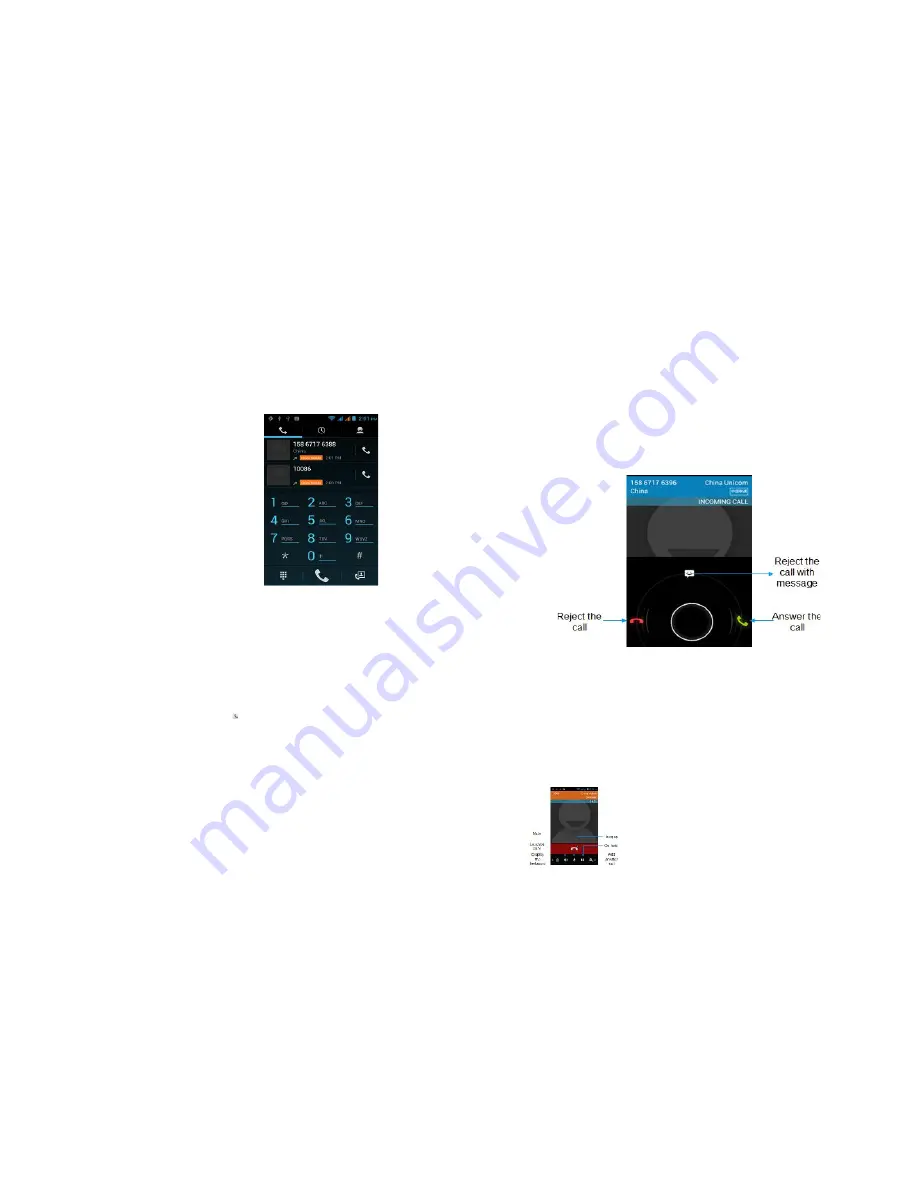
1
Phone
2.0Phone Calls
2.0.1 Making a Call
There are several convenient methods to make a call from your phone.
Calling Using Dialer
You can tap the phone button at the bottom of
the screen to enter the dialer screen. In Dialer,
when you input numbers, you have two ways to
select making a call.
1. Directly enter the number on the keyboard,
and then choose which SIM card you want to use
by pressing the phone icon.
2. You can slide to the right to choose the number
in your call history or your contacts.
Note: If you only have one SIM card inserted, you
are not presented with the choice of which SIM
card to make the call from.
Calling a Phone Number from a Text Message
While viewing a text message, you can place a call to a number that is in the body of
the message.
1. Tap the message with the phone number.
2. On the
Select action
screen, tap the number you want to call.
3. The dialer screen then opens, with the phone number automatically filled in and
ready to be dialed. To place the call, press call and select
SIM 1
or
SIM 2
.
Calling a Phone Number from Your Contacts
Enter contacts list and select a contact. In the contact information details screen, tap
call button behind the number you want to call.
Making an Emergency Call
On the Phone screen, dial the international emergency number for your locale (for
example, 000), and then tap
Call
.
If your phone is locked with a passcode, you may still be able to make an emergency
call: On the Enter Passcode screen, tap Emergency Call, then enter the emergency
number and tap the red button.
2
2.0.3 Answering or Rejecting a Call
When you receive a phone call from a contact, the Incoming call screen appears and
displays the caller ID icon, name, and phone number of the calling party. When you
receive a phone call from someone who is not stored in Contacts, only the default
caller ID icon and phone number appear on the Incoming call screen.
Answering an Incoming Call
Slide right across the screen to answer incoming call.
Rejecting an Incoming Call
Slide left to reject a call.
Muting the Ringing Sound
To mute the ring without rejecting the call, press the VOLUME UP / VOLUME DOWN
button or Power button.
2.0.4 Using In-call Options
When a call is in progress, you can go through the operation of key options. Tap the
available buttons to put a call on hold, dial another contact for a phone conference,
mute the phone microphone, and more.
Note:
When the phone is dialing, only the
End call
and
Speaker on
buttons are
available.
Muting the microphone during a call
Tap the
Mute
icon to switch between turning the
microphone on or off. When the microphone is turned off,
the Mute icon appears in the status bar.





















