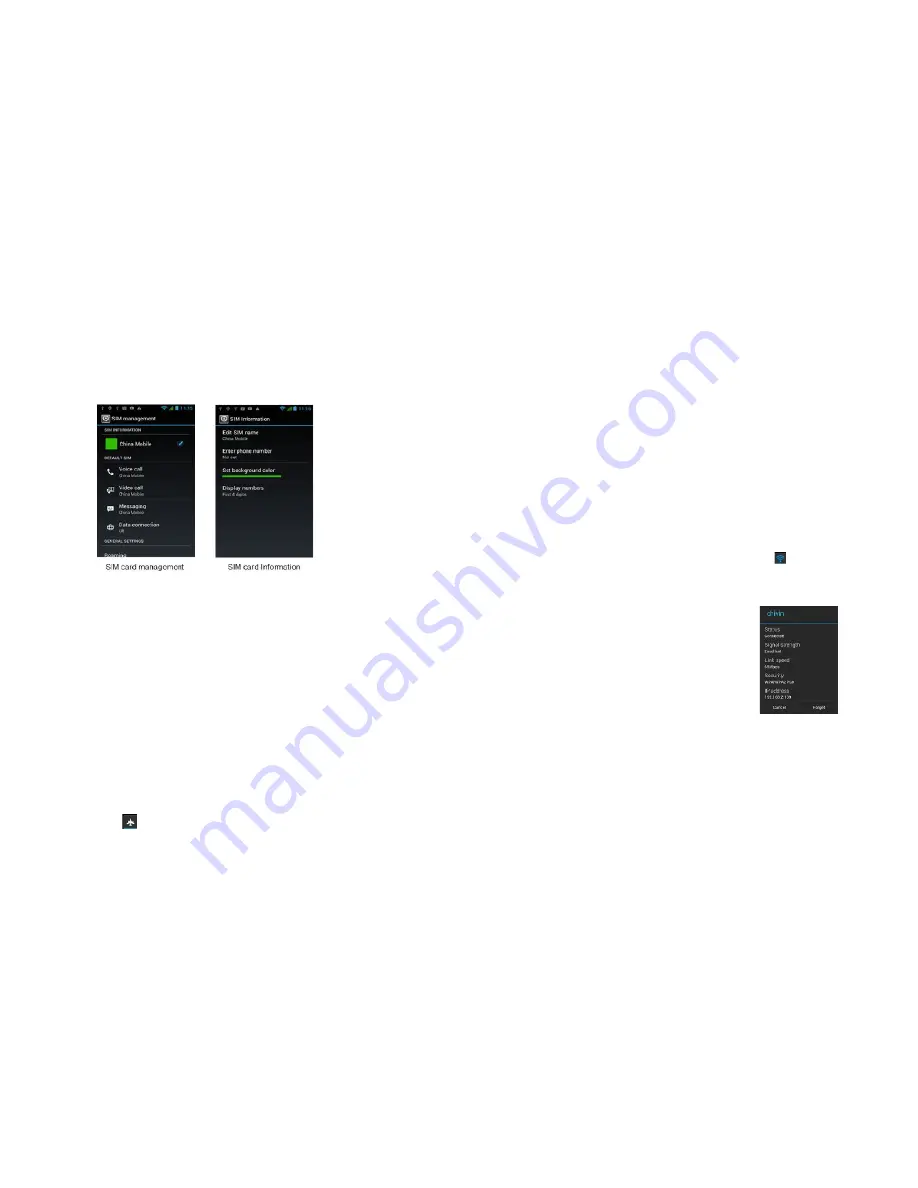
19
Settings
15.0
SIM Management
You can choose to use the SIM1 or SIM2, or both of them. If you insert one SIM card,
it will be the automatic choice.
15.0.1 SIM Information
Tap check box to choose enable or disable a SIM card, or tap a SIM card to change its
information.
15.0.2 Default SIM
You can choose which SIM is used as the default when you have a voice call, video
call, sending a message or connection.
15.0.3 General settings
You can change roaming settings or associate contacts with a specific SIM.
15.1 Wireless &networks
Your phone’s networking capabilities allow you to access the Internet through the
Mobile Network data connection or Wi-Fi.
15.1.1 Airplane mode
The place where you cannot use the wireless signal, such as aircraft, you have to turn
off or turn on Airplane Mode. Turn on Airplane mode and the status bar will show
the icon
20
15.1.2 Wi-Fi
Wi-Fi provides wireless Internet access over distances of up to 100 feet (100 meters).
To use Wi-Fi on your phone, you need access to a wireless access point or “hotspot”.
Note:
The availability and range of the Wi-Fi signal depends on the number,
infrastructure, and other objects through which the signal passes.
15.1.2.1
Turning Wi-Fi on and connecting to a wireless network
1.
Tap Settings > Wi-Fi
2
. Select Wi-Fi and turn Wi-Fi on. The phone will scan for available wireless networks.
3
. Tap Wi-Fi settings. The network names and security settings (Open network or
Secured with WEP) of detected Wi-Fi networks are displayed in the Wi-Fi networks
section.
4.
Tap a Wi-Fi network to connect. If you selected an open network, you will be
automatically connected to the network. If you selected a network that is secured
with WEP, enter the key and then tap
Connect.
15.1.2.2
Checking the wireless network status
You can check the current wireless connection status from the following:
• Status bar
When your phone is connected to a wireless network, the Wi-Fi
icon appears in
the status bar and tells you the approximate signal strength (number of bands that
light up). If Network notification in Wi-Fi settings is enabled, this icon appears in the
status bar whenever the phone detects an available wireless network within range.
• Wi-Fi networks
On the Wireless controls screen, tap Wi-Fi settings, then
tap the wireless network that the phone is currently
connected to. A message box will be displayed showing the
Wi-Fi network name, status, speed, signal strength, and
more.
Note:
If you want to remove the wireless network settings
on your phone, tap Forget on this window. You need to
enter the settings again if you want to connect to this
wireless network.
15.1.2.3
To connect to another Wi-Fi network
On the Wireless controls screen
,
tap Wi-Fi settings
.
Detected Wi-Fi networks are
displayed in the Wi-Fi networks section.
Tips:
To manually scan for available Wi-Fi networks, on the Wi-Fi settings screen,
press MENU and then tap Scan.
Tap another Wi-Fi network to connect to it.
Note:
If the wireless network you want to connect to is not in the list of detected
networks, scroll down the screen, then tap Add Wi-Fi network. Enter the wireless
network settings, then tap Save.



















