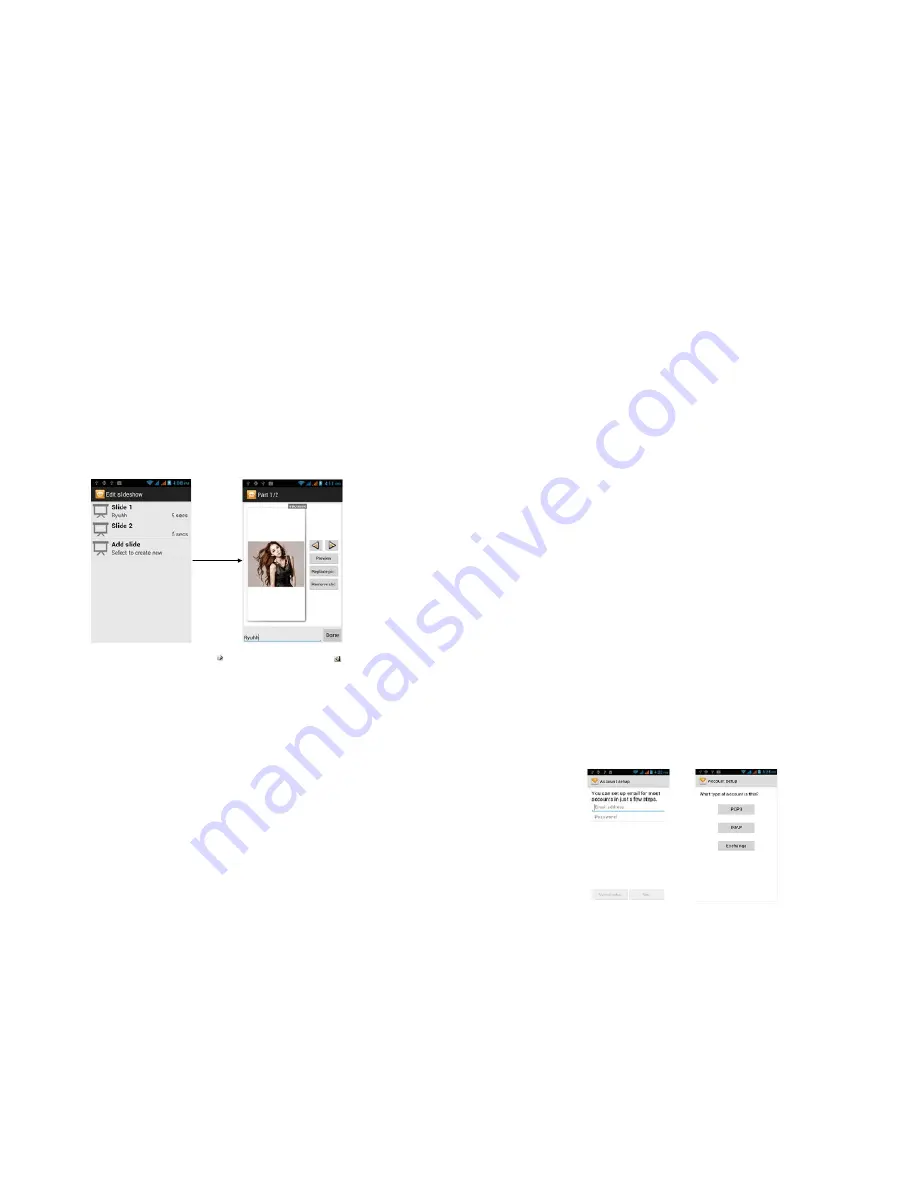
9
Capture video
. Open the Camcorder application. Shoot a video, and then tap
Done
to attach it to your message.
Audio
Open the Select music track screen. Tap an audio file to select, and then tap
OK
to attach the file into your message. The music file plays back when you tap it.
Record audio
Open Voice Recorder. Tap the button to start recording your message,
and then tap the button to stop.
Slideshow
Open the Edit slideshow screen. Tap
Add slide
to create a new slide. Tap
the created slide (for example, Slide 1), tap
Insert picture
, and then select the
picture you want to add to the slide. You can also navigate to the text box and enter
a caption for the picture. When finished, tap
Done
to attach the slideshow to your
message.
Contact
Open contact. Select a contact to attach it to your message.
Tips:
When editing multiple slides, tap
to edit the next slide or tap
to return to
the previous slide.
While editing the slideshow, press MENU to let you preview the slideshow, add
music or video to a slide, remove a slide, and more.
6.
When you are finished composing the multimedia message, tap
Send
.
10.0.3 To Save a Message as a Draft
While composing a text or multimedia message, press BACK to automatically save
your message as a draft. To resume composing the message, tap the message in the
All thread screen. Continue editing the message, and then tap
Send
to send it.
Note:
Only a message with a valid recipient will be saved as a draft.
10.0.4 Receiving text and multimedia messages
Depending on your notification settings, the phone will play a ring tone, vibrate, or
display the message briefly in the status bar when you receive a new text or
10
multimedia message.
10.0.5 To Open and read a Text Message
Press HOME, then press and hold the status bar, slide it down to open the
Notifications panel. Tap the new message to open and read it. On the All threads
screen, tap the text message or message thread to open and read it. To return to the
All threads screen from a text message thread, press MENU and then tap
More -> All
threads.
Notes
• To view the details of a particular message, in the message threads, press
and hold the message to open the options menu, and then tap
View thread
.
• If a message contains a link to a web page, tap the link to let you open the link in
Browser or add the URL as a bookmark.
• If a message contains a phone number, tap the message to open Dialer so you can
call the number.
10.0.6 To Open and View a Multimedia Message
1. On the All threads screen, tap a multimedia message or message thread to open it.
2. Tap the
Play
button at the top of a multimedia message to view it.
Tips:
You can save the file attachment on the multimedia message to the SD card. To
save, press and hold the file and then tap
Copy attached to SD card
on the options
menu.
Notes:
When
Auto-retrieve
in MMS settings is disabled, only the message subject is
downloaded. To download the entire message, tap the
Download
button at the right
side of the message. Once the message has downloaded, tap the
Play
button to view
the message.
•
If you are concerned about the size of your data downloads, check the multimedia
message size before you download it.
11.0 Using Email
11.0.1 Adding a POP3/IMAP Email Account
If the account type you want to set up is not in the phone database, you will be
asked to enter more details. It is recommended that you get all pertinent
information for the email account such as incoming/outgoing server settings before
you proceed.





















