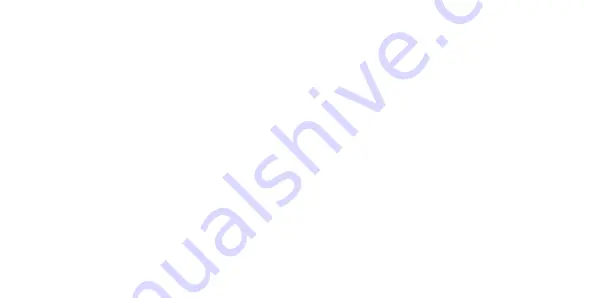
34
Once this is done, the contact will be added to the message and the cursor will automatically be
placed in the text message field.
Once you are in the text message field:
• Type in your message using the input method you prefer. (See Input Methods).
• Once you have finished your message, move to and select the right-facing arrow to send.
• If you wish to attach a file, you can use the arrow keys and Select key to select the paperclip icon
“Attach”. Then use the arrow keys and Select key to choose what you would like to send by navigating
through the various options and selections.
• After the file has been attached, you can then send the message by using the arrow key to move to
the right-facing arrow icon and the select key to send.
Reading Messages
Messaging conversations are referred to as “Threads” and are displayed in a log form. This allows both
your received and sent messages to be viewed in one place.






























