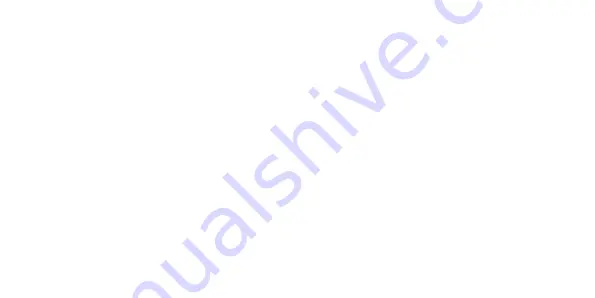
30
Adding Contacts
• Ensure you have opened the Contacts application as per instructions above.
• From the contacts screen, use the arrow keys to highlight and select “Create New Contact”
• From here, you can enter in the information by using the letters on the keypad and move between
the different fields by using the arrow keys.
• Once you are finished which what you have entered, scroll to the top of the page until the “Save” icon
in the top right-hand side of the page is highlighted, use your select key to confirm. Your new contact
has now to been saved to your contacts.
Editing Contacts
• Ensure you have opened the Contacts application as per instructions above.
• Use your arrow keys to highlight the magnifying glass, this is the “Search” button. Once highlighted,
use your select key to search contacts
• Use the arrow keys to highlight the contact you wish to edit, then press the select key
• You will now enter into the contact information and call log.






























