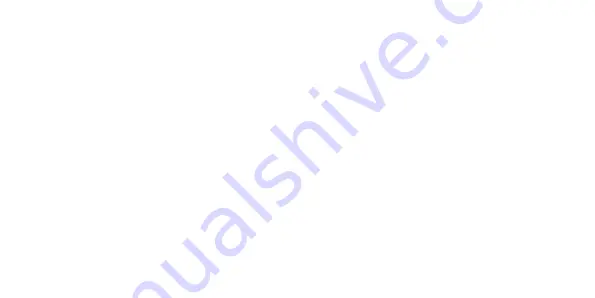
11
०Precautions
This mobile phone has an intricate design, so please exercise special care when using it.
The following suggestions will help your mobile phone survive the warranty period and extend its
service life:
• Keep the mobile phone and all its fittings beyond young children’s reach.
• Keep the mobile phone dry. Keep away from rain, moisture, liquid or other substances that may
corrode electronic circuits.
• Do not use or store the mobile phone in dusty places, lest that active parts of the mobile phone be
damaged.
• Do not store the mobile phone in a high-temperature location. High temperature may shorten the life
of electronic circuits and damage the battery and some plastic parts.
• Do not store the mobile phone in extreme cold places. This will cause moisture to form inside the
mobile phone and may damage electronic circuits when the mobile phone is moved to a constant
temperature place.















































