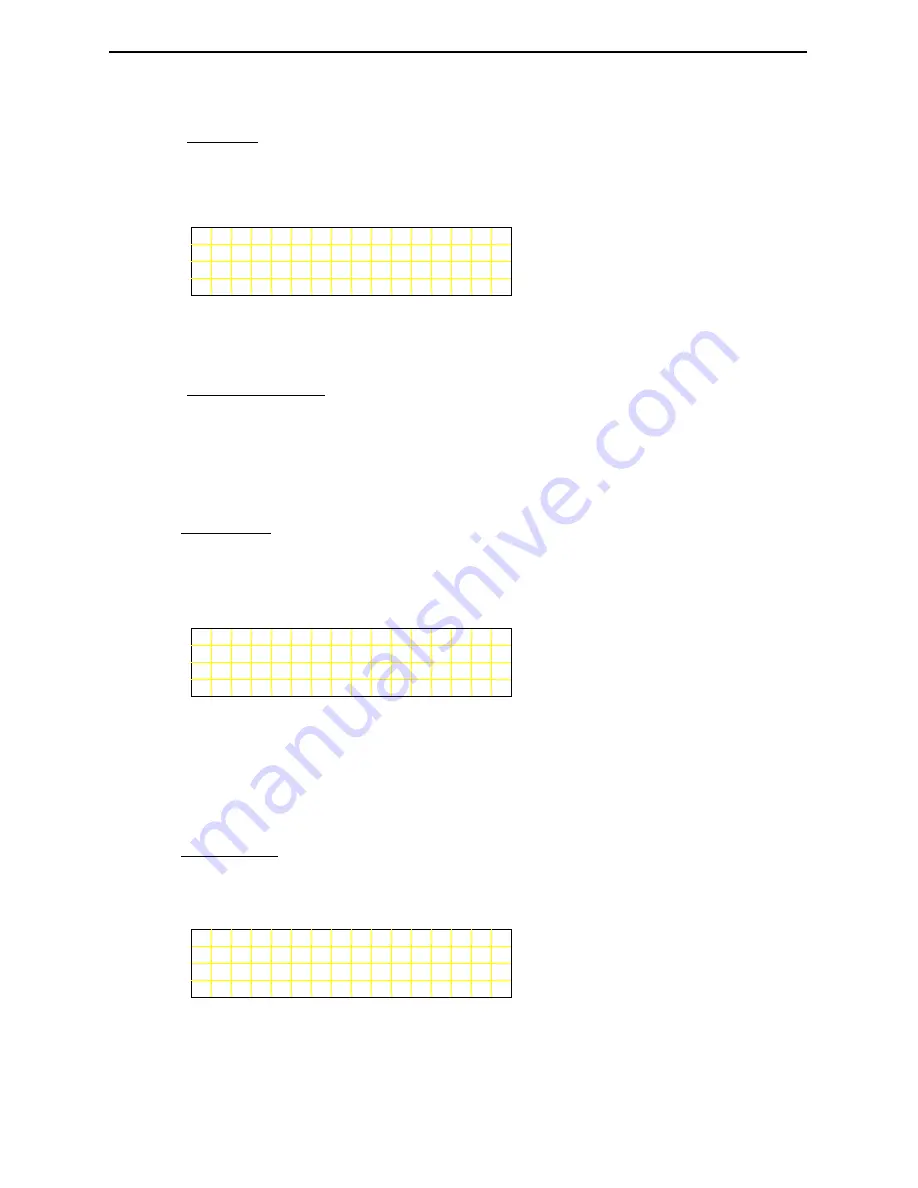
LaserTraq
20
Memory
The Memory function displays the total amount of memory available in
the LaserTraq unit, the amount of memory used by the program, and how
much memory is available for data storage.
M e m o r y S t a t u s :
T o t a l : 1 0 2 4 K B
S y s U s e d : 7 2 K B
F r e e
M e m : 9 5 2 K B
From this display, you can press the
MENU
key to return to the Main
Menu, or any other key to return to the Setup Menu.
Stock Character
This function allows you to select which character is used to separate the
fields of data records during download. The most commonly used
character is the comma, and the other options are a semi-colon, a dollar
sign, an asterisk, a forward slash or nothing.
4. Print
The Print function simply outputs data to the serial port of the LaserTraq.
When you enter the Print function, you will be presented with the
following sub-menu:
P
r
i
n
t
1 P r i n t A l l
2 S p e c R e c o r d
Select
1
to print all records, or
2
to print a specific record, or press the
MENU
key to return to the Main Menu.
If you elect to print specific records, you will be prompted for the starting
record number and the number of records to print.
5. Erase
When you enter the Erase function, you will be presented with the
following menu:
D e l e t e A l l D a t a ?
( Y E S o r N O )
Press the
YES
key to delete all stored data, or the
NO
or
MENU
key to
return to the Main Menu.
Содержание LaserTraq
Страница 2: ......
Страница 5: ...LaserTraq 3...







































