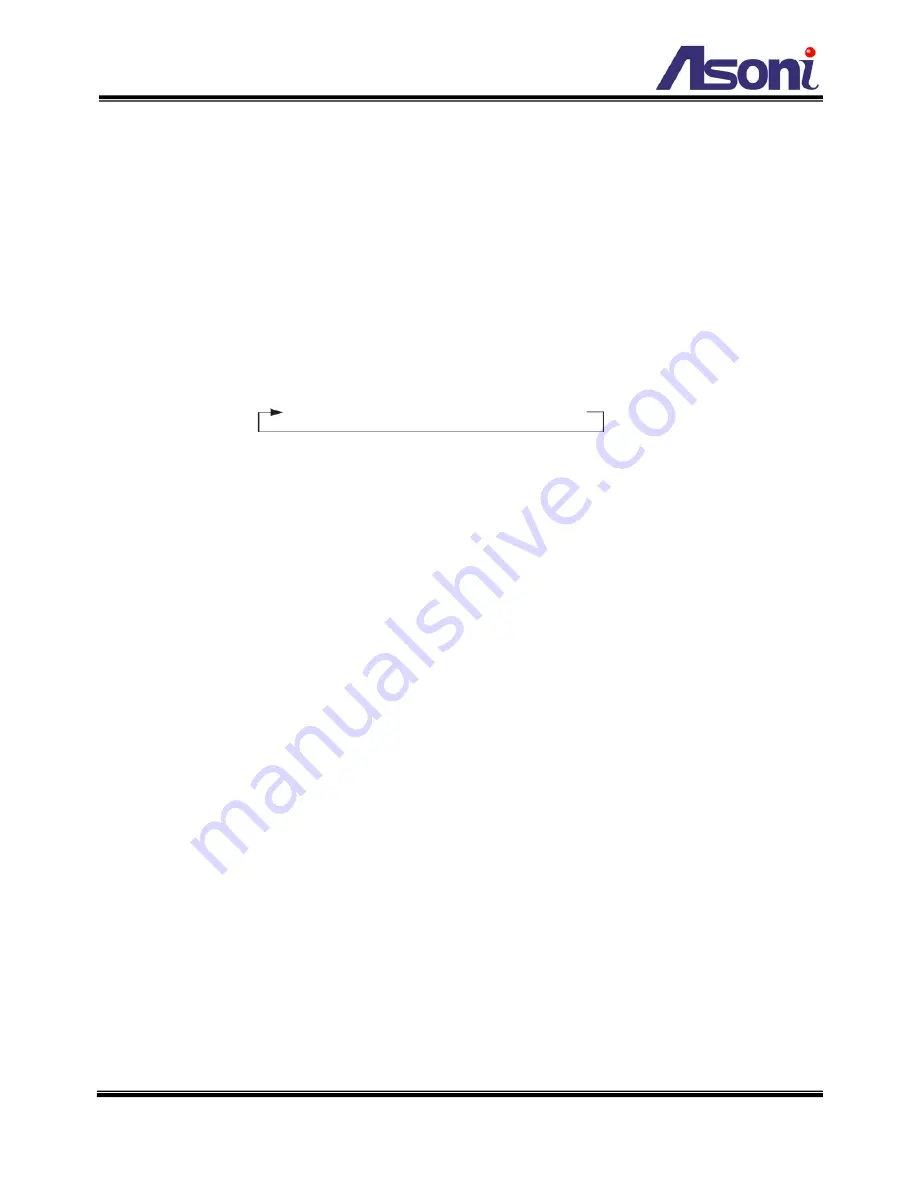
70
Auto Exposure Setup
High Luminance Mode:
1. Click
[
▲]
or
[
▼]
button to select <HIGH LUM. MODE>, click
[
┼]
or
[
─]
button
to select SHUT or WDR+SHUT mode.
2. Click
[
▲]
or
[
▼]
button to select <BRIGHTNESS>, click
[
┼]
or
[
─]
button to
adjust light level. Brightness levels are 0 ~ 127.
Low Luminance Mode:
1. Click
[
▲]
or
[
▼]
button to select <LOW LUM. MODE>, click
[
┼]
or
[
─]
button to
make the selection.
AGC
→ SLOW → AGC-SLOW → OFF
AGC:
Auto Gain Control. You can select <GAIN> and then click
[
┼]
or
[
─]
button to change the GAIN setting. Gain Control ranges are 20dB ~ 37dB.
SLOW:
Slow Shutter Mode. You can select <SHUT> and click
[
┼]
or
[
─]
button
to change the SHUT setting. Shut Control ranges are 05 ~15FLD.
AGC-SLOW:
AGC+SLOW Mode. You can select <GAIN> or <SHUT> and click
[
┼]
or
[
─]
button to change the GAIN or SHUT settings.
BRIGHTNESS:
Brightness. You can select <BRIGHTNESS> and click
[
┼]
or
[
─]
button to change the brightness.
BLC:
1. Click
[
▲]
or
[
▼]
button to select <BLC>, click
[
┼]
or
[
─]
button to select AUTO
or OFF.
AUTO:
When AUTO is selected, the brightness gain is automatically controlled
for backlight compensation in response to the light intensity detection window.
ATR-EX Contrast: Adaptive Tone Reproduction - EX panded:
The ATR-EX function provides gradation compensation to improve the contrast.
The Loss of dark detail and overexposure improve.
1. Click
[
▲]
or
[
▼]
button to select <ATR-EX CONTRAST>, click
[
┼]
or
[
─]
button
to make the selection.






























