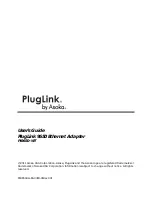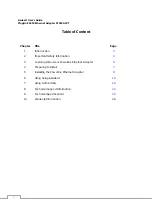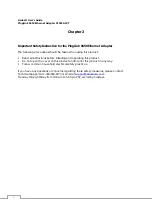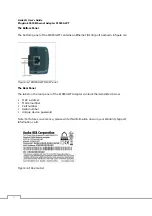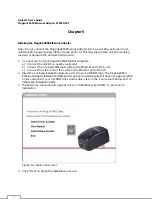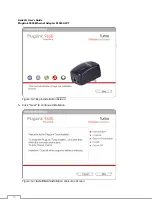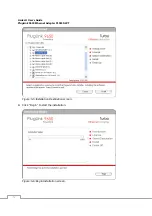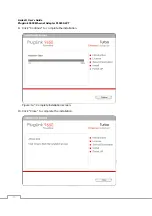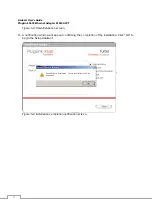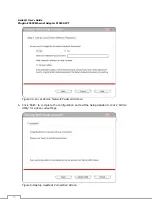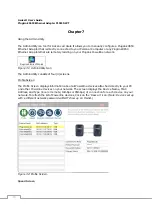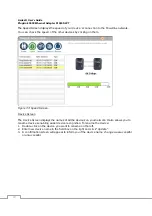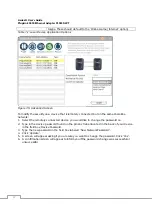Отзывы:
Нет отзывов
Похожие инструкции для PL9650-WT

PS 10
Бренд: Caliber Страницы: 10

POWERLINE AV
Бренд: Belkin Страницы: 2

00039749
Бренд: Hama Страницы: 14

EW-7317UHg
Бренд: Edimax Страницы: 30

PowerGrid-9171n
Бренд: Comtrend Corporation Страницы: 55

79295
Бренд: Goobay Страницы: 10

NP285
Бренд: NetComm Страницы: 32

Xcomfort CSAP-01/0 Series
Бренд: Moeller Страницы: 4

iQ3-LM
Бренд: Tailwind Страницы: 3

TL-WN951N - IEEE 802.11b/g 802.11n Draft 2.0 PCI Wireless Adapter
Бренд: TP-Link Страницы: 41

LINKSYS PLTS200
Бренд: Cisco Страницы: 4

Linksys SPA 2102
Бренд: Cisco Страницы: 15

Linksys USBBT100
Бренд: Cisco Страницы: 6

Linksys RT31P2
Бренд: Cisco Страницы: 2

LINKSYS USB1000
Бренд: Cisco Страницы: 4

LINKSYS USB1000
Бренд: Cisco Страницы: 29

AIR-CB21AG-E-K9
Бренд: Cisco Страницы: 8

AIR-CB21AG-W-K9
Бренд: Cisco Страницы: 170