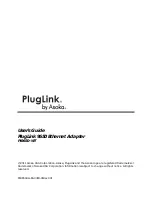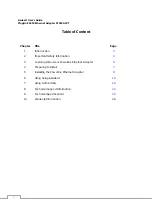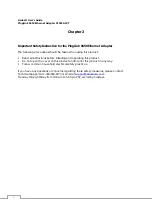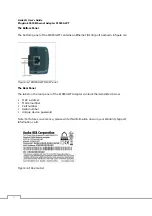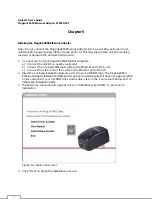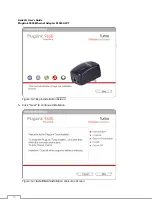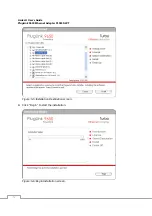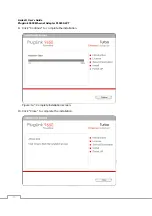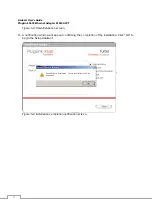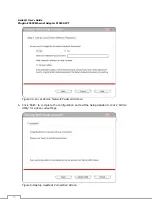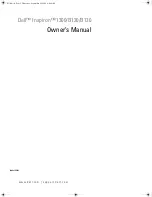Asoka® User’s Guide
PlugLink 9650 Ethernet Adapter PL9650-WT
3
Chapter 1
Introduction
Thank you for purchasing a PlugLink 9650 Ethernet Adapter (PL9650-WT) from Asoka. This adapter
lets you network your home or office by simply plugging directly into your wall outlet. Now,
networking is as easy as plugging in a night light. With your PlugLink 9650 Ethernet Adapter, you
can easily share your high-speed Internet broadband, mp3s, video and gaming throughout the
home or office without pulling any new cabling.
This unit will not interfere with other household appliances such as hair dryers, vacuum cleaners
or microwave ovens. Consuming only 5 watts of power, it is environmentally friendly and will not
noticeably increase your electrical bill. It is a simple, secure and reliable choice for web surfing,
playing games, complimenting your existing wireless network, mp3 streaming and even high-
definition (HD) video sharing.
This User’s Guide shows you how to connect your PlugLink 9650 Ethernet Adapter to your PC or
cable/DSL router. Setup is easy, just follow the instructions in this guide and your network will be
up and running in a matter of minutes.