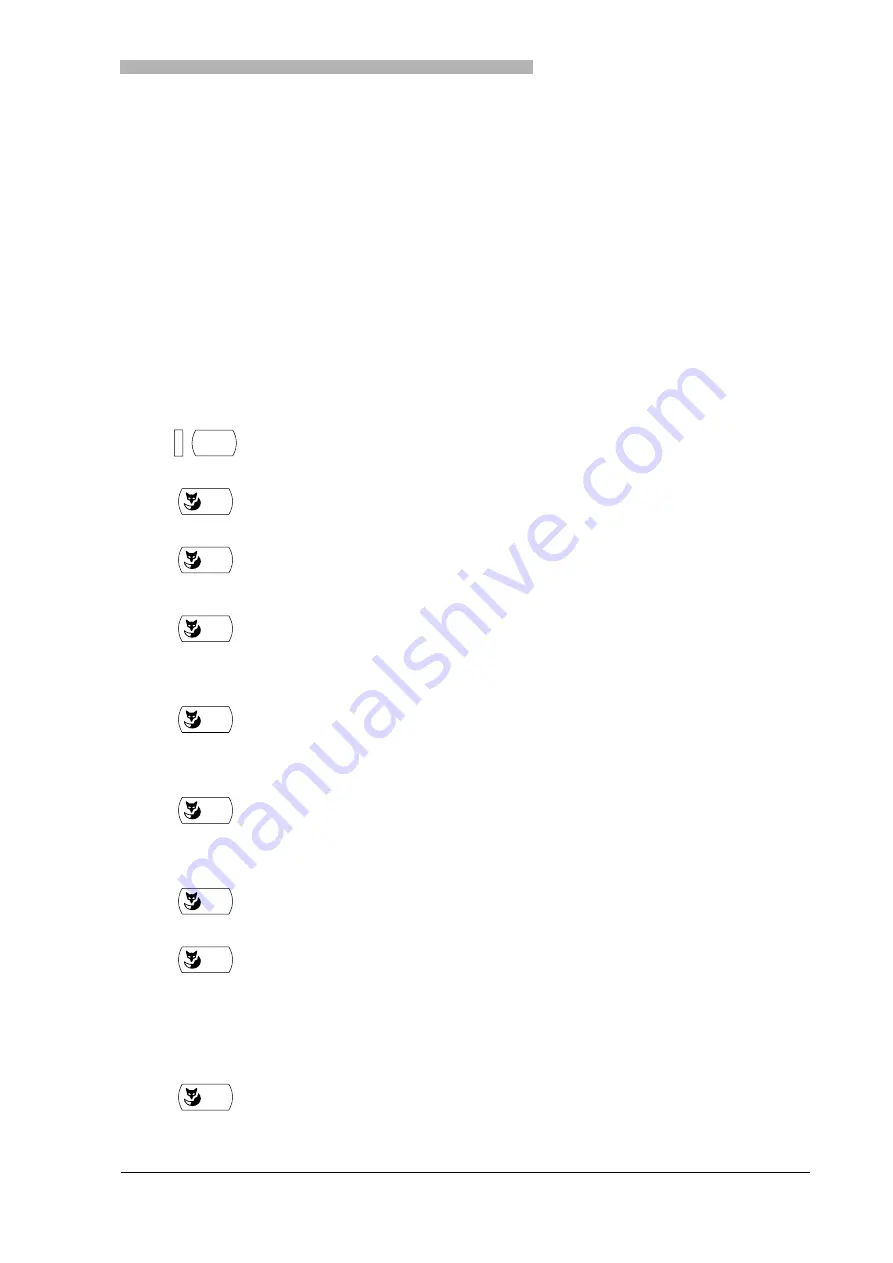
Personalizing Your Phone
20321625en_ba_a0
59
Configuring Line Keys
This section explains out how to adapt your Line key settings to suit your personal requirements.
Note:
Your system administrator will determine whether your phone has Line keys.
Setting the Response of a Line Key
You want to set the response of a Line key in case you are called on that Line key.
You can choose whether you also want a ringing signal in addition to the flashing LED when you receive
a call on a Line key. You can configure a ringing delay for the ringing tone.
You can choose between answering directly using automatic handsfree operation, picking up the handset
and pressing the Team key.
<long>
Press the Line key you want and hold it down for a moment.
The display shows "Line key".
OK
Press the "OK" Foxkey.
The display shows "Ringing properties: Ringing/Ringing delay", "Melody" and "Rate".
v
V
Use the "
v
" and "
V
" Foxkeys to select ringing/ringing delay.
"Off" for no ringing tone, "On" for immediate ringing tone, and "After 10
seconds", "After 20 seconds" and "After 30 seconds".
OK
Press the "OK" Foxkey.
The inputs are stored.
– or –
v
V
Use the "
v
" or "
V
" Foxkey to select melody or rate.
Note
You can test the settings using the "Test" Foxkey.
OK
Press the "OK" Foxkey.
The inputs are stored.
– or –
OK
To change the settings used to answer a call: Press the "OK" Foxkey.
The display shows the setting used for answering.
v
V
Use the "
v
" or "
V
" Foxkey to select the answering mode:
"Key" for answering the call by pressing the Line key; "Handset" for answer-
ing by picking up the handset; and "Handsfree" for automatically answering
with handsfree.
Note
The "Handset" and "Handsfree" settings only work when the ringing signal
is activated.
OK
Press the "OK" Foxkey.
The settings are stored.
– or –
All manuals and user guides at all-guides.com






























