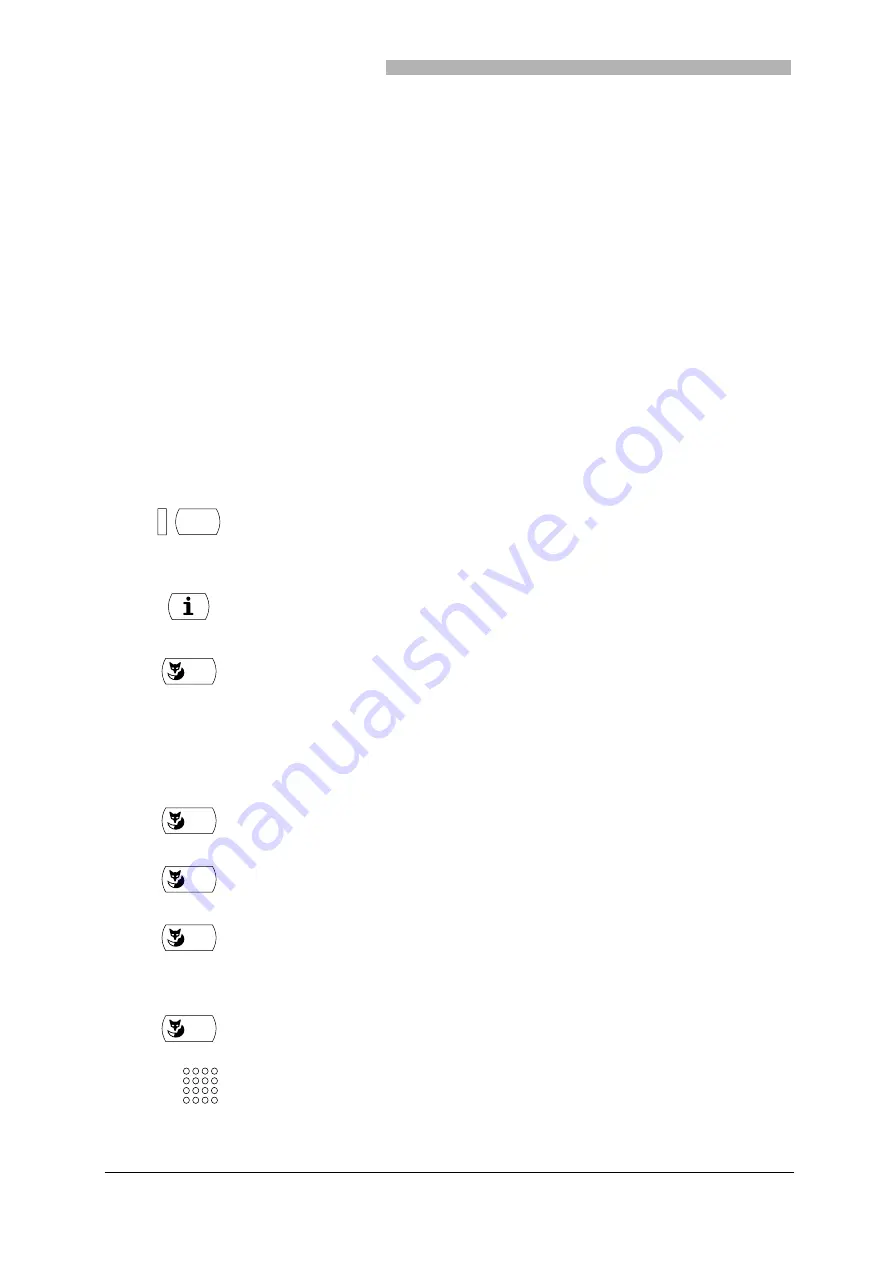
Personalizing Your Phone
56
20321625en_ba_a0
Storing a Function under a Key – Function Key
You want to call up a frequently used function, for example "call diversion", using a single keystroke rath-
er than having to enter it by hand.
You can store a function under two different keys:
• a configurable key – accessible at all times
• the Foxkey itself – accessible only in the idle state
A function key is assigned 2 memories. Usually a function
• is activated with the instruction sequence of memory 1
• and is deactivated with the instruction sequence of memory 2
The LED next to the function key indicates the key status:
• Red: Function activated
• Yellow: Function deactivated
• Off: Neither memory activated
<long>
To store a function under a configurable key: Press the key and hold it down
for a moment.
Key not configured: The display shows "Number key".
– or –
Press the Info key repeatedly until the display shows your personal Foxkey al-
location.
<long>
Storing a function under the Foxkey: Press the Foxkey and hold it down for
a moment in the appropriate place in the idle state.
Key not configured: The display shows "Number key".
Note
Key already configured: See "Clearing a key".
Note
From here on, the operating sequence is the same as for: Storing under a
configurable key and storing under the Foxkey.
v
V
Use the "
v
" or "
V
" Foxkey to select the "Function key" entry.
OK
Press the "OK" Foxkey.
v
V
Use the "
v
" or "
V
" Foxkey to select the function.
Note
See the "Keys" menu item in the section "Menu Overview".
OK
Press the "OK" Foxkey.
The display shows "MEMORY1: ..." and the code for the selected function or - if neces-
sary - the menu for configuring the function.
If necessary, configure the function.
Note
See also "Defining Functions".
☛
All manuals and user guides at all-guides.com
all-guides.com






























