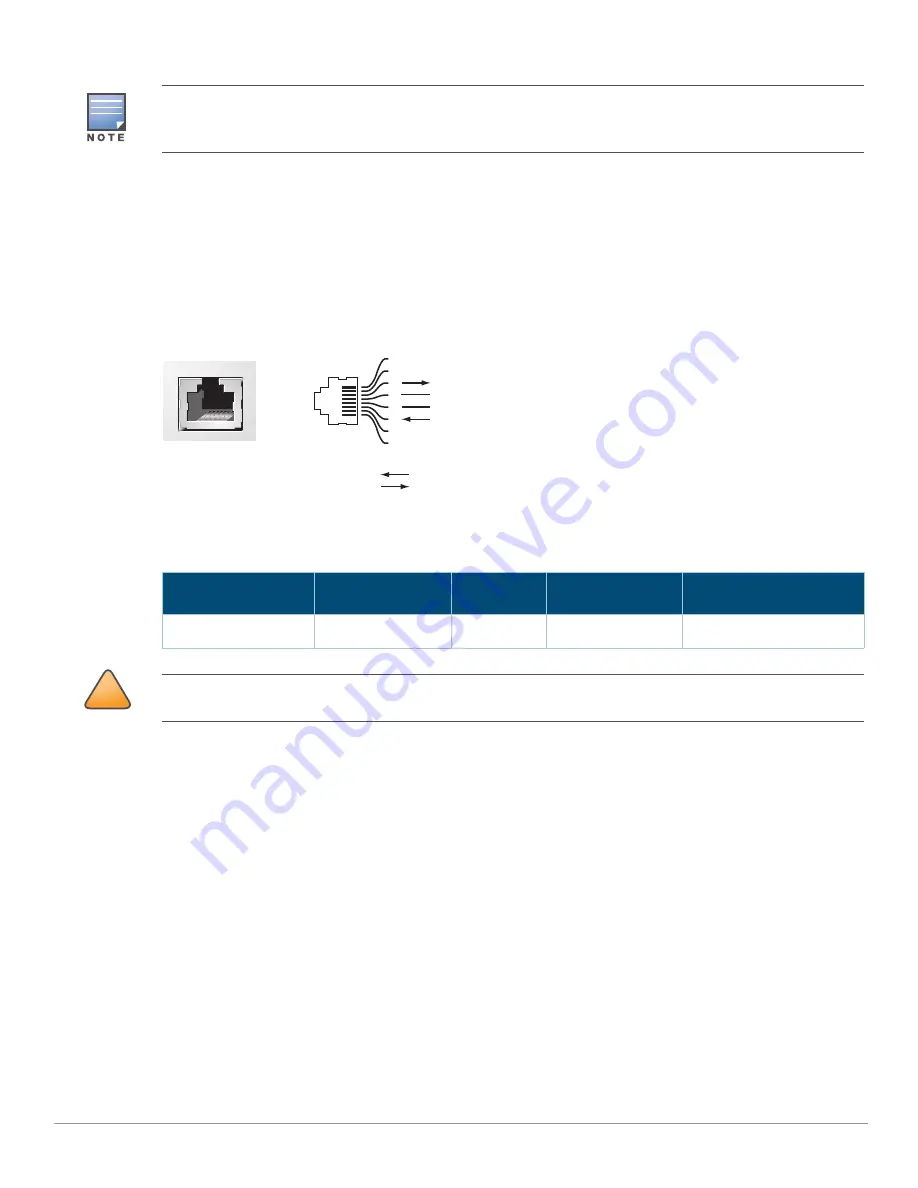
14
| S1500 Mobility Access Switch
Aruba S1500 Series Mobility Access Switch
| Installation Guide
CONSOLE Port
Use the serial CONSOLE port to allow direct local management. This port is a RJ-45 female connector that
accepts an RS-232 serial cable with a male connector. In the S1500-12P, this port is in the front panel but in
the S1500-24P or S1500-48P model, this port is in the back panel.
Figure 9
Serial CONSOLE Port Pin-Out
The communication settings for the CONSOLE port is shown in the following table:
USB Interface
The S1500 Mobility Access Switch is equipped with a USB 2.0 port. A USB storage device can be used to
save and upload configurations to the Mobility Access Switch. In the S1500-12P model, this port is in the
front panel but in the S1500-24P or S1500-48P model, this port is in the back panel.
SHUTDOWN LED
The S1500 Mobility Access Switch is equipped with a SHUTDOWN LED. In the S1500-12P model, this LED is
renamed as SHUT, and is available in the front panel below the PWR, STAT, and STK LEDs. In the S1500-
24P or S1500-48P model, this LED is available in the back panel.
The SHUTDOWN LED serves two functions:
If you execute the
halt
command from the CLI, the SHUTDOWN LED turns red when the system
completely halts.
If the temperature of the S1500 exceeds the temperature threshold, the SHUTDOWN LED turns On.
In the S1500-12P model, by default, uplink port 1 is set as the ArubaStack port and in the S1500-24P or S1500-48P
model, by default, uplink ports 2 and 3 are set as ArubaStack ports. The ArubaStack ports are indicated by a box
around the port number. The ArubaStack ports can be manually converted to non-ArubaStack ports from the CLI.
Table 10
CONSOLE Port Settings
Baud Rate
Data Bits
Parity
Stop Bits
Flow Control
9600
8
None
1
None
Serial
Console Port
1
2
3
4
5
6
7
8
TxD
GND
RxD
RJ-45 Female
Pin-Out
Direction
Input
Output
GND
!
CAUTION
The CONSOLE port is compatible only with RS-232 devices. Do not insert a cable from a PoE-powered port to this
port because this may damage the system.















































