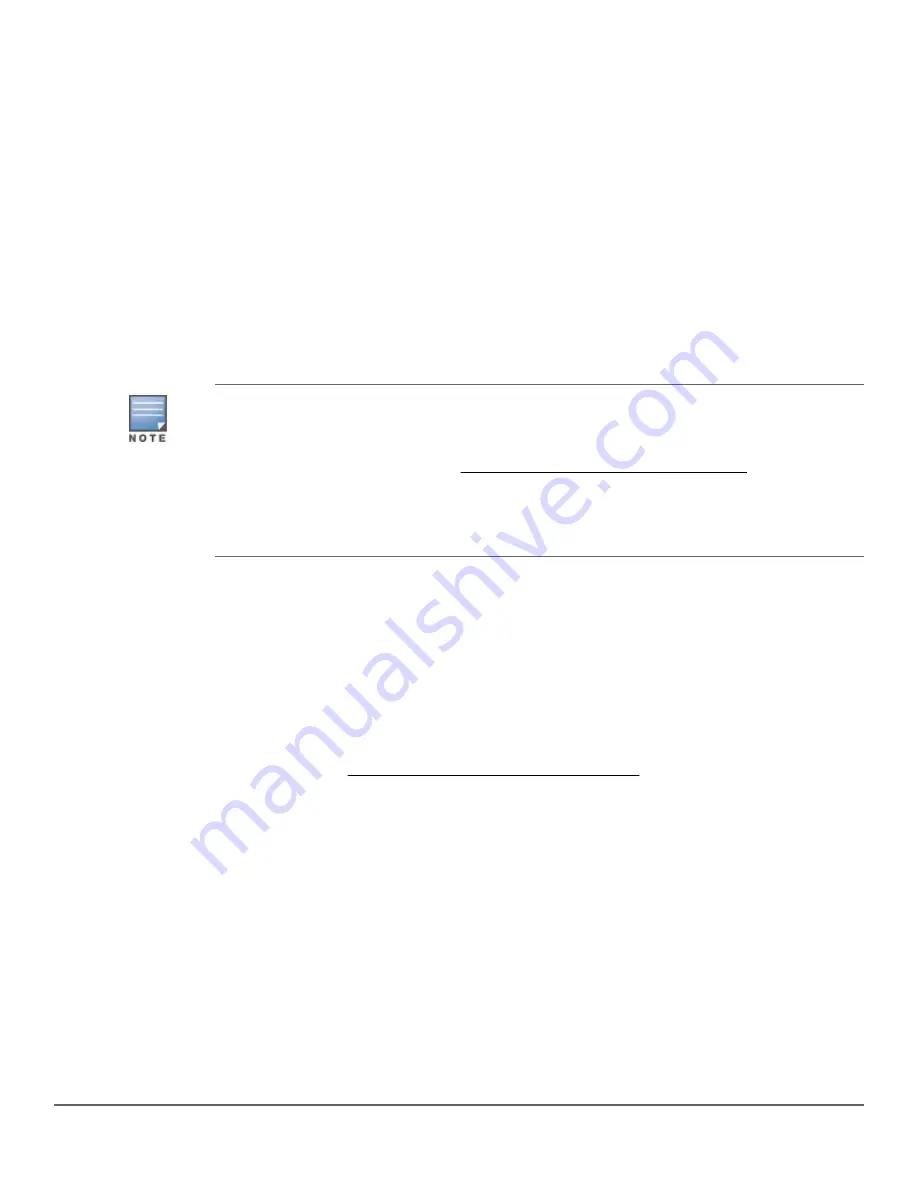
• Monitor switch and port status and observe network activity statistics.
• Modify the switch configuration to optimize switch performance, enhance network traffic control, and improve
network security.
• Read the event log and access diagnostic tools to help in troubleshooting.
• Download new software to the switch.
• Add passwords to control access to the switch from the console, web browser interface, and network
management stations.
The console can be accessed through these methods:
•
Out of band
: Connect an Aruba X2C2 RJ45 to DB9 Console Cable (sold separately: JL448A) to the switch’s
RJ-45 Console Port and a workstation with terminal emulation software.
There is also the option of using a USB cable (not supplied) to connect the Micro USB Console Port on the
switch to a PC. To use the USB Console Port, you must first download a USB driver to the PC.
USB Console Port Driver Download.
When using the Micro USB Console Port, the connected
PC first requires “virtual COM port” USB drivers to be installed. USB drivers are available for
Windows XP, Windows Vista, and Windows 7.
USB console drivers are available at
http://www.hpe.com/networking/support
. Type a product
name (e.g. 2930F) or product number in the Auto Search textbox. Select one of the switches from
the drop-down list. Click the
Display selected
button. From the options that appear, select
Software downloads
(on the right-hand side). Download the “USB Console Port Drivers and
Information.”
You cannot use both the RJ-45 Console Port and USB Console Port at the same time. When the USB Console
Port is connected to a live PC, it has priority over the RJ-45 Console Port.
By default, the RJ-45 console port is active (accepts input). To activate the USB console port, connect it to a
live PC. If the USB console session closes because of the inactivity timer, the RJ-45 console port becomes
active again to allow remote access through a terminal server. To reactivate the USB console port, unplug it,
then reconnect it to a live PC.
•
In-Band
: Access the console using Telnet from a PC or UNIX station on the network, and a VT-100 terminal
emulator. This method requires that you first configure the switch with an IP address and subnet mask by
using either out-of-band console access or through DHCP/Bootp. For more information on IP addressing and
on starting a Telnet session, see
Getting started with switch configuration
on page 44. The switches can
simultaneously support one out-of-band console session through a Console Port and in-band Telnet console
sessions.
The switches can simultaneously support one out-of-band console session through a Console Port and in-band
Telnet console sessions.
Terminal configuration
To connect a console to the switch, configure the PC terminal emulator as a DEC VT-100 (ANSI) terminal or use a
VT-100 terminal, and configure either one to operate with these settings:
• Any baud rate from 1200 to 115200 (the switch senses the speed).
• 8 data bits, 1 stop bit, no parity, and flow control set to off.
38
Aruba 2930F Switch Series Installation and Getting Started
Guide






























