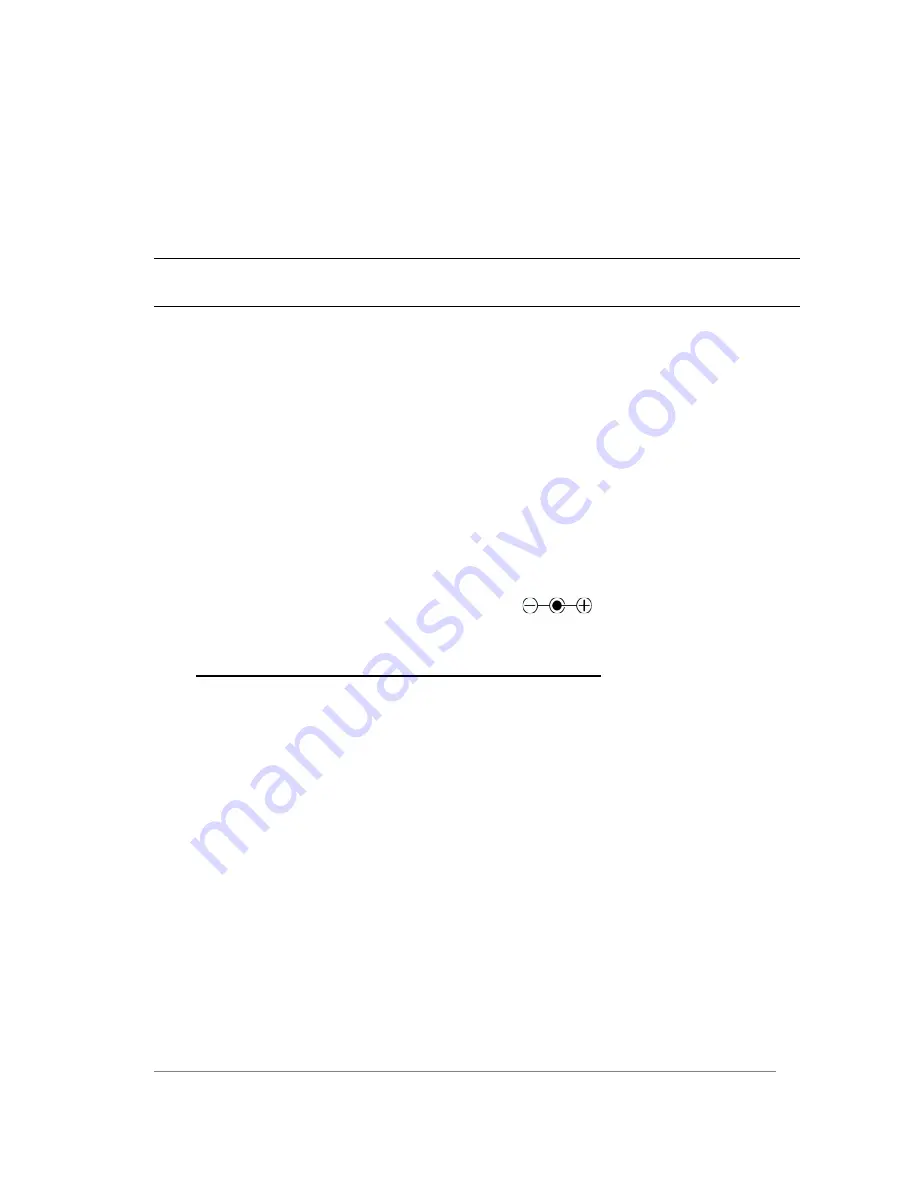
ARTURIA – ANALOG FACTORY 2.0 / EXPERIENCE. - MANUAL
42
Setting up the Analog Factory Keyboard is fast and simple. First Install the Analog Factory
program on your computer (See chapter #2 installation). After unpacking the keyboard it is
time to connect it to the computer. As the Analog Factory Keyboard is bus powered by USB,
connecting it by only one simple USB cable to your computer is all you have to do. If you
wish to use an adapter instead of the bus power, connect a 12V DC 1500mA adapter to the
back of the Analog Factory Experience Keyboard.
Attention! : The DC adapter is not included on the Analog Experience pack. Before connecting an
external DC adapter, make sure you are connecting a compatible adapter. See the technical
specifications for compatibility details!
It is not necessary to install the driver for the Analog Factory Keyboard in order to let it
function with your computer. Analog Factory Experience is “plug and play” compatible. The
driver is automatically installed when you install Analog Factory Experience.
5.4.1
Midi connections
The Analog Factory Keyboard sends and receives midi via USB. Furthermore the Analog
Factory Keyboard can function as a midi interface. A ‘midi out’ connector is located on the
back of the keyboard. This connector lets you send midi data to anything that has a midi in
connector. This could be a sound module, synthesizer, sequencer or drum computer for
instance.
5.4.2
Power supply
Although the Analog Factory Keyboard is USB bus powered, it is also possible to use a DC
adapter when this is required. If you wish to use an adapter instead of the bus power, it is
possible to connect an optional 12V DC 1500mA
adapter to the back of the
Analog Factory Experience Keyboard.
5.5
Basic midi control with the Analog Factory Keyboard
Every parameter of Analog Factory 2.0 is controllable by the included keyboard controller.
Once the software is started and the keyboard controller is connected, the software can be
totally controlled without the use of mouse or a computer keyboard.






















