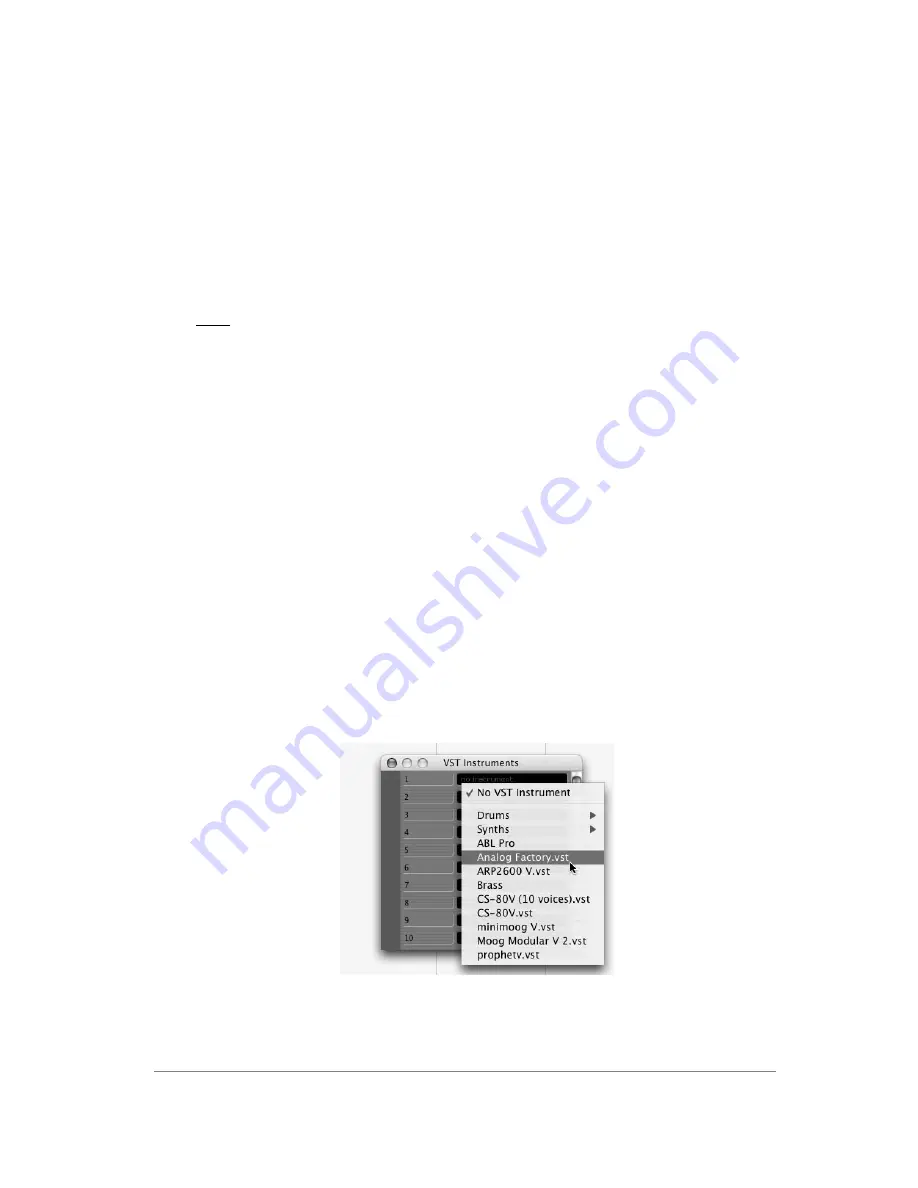
ARTURIA – ANALOG FACTORY 2.0 / EXPERIENCE. - MANUAL
33
•
Audio Buffer Size
: Here, you can configure the optimal audio latency as it relates
to performance of your sound card. Be careful with this setting, as a latency setting
lower than your system can support can cause unwanted artifacts in the sound.
•
Output Channels
: Select the audio output channel. If the sound menu offers
several outgoing channels, choose the pair of output channels that you wish to use.
•
Active MIDI input
: Select the MIDI devices you want to use to control the
synthesizer.
4.2
VST
4.2.1
Installation
4.2.1.1
Under Windows
During installation, select the box <<VST>> among the proposed format choices of plug-
ins. The installer will automatically detect the VST folder of the instruments used by Cubase
or Nuendo. In the case of another compatible VST sequencer, such as Logic Audio, you will
have to manually copy the plug-in file in the appropriate folder. You will be able to find this
file after the installation in the folder:
C:\Program\Files\Arturia\ Analog Factory 2.0\. The file is called ANALOG FACTORY.dll
4.2.1.2
Under Mac OSX
The VST plug-in is automatically installed in the folder of the system corresponding to the
VST instruments: /Library/Audio/Plug-Ins/VST/. The VST plug-in will be usable by all your
VST host applications.
4.2.2
Instrument use in the VST mode
The opening of VST ANALOG FACTORY plug-ins is the same as opening all other VST plug-
ins. Please consult the instruction manual of your host sequencer for more specific
information. Under Cubase SX, open the menu / VST Instruments, and choose ANALOG
FACTORY in the rack
Analog Factory opening in Cubase SX3






























